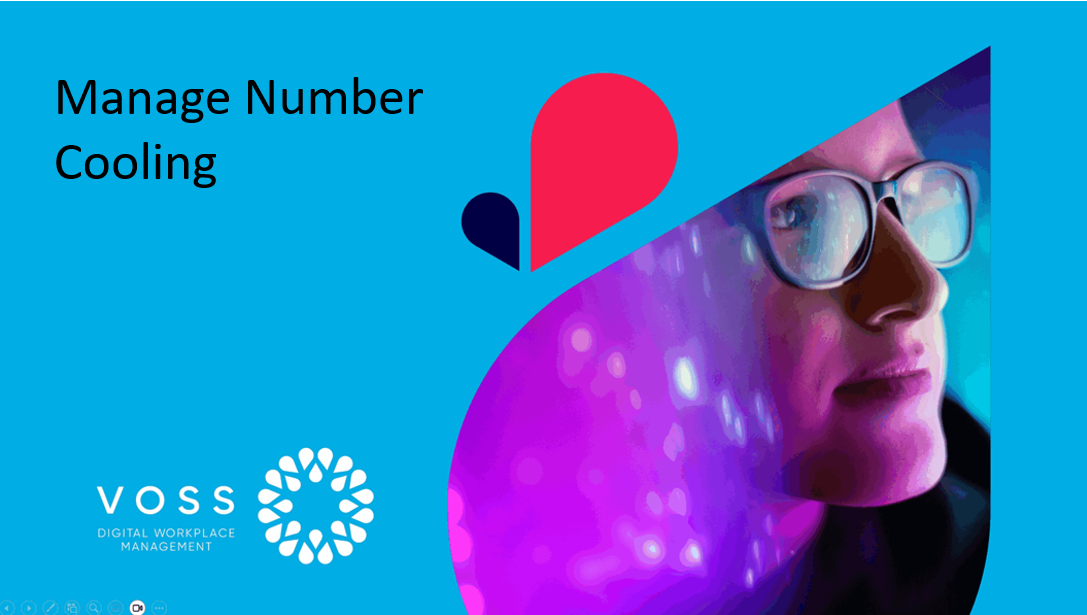Number Reservation#
Overview#
Number reservation allows numbers to be reserved for future use. Reserved numbers cannot be allocated to a device or line.
The Cooling & Reservation list view allows a Provider administrator to manually reserve numbers at the selected hierarchy (Provider, Customer or Site) for a specified number of days. While a number is within the Reservation duration (days) period, it is unavailable and cannot be used by a device or line.
If the Reservation duration (days) period is left blank, the numbers remain in the Reserved status. Currently reserved numbers can be unreserved manually, thereby adding them back to the list of available numbers.
Related Topics
Reserve Numbers for Future Use#
Note
Numbers can be reserved to make them unavailable to assign to any user until they’re unreserved.
A separate feature, Reserved for, allows you to reserve numbers for a specific user. When used with use next available line during provisioning or onboarding, numbers reserved for a particular user can’t be assigned to any other user. See:
Reserve a Number for a UserIn the Admin Portal, choose the relevant hierarchy level (Provider, Customer or Site) where you want to reserve numbers.
Use the Action Search to go to Cooling & Reservation.
On the Cooling & Reservation page, at the Select action drop-down, select Reserve.
At Reservation duration (days), define the number days to reserve the number/s.
Enter Reservation Notes for the reserved numbers to describe why the numbers are being reserved. This is displayed in the Reservation notes field on the Number Inventory list.
At Filters, define filters to determine which numbers will be included in the Available box in the Select Numbers area. Options are:
Include available numbers
Include reserved numbers
Contains. Filter criteria to further refine the numbers displayed in the Available box.
Show numbers at/below hierarchy. Allows you to select a lower hierarchy level than the one selected on the hierarchy breadcrumb.
Select one or more numbers in the Available box and click Select to move them to the Selected box.
Click Save.
The selected number(s) are placed into a Reserved status, and are no longer available for allocation to a subscriber or phone, etc.
Note
Individual numbers can also be reserved directly from the Number Inventory list view by clicking on the required number on the list view and then selecting Reserve Number on the toolbar.
Related Topics
Unreserve Numbers#
In the Admin Portal, choose the relevant hierarchy level (Provider, Customer or Site) where you want to remove numbers from reservation (unreserve) to add them back into the list of available numbers.
Use the Action Search to go to Cooling & Reservation.
On the Cooling & Reservation page, choose Unreserve from the Select action drop-down.
Set Filters to determine which numbers will be included in the Available box in the Select Numbers area. Options are:
Include reserved numbers
Contains. Additional criteria to further refine the numbers displayed in the Available box.
Show numbers at/below hierarchy. Allows you to select a lower hierarchy level than the one selected on the hierarchy breadcrumb.
Select one or more numbers in the Available box and click Select to move them to the Selected box.
Click Save.
The selected number(s) are removed from the Reserved status, and are available for allocation to a subscriber or phone, etc.