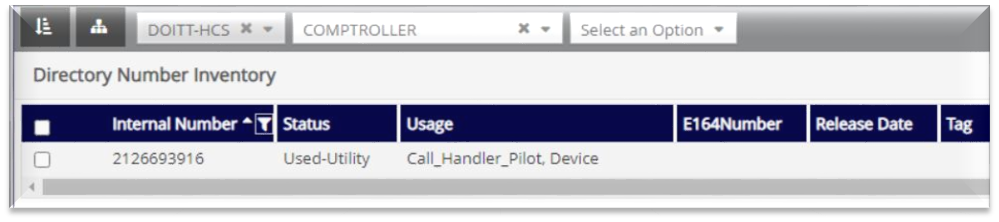Call Handler#
Overview#
A Cisco Unified Communications Manager (CUCM) Auto-Attendant Call Handler transfers incoming calls to the extension of a user or department without the intervention of an operator, via a system of voice menus that the caller interacts with, using their telephone keypad or voice commands.
Note
Auto-Attendant is a comprehensive service that provides for the provisioning, configuration, and management of Call Handlers, greetings, schedules, and related dialplan components in Cisco Unity Connection (CUC) and Cisco Unified Communications Manager (CUCM).
Some Call Handler systems are comprised of message-only information menus and voice menus, which allow organizations to provide business information such as hours, directions to their premises, or to answer other frequently-asked questions. Once the message plays, the caller can be forwarded to an operator, or they can choose to return to the main menu.
Call Handlers can be created at the Customer hierarchy or the Site hierarchy in VOSS Automate:
Where created |
Choosing a NDL |
|---|---|
Created at Customer |
You must select a Network Device List (NDL), which then instructs the workflow which UC Application servers to provision. |
Created at Site |
The NDL associated to the site is chosen automatically. |
Related Topics
- Manage Greeting Files
- Call Handler (Auto Attendant) Schedule
- Add a TimeZone Filter
See “System Call Handlers” in the “Cisco Unity Connection System Administration Guide for more information about Call Handlers.
Manage Auto-Attendant Call Handlers#
This section describes how to add, update, or delete an Auto-Attendant Call Handler in VOSS Automate and Cisco Unity Connection (CUC).
Note
Some of the configuration parameters required to provision the Call Handler are defined via the configuration templates and are not exposed in the user interface. For example, the following settings are hardcoded in the AddCucmRoutePatternForCallhandlerCFT configuration template:
Provide Outside Dial Tone = False
Call Classification = OnNet
To change these settings or any other values defined via the configuration template, clone the template (via Customizations > Configuration Templates) to the relevant hierarchy level, and edit the fields as required.
Add a Call Handler#
This procedure adds a Call Handler.
Before you start:
The relevant Cisco Unity Connection (CUC) Auto-Attendant Call Handler template must have been synced from CUC.
To add a Call Handler:
Log in to the Admin Portal as Provider, Reseller, or Customer administrator.
Choose the relevant hierarchy, either Customer or Site.
Go to (default menus) Apps Management > CUC > Call Handler.
Click Add.
Note
The Call Handler/New Record page opens at the Call Handler Basics tab. All other tabs on this page remain read-only until you configure the initial settings on this tab. Once you’ve saved the new call handler, you can edit these settings. See Update a Call Handler
Mandatory. At Network Device List, choose the required network device list (NDL).
Note
This field is auto-populated and read-only if you’re adding the call handler at site level.
Mandatory. At Name, enter a name for the new Call Handler.
At Call Handler Template, choose the CUC Call Handler template.
Note
For more information about the Call Handler template, see the “Call Handler Templates” section of the “Call Management” chapter of the System Administration Guide for Cisco Unity Connection, Release 11.x.
Optional. At Pilot, choose a directory number to associate with the Call Handler.
Note
The drop-down displays the list of directory numbers available at the selected hierarchy. This can include numbers already assigned to one or more device types, since VOSS Automate allows sharing of numbers between Call Handler and multiple device types. See Call Handler
At Do not add Route Pattern define whether to remove the mandatory requirement for adding a route list (if you’ve chosen a pilot).
Note
When enabled, (checkbox selected), choosing a route list (route pattern) is optional.
When disabled (default), choosing a route list (route pattern) is mandatory.
This setting is relevant when adding or updating a Call Handler.
At Route List, choose a CUCM route list for the new Call Handler.
Note
Optional when Do not add Route Pattern is enabled.
The NDL determines the route lists available in this drop-down. If the NDL is updated, route list options are updated.
Click Save.
Note
Adding a Call Handler through VOSS Automate also adds a route pattern on the CUCM designated in the NDL (if Do not add Route Pattern is disabled, and you’ve chosen a route list and a pilot for the Call Handler). The pattern is the value of the pilot (directory number) you choose.
A configuration template (which can be cloned and modified) defines the rest of the pilot configuration (including partition).
A direct routing rule is also created on the CUC designated in the NDL. This rule accepts inbound calls into CUC, and routes them to the relevant Call Handler.
Update a Call Handler#
To update a Call Handler:
Log in as Provider, Reseller, or Customer administrator.
Choose the relevant hierarchy.
Go to (default menu) Apps Management > CUC > Call Handler.
In the list view, click the relevant Call Handler to open the Call Handler page.
Click through the following tabs, and update settings as required:
Tab |
Description |
|---|---|
Call Handler Basics |
Only this tab is enabled when adding a Call Handler. All tabs are available when updating a Call Handler.
|
Transfer Rules tab |
Enables/disables transfer rules.
|
Caller Input tab |
Configures the default caller. Additional settings become available as you choose options on this tab. For example, choosing User with Mailbox (from the Action drop-down in Callhandler Menu Entry) displays the Transfer/Greeting drop-down. |
Greetings tab |
Configures greeting settings. |
Record/Playback tab |
Configures the greeting you want to record and playback on the chosen extension. You can trigger a call to a physical device, which allows for recording or playback of a greeting. The extension to dial must be an accessible extension for the administrator (or user) to answer and record or listen to greetings
|
Upload Greeting tab |
At Greeting File, choose the greeting file (.wav) to upload to the Call Handler. Then configure the specific greeting (if required). |
Click Save.
Changes are saved to the Call Handler in VOSS Automate and in Cisco Unity Connection (CUC).
Delete a Call Handler#
To delete a Call Handler, click on the Call Handler you want to delete; then, click Delete. On the pop-up, click Yes to confirm.
If this Call Handler is using a number shared with one or more additional device types, see Call Handler to understand how the status and usage description of the number may change when you delete the Call Handler.
Call Handler Page#
This section provides more information about the information required in the tabs and fields when adding or editing a Call Handler.
Call Handler Basics Tab#
This tab configures base information for the Call Handler.
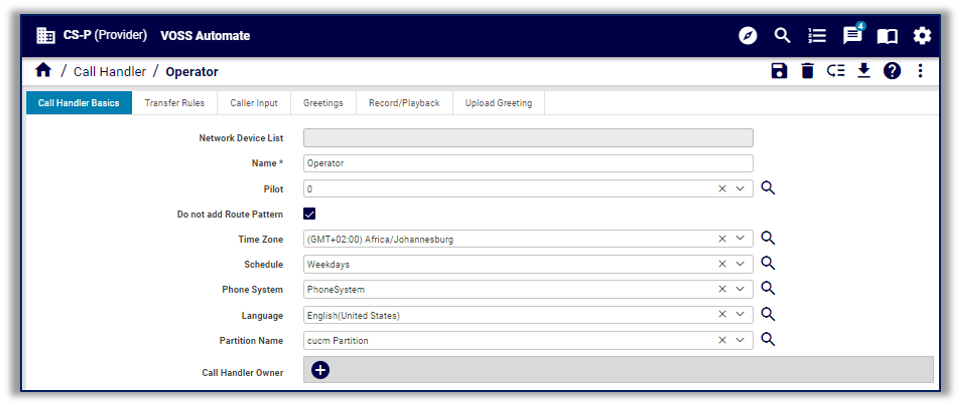
Title |
Field Name |
Description |
|---|---|---|
Network Device List * |
HF.target_ndl |
Mandatory input-field for the option (if hierarchy is at Site-node, however, this value is derived automatically). The workflow (and GUIRules) will target the UC devices that is linked to this Network Device List (NDL). In the Mod use-case, this should also be derived automatically and can thus be omitted from Updates. |
Cisco Unity Connection |
HF.cuc_info |
Informative (non-input) field. Indicates the target CUCx host/IP, which is automatically derived from the input NDL. |
Cisco Unified CM |
HF.cucm_info |
Informative (non-input) field. Indicates the target CUCM host/IP, which is automatically derived from the input NDL. |
Name * |
DisplayName |
The text name of the handler to be used when displaying entries in the administrative console, e.g. Cisco Unity Connection Administration. For example, the display name for the default opening greeting Call Handler is “Opening Greeting.” |
Route List |
route_list |
The CUCM Route List to use. The valid options are dependent on the selected NDL/CUCM. console, e.g. Cisco Unity Connection Administration. For example, the display name for the default opening greeting Call Handler is “Opening Greeting.” |
Pilot |
DtmfAccessId |
The DTMF access id (i.e., extension) for the call handler. The dialable number. When adding a call handler, all numbers available for the call handler (whether shared or not) display in the Pilot drop-down. Removing a pilot number from a call handler changes the number’s status to Available in the Internal Number Inventory (INI). |
Call Handler Template |
cuc_template |
Select the Unity Template for Call Handler. |
Note
If the pilot number is shared between the Call Handler and one or more additional device types, see Call Handler to understand the status of numbers available to assign to the Call Handler.
Transfer Rules Tab#
This tab configures transfer rules for the Call Handler, for example, the system behavior to transfer a call to an alternative number.
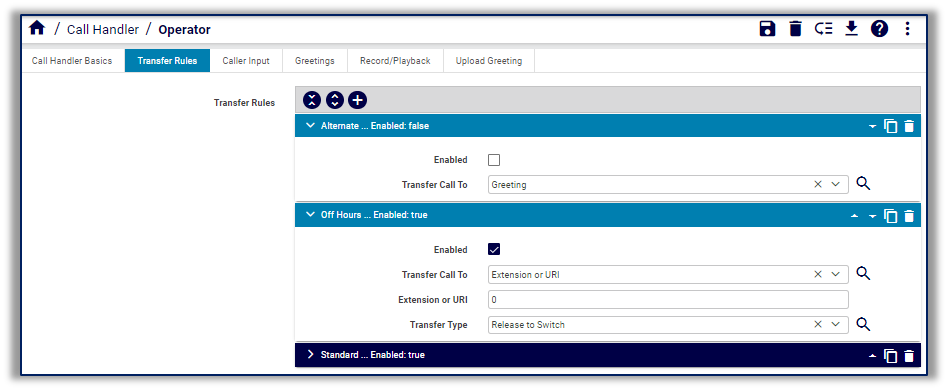
Title |
Field Name |
Description |
|---|---|---|
Message |
callerInput_tab_message |
Caller Input |
Callhandler Menu Entry |
CallhandlerMenuEntry.[n] |
|
Object Id |
ObjectId |
The primary key for this table. A globally unique, system-generated identifier for a MenuEntry object. |
Call Handler * |
CallHandlerObjectId |
The unique identifier of the CallHandler object to which this menu entry belongs. |
Touchtone Key |
TouchtoneKey |
The character on the touch-tone keypad that this menu entry corresponds to ( * , #, 0,1…9). |
Ignore Additional Input (Locked) |
Locked |
A flag indicating whether Cisco Unity Connection ignores additional input after callers press this key. Values: 0: Additional input accepted 1: Additional input ignored; Cisco Unity Connection performs the action assigned to the key. |
Call Action |
Action |
The type of call action to take, e.g., hang-up, goto another object, etc. |
Extension or URI |
TransferNumber |
This setting only applies if “Call Action” is set to ‘Transfer to Alternate Contact Number’. |
Description |
DisplayName |
This setting only applies if “Call Action” is set to ‘Transfer to Alternate Contact Number’. |
Transfer Type |
TransferType |
This setting only applies if “Call Action” is set to ‘Transfer to Alternate Contact Number’. |
Rings to Wait for |
TransferRings |
This setting only applies if “Call Action” is set to ‘Transfer to Alternate Contact Number’. |
Target Conversation |
TargetConversation |
The name of the conversation to which the caller is routed. |
Target Handler Object Id |
TargetHandlerObjectId |
The unique identifier of the specific object to send along to the target conversation. |
Caller Input Tab#
This tab defines the Call Handler behavior for caller input and navigation.
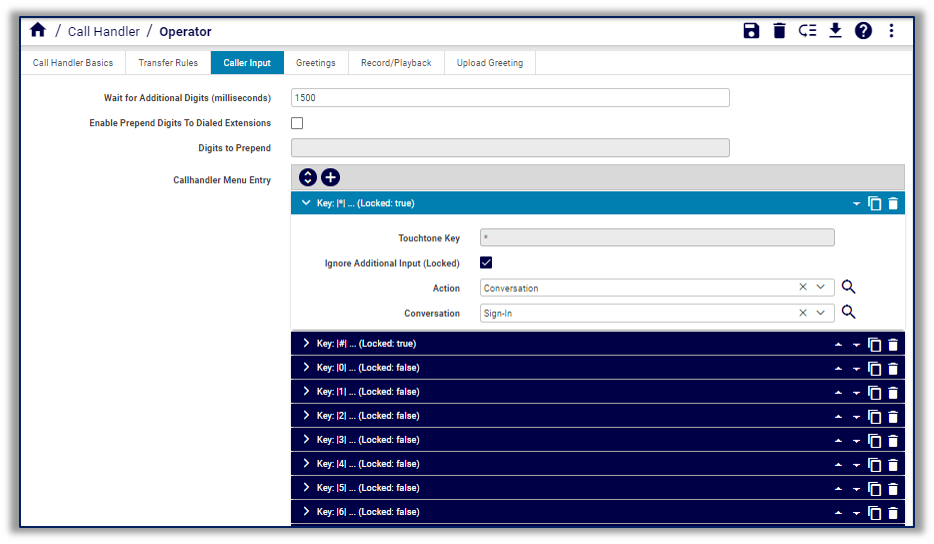
The table describes fields on this tab:
Field |
Description |
|---|---|
Wait for Additional Digits (milliseconds) |
The amount of time (in milliseconds) that Cisco Unity Connection (CUC) waits for additional input after a caller presses a single, unlocked key. If there’s no input within this time, CUC performs the action assigned to the key. |
Enable Prepend Digits to Dialed Extensions |
Defines whether to prepend digits when dialing an extension number to transfer to. |
Digits to Prepend |
The touch-tone digits to prepend to the extension when dialing the transfer number. |
Note
These fields are exposed automatically in the default FDP for relation/CallhandlerREL. If the FDP has been customized, you’ll need to expose these fields manually by exposing the following field names: OneKeyDelay, EnablePrependDigits, PrependDigits
The table describes options in the Call Handler Menu Entry fieldsets:
Title |
Field Name |
Description |
|---|---|---|
Message |
callerInput_tab_message |
|
Callhandler Menu Entry |
CallhandlerMenuEntry.[n] |
|
Object Id |
ObjectId |
The primary key for this table. A globally unique, system-generated identifier for a MenuEntry object. |
Call Handler * |
CallHandlerObjectId |
The unique identifier of the Call Handler object to which this menu entry belongs. |
Touchtone Key |
TouchtoneKey |
The character on the touch-tone keypad that this menu entry corresponds to ( * , #, 0,1…9). |
Ignore Additional Input (Locked) |
Locked |
A flag indicating whether Cisco Unity Connection ignores additional input after callers press this key. Values: 0: Additional input accepted 1: Additional input ignored; Cisco Unity Connection performs the action assigned to the key. |
Call Action |
Action |
The type of call action to take, e.g., hang-up, goto another object, etc. |
Extension or URI |
TransferNumber |
This setting only applies if “Call Action” is set to ‘Transfer to Alternate Contact Number’. |
Description |
DisplayName |
This setting only applies if “Call Action” is set to ‘Transfer to Alternate Contact Number’. |
Transfer Type |
TransferType |
This setting only applies if “Call Action” is set to ‘Transfer to Alternate Contact Number’. |
Rings to Wait for |
TransferRings |
This setting only applies if “Call Action” is set to ‘Transfer to Alternate Contact Number’. |
Target Conversation |
TargetConversation |
The name of the conversation to which the caller is routed. |
Target Handler Object Id |
TargetHandlerObjectId |
The unique identifier of the specific object to send along to the target conversation. |
Greetings Tab#
This tab configures the behavior and type of greetings enabled in the Call Handler.
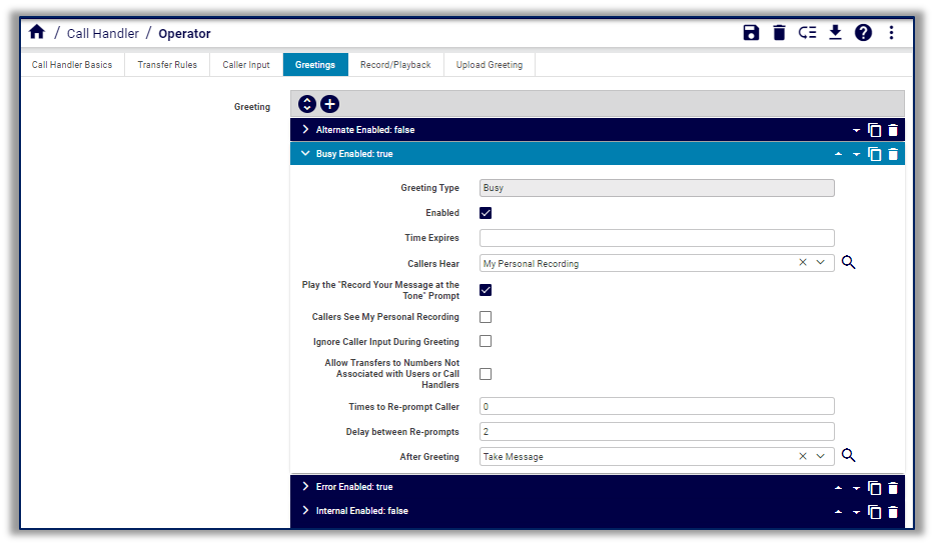
Title |
Field Name |
Description |
|---|---|---|
Message |
greetings_tab_message |
|
Greeting |
Greeting.[n] |
|
Greeting Type |
Enabled |
The type of greeting, e.g. “Standard,” “Off Hours,” “Busy,” etc. |
Enabled |
Enabled |
If TimeExpires is set, this field is ignored. |
Time Expires |
TimeExpires |
The date and time when the greeting rule expires. The greeting rule is considered not expired (enabled), if the value is NULL or a future date. The greeting rule is considered expired (disabled), the value is in the past. |
Callers Hear |
PlayWhat |
The source for the greeting when this greeting is active. |
Play the “Record Your Message at the tone” Prompt |
PlayRecordMessage Prompt |
A flag indicating whether the “Record your message at the tone?” prompt prior to recording a message. |
Callers See My Personal Recording |
EnablePersonal VideoRecording |
It will Enable the Personal video Recording in CUCA. |
Callers See Play the “Record Your Message at the Tone” Prompt |
PlayRecordVideo MessagePrompt |
A flag indicating whether the “Record your message at the tone?” prompt prior to Video recording a message. |
Ignore Caller Input During Greeting |
IgnoreDigits |
A flag indicating whether Cisco Unity Connection takes action in response to touchtone keys pressed by callers during the greeting. |
Allow Transfers to Numbers Not Associated with Users or Call Handlers |
EnableTransfer |
A flag indicating when an extension is dialed at the greeting and the extension is not available whether to transfer to another extension. |
Times to Re-prompt Caller |
Reprompts |
The number of times to reprompt a caller. After the number of times indicated here, Cisco Unity Connection performs the after-greeting action. |
Delay between Re-prompts |
RepromptDelay |
The amount of time (in seconds) that Cisco Unity Connection waits without receiving any input from a caller before Cisco Unity Connection prompts the caller again. |
Title |
Field Name |
Description |
|---|---|---|
After Greeting |
AfterGreetingAction |
The type of call action to take, for example, hang-up, goto another object, etc. |
After Greeting Target Conversation |
AfterGreetingTarget Conversation |
The name of the conversation to which the caller is routed. |
After Greeting Target Handler Object Id |
AfterGreetingTarget HandlerObjectId |
The unique identifier of the specific object to send along to the target conversation. |
Call Handler Object Id |
CallHandlerObjectId |
The unique identifier of the Call Handler object to which this greeting rule belongs. |
Callhandler URI |
CallhandlerURI |
|
Greeting Stream Files URI |
GreetingStreamFilesURI |
|
Greetings Type |
GreetingType |
The type of greeting, e.g. “Standard,” “Off Hours,” “Busy,” etc. |
URI |
URI |
Record/Playback Tab#
This tab configures message recording and playback for the Call Handler.
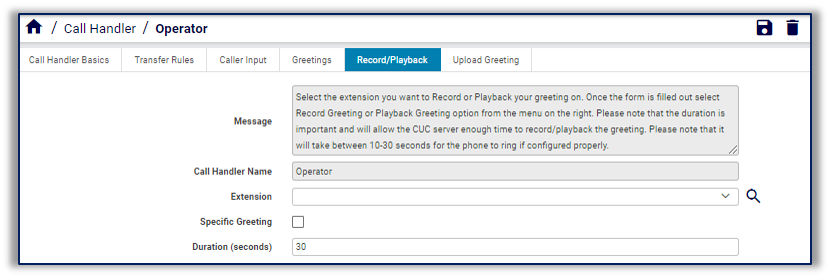
Title |
Field Name |
Description |
|---|---|---|
Message |
RecordPlayback.note |
A special interface, which allows administrators to trigger a call to a physical device, which allows for recording or playback of a greeting. The extension to dial must be an accessible extension for the admin (or user) to answer and record or listen to greetings. |
Call Handler Name |
RecordPlayback.call_handler |
Call Handler Name. |
Extension |
RecordPlayback.extension |
Extension to Record message on. |
Specific Greeting |
RecordPlayback.specific_greeting |
The unique identifier of the Call Handler object to which this menu entry belongs. |
Greetings |
RecordPlayback.greeting |
Greetings. |
Duration |
RecordPlayback.duration |
Duration to allow enough time to make recording/playback. |
Upload Greeting Tab#
On this tab you can upload a greeting for the Call Handler.
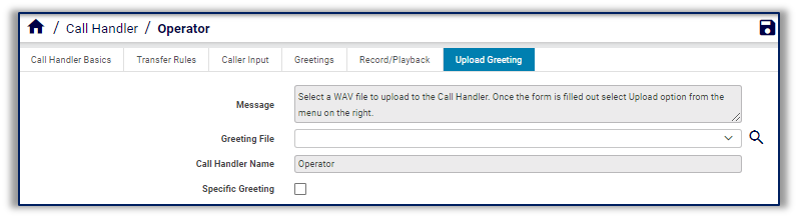
Title |
Field Name |
Description |
|---|---|---|
Message |
note |
Upload a greeting to the selected Call Handler. |
Greeting File |
Upload.filename |
Call Handler Name. |
Call Handler Name |
Upload.call_handler |
Call Handler Name. |
Specific Greeting |
Upload.specific_greeting |
Specific Greeting. |
Greetings |
Upload.greeting |
Greetings. |