Navigate the Hierarchy#
Overview#
The Automate Admin Portal allows you to navigate to a particular hierarchy level and to set the context for various actions in the system at that level via the Organization Selection toolbar button, or to view a list of hierarchy nodes at your currently selected hierarchy in a list view.
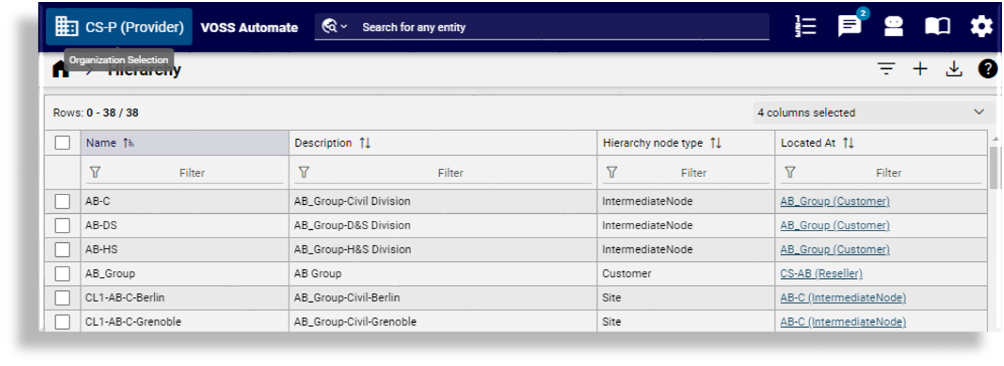
Hierarchy tree view#
To open a tree view of the entire hierarchy, click the toolbar Organization Selection button.
Nodes in the hierarchy tree are sorted alphabetically, and are displayed with their hierarchy type, either Provider, Reseller, Customer, or Site.
When opening the tree view, the initial state reflects the currently selected hierarchy, including its sibling and child nodes, with any intermediate and site nodes for that hierarchy expanded, allowing you to easily switch to a different site.
In the hierarchy tree view:
Choose a hierarchy node to set the system hierarchy to that node
Click Entire Tree to expand all hierarchy nodes in the tree
Click Current Tree to expand the currently selected hierarchy node.
Click Expand Customers to also expand intermediate nodes and site nodes within each customer in the tree
The Expand Resellers button changes to Expand Providers if the hierarchy tree contains no Reseller nodes
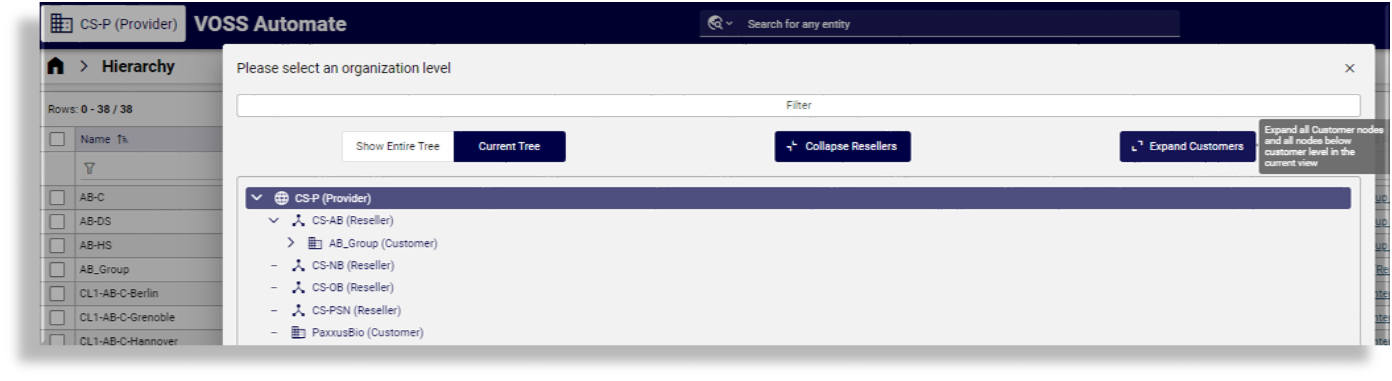
Switching to a different site#
When you’re working on a task at a specific site and want to switch to a different site, clicking the Organization Selection button opens the tree view with the list of sites expanded for the currently selected customer, allowing you to choose another site for the feature you’re working with without having to go back to the previous level in the hierarchy.
Hierarchy list view links#
For list views, the Located At column indicates the hierarchy level to which an object belongs.
The hierarchy level name and type shows as the column hierarchy link, for example
Overton (Customer).
All the entries in the list that the logged in user’s hierarchy rules allows for, will show as hyperlinks. This also applies to list views of search results. Clicking on the hierarchy link sets the hierarchy to the selected hierarchy in the breadcrumb, and filters items in the list view for that hierarchy.
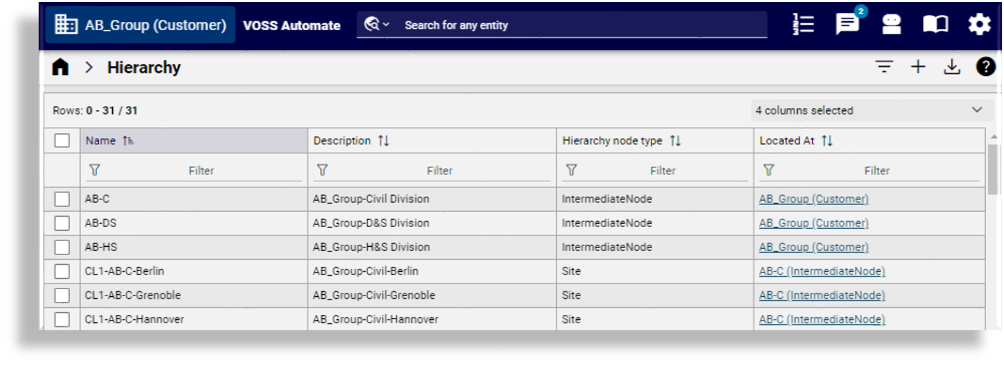
Note
In the event that another admin user, working on another browser, deletes a hierarchy, for example, a customer or site, the hierarchy bar refreshes once you refresh the browser.
