Manage Number Filters#
Automate ships with pre-defined number inventory filters that can be applied to filter numbers from the number inventory for specified criteria, for example, Show Unused Numbers (Site Only), or Show Unused Numbers with Associated E164s (Site Only), or Show Numbers belonging to this Subscriber.
Note
Admins enable/disable number inventory filters at their hierarchy via the Enable Filters setting on the Number Inventory tab of the Global Settings. See Global Settings.
When this feature is enabled, an Inventory Filter drop-down displays on forms such as Quick Add Subscriber, Subscriber from Profile, Multi Vendor service user move, Cisco Advanced Subscriber (Phones, Extension Mobility, and Single Number Reach). You can then select a number from the filtered inventory number list.
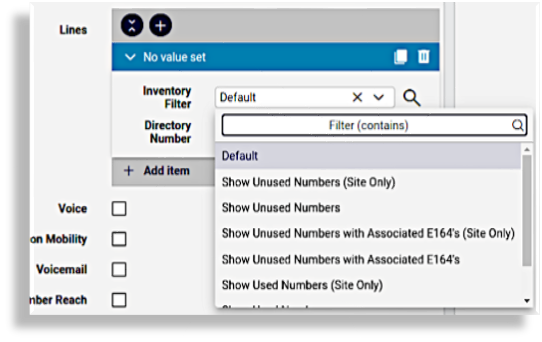
Applying a number inventory filter means that when assigning a number for a user during onboarding or provisioning a user, you’ll be able to select from a smaller selection of relevant numbers. Additionally, when used with use next available line, the system can use a next available line from a filtered selection of numbers.
The Manage Number Filters feature is available from the Number Management menu and dashboard, and allows you to view the list of available number inventory filters, to enable or disable selected number inventory filters, to clone number inventory filters to create new, customized number inventory filters for your environment, or to tag ranges of numbers for your use case.
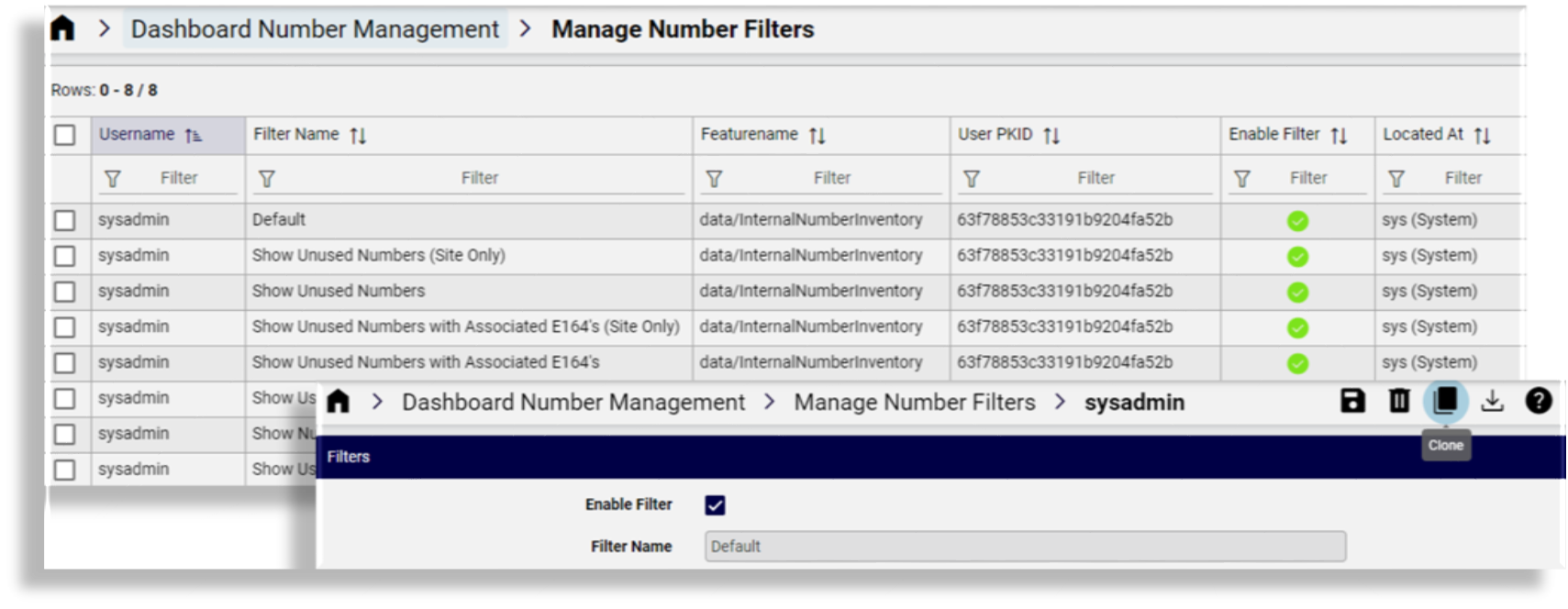
To manage number filters:
Select one or more number filters and clone these to the selected hierarchy.
Set the Enable Filter status for the cloned filters as required.
Drop-down Inventory Filter lists on forms at the hierarchy will then show only display those filters that have been enabled.
