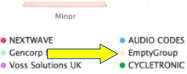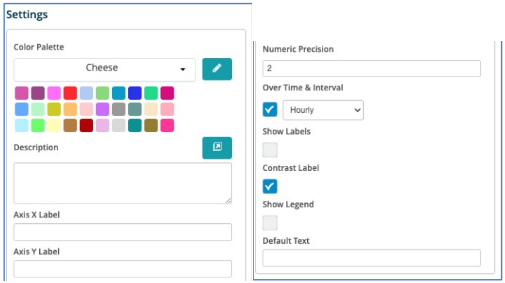Scatter Chart¶
When clicking on the Scatter Chart the Settings options below are adjusted to that particular selection. You have the following choices:
Color Palette - This defines the colors to associate with data values, the scatter plots plus allows you to save that palette for use with additional widgets. See the options on how to define the palette below. (Color Palette Changes)
Description - Allows you to enter a description of the chart to be displayed along the top portion of the chart.
Axis X Label - Labels the X Axis (Horizontal) for the chart, such as “Date”.
Axis Y Label - Labels the Y Axis (Vertical) for the chart, such as “milliseconds”.
Numeric Precision - Select the decimal precision for each point.
Over Time & Interval - By selecting this check box the chart will display the data over the specified time and based on the interval toggled within the adjacent box, i.e. Minute, Hour, Daily, Weekly and Monthly.
Show Labels - By selecting this check box then each value that defines the chart will be labeled on the chart.
Contrast Label - Select this to provide better contrast on the font. Usually utilized with dark mode in the browser.
Show Legend - By selecting this check box then the Field Definition for the values being charted will be displayed in the selected position on the chart with the associated color representation.
Empty Group Text - enter text to show if the group name is empty (instead of “EmptyGroup”).