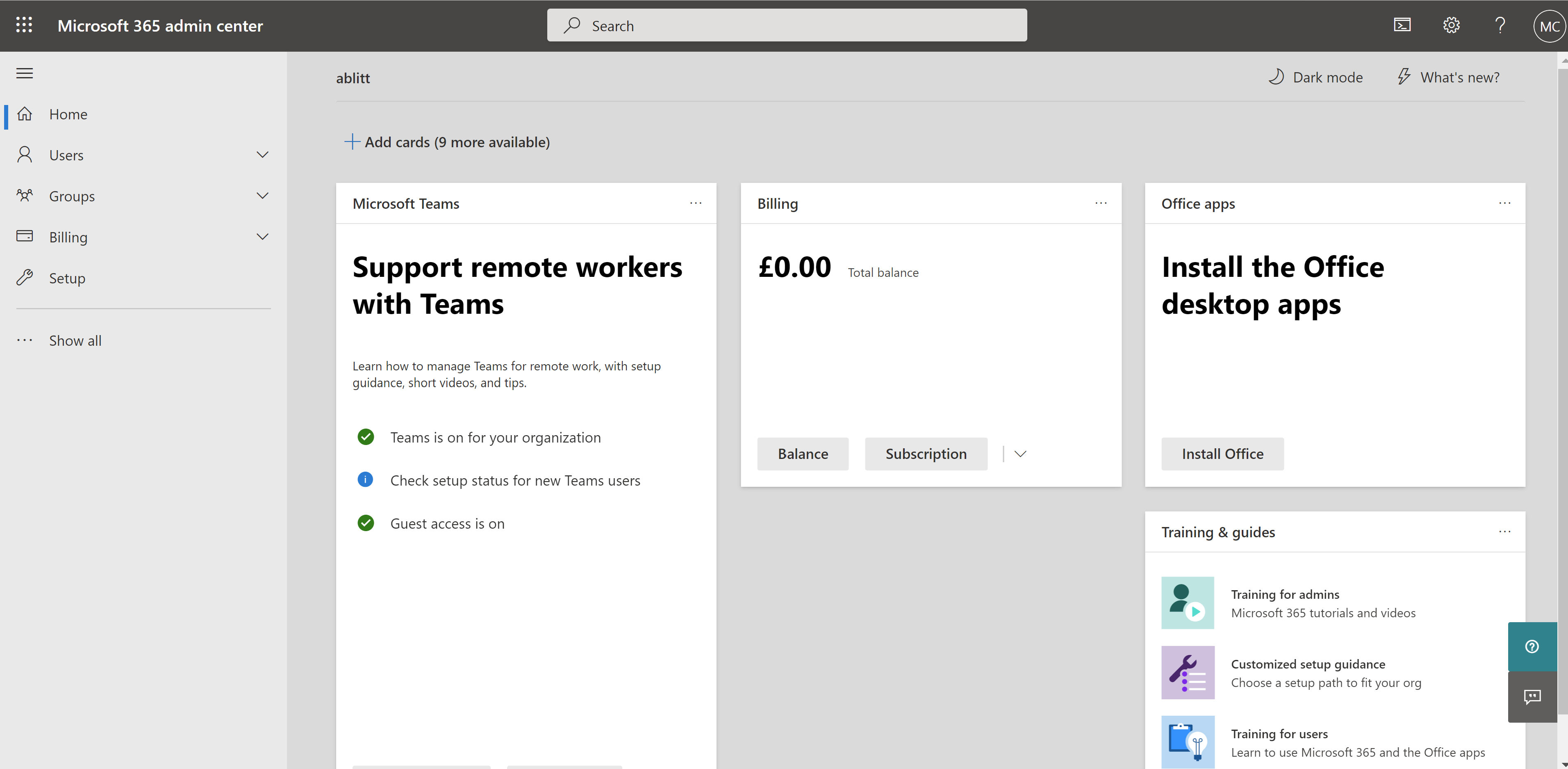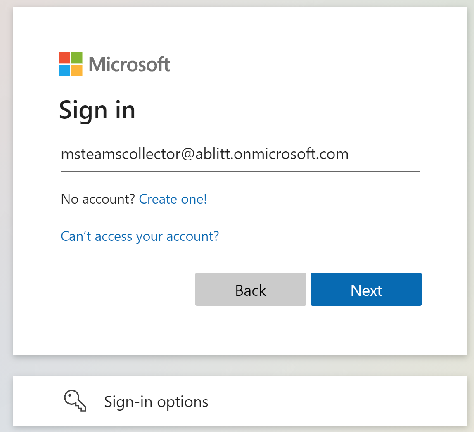Create an Azure Service Account User¶
The following section explains how to create a global reader user that allows the MS Teams collector in Azure to access the MS Teams admin API and gather the data that will be sent to the dashboard server.
Log in to portal.azure.com and select the Azure active directory icon
Azure Active directory > Users
+ New user
Fill out the following:
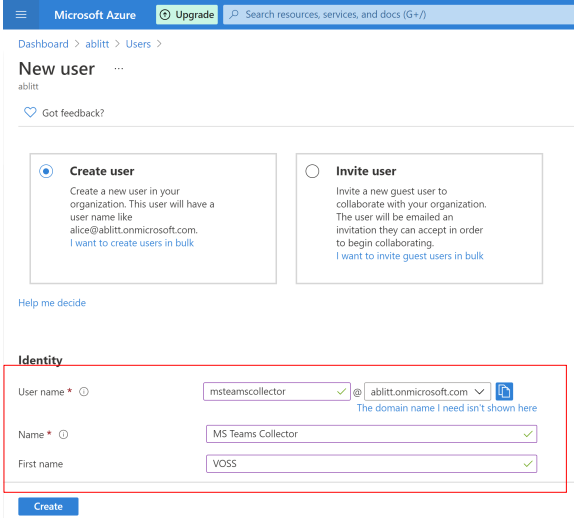
Username
Name
First Name
Last Name
Let Me create the password > Enter a password
Group = Company specific (left blank in lab)
Roles = Global Reader
Select Create
The user needs to log in once to ensure and make sure there are no password issues or authentication issues. This will ensure the following do not stop a successful connection:
Password is correct
Password has not expired
Not forcing user to change password on first login
No need to verify user password via email
No need to verify user password via text
No two factor authentication with passcode generator
User is not being directed to a on premise active directory
User can login successfully
The user needs to log in once to change the password for the first time and verify Admin.
Navigate to http://admin.microsoft.com/.
Choose Use another account.
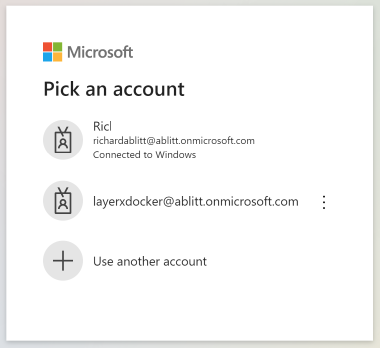
Enter global reader account created.
Select Next and enter password
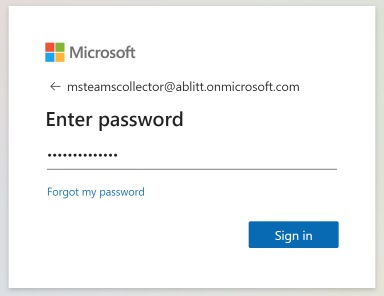
Enter password and create a new password
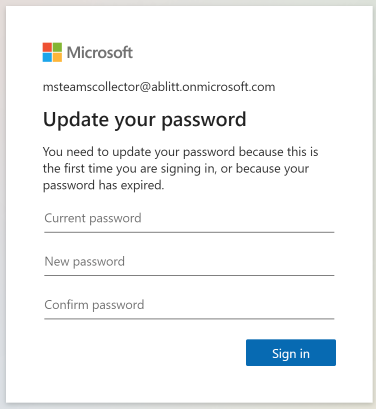
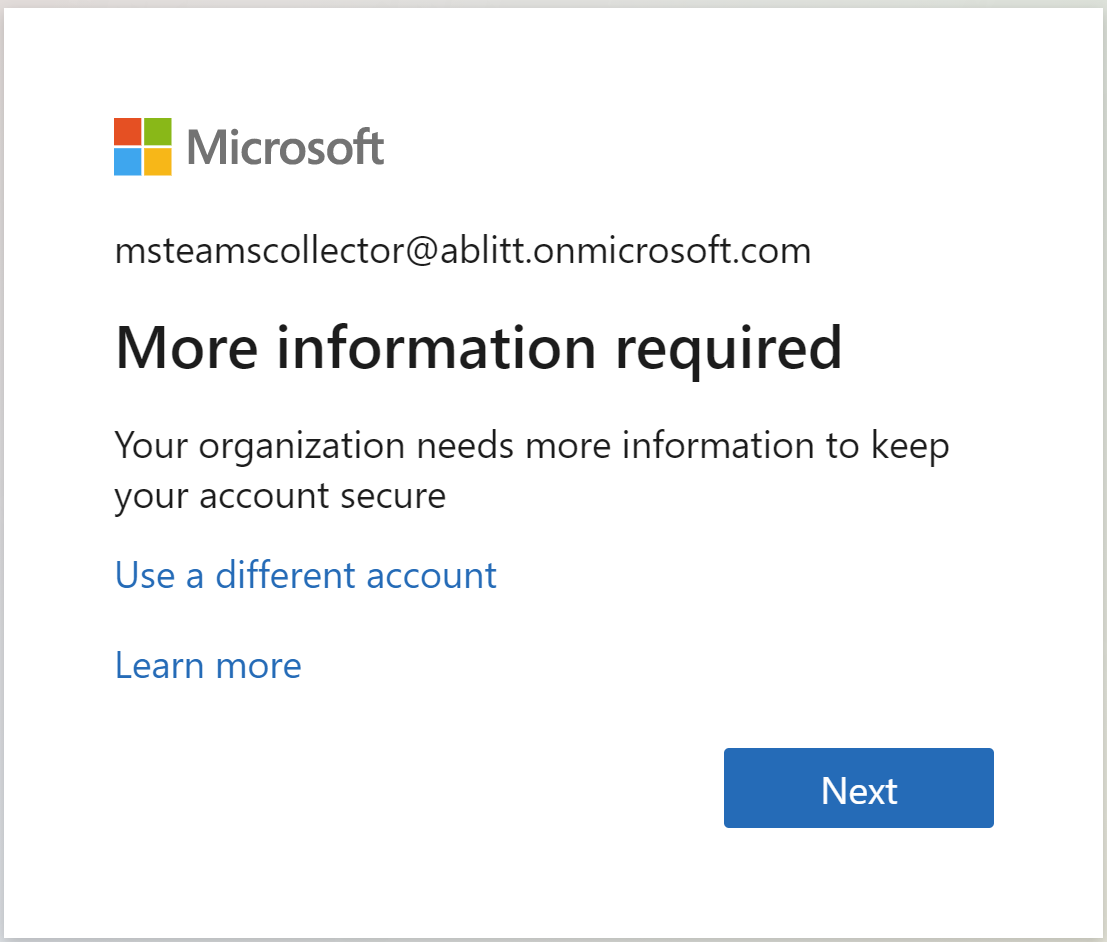
Don’t skip this otherwise you can’t use it in the collector.
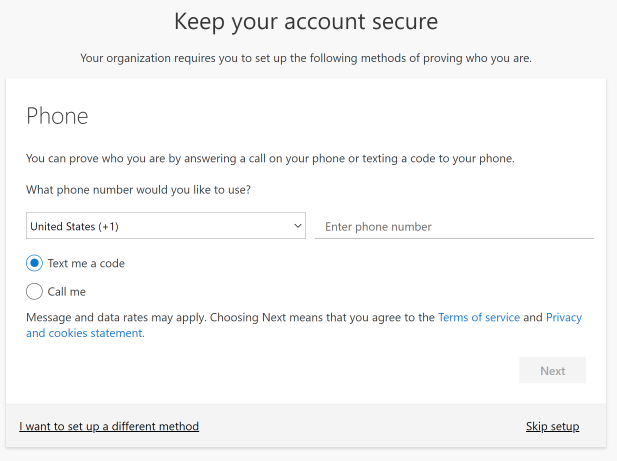
Once you have received a text with the code enter it into the box
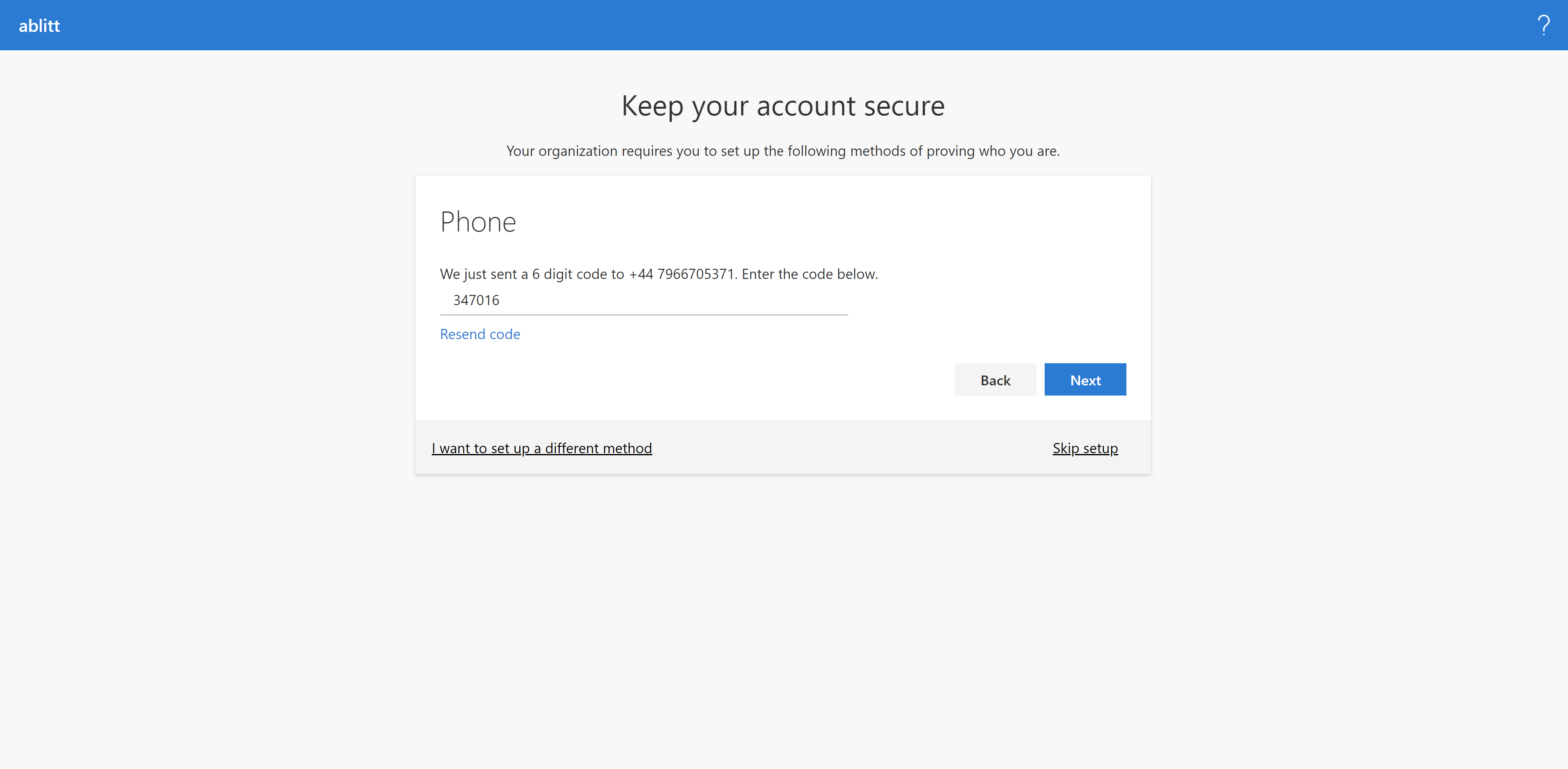
Next
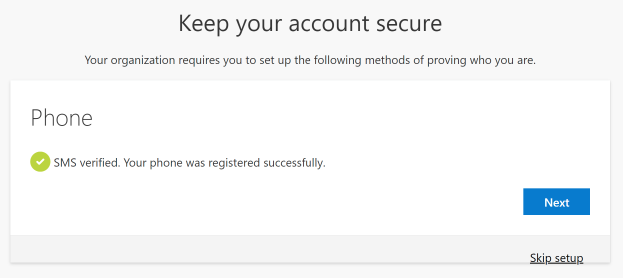
Next
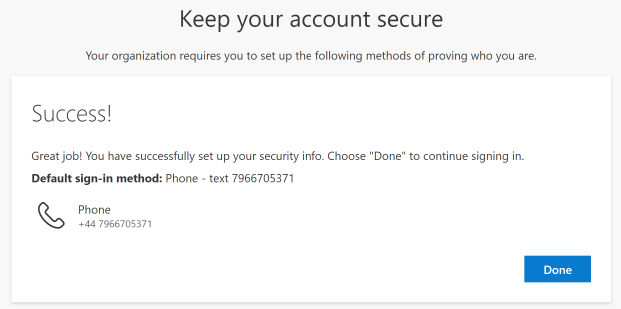
Done
Successfully logged in