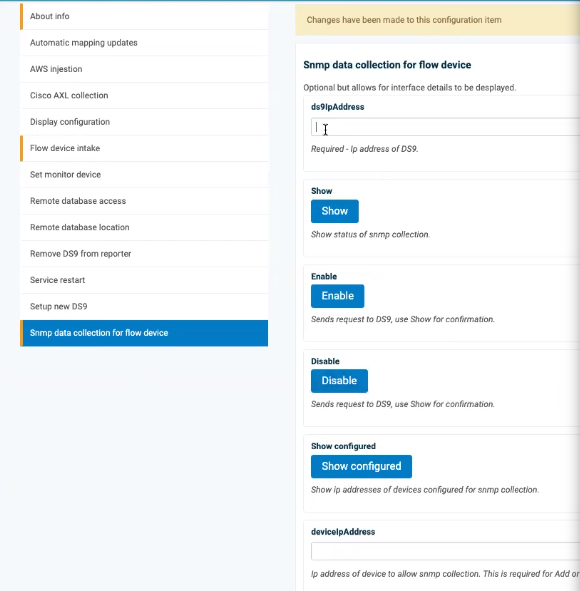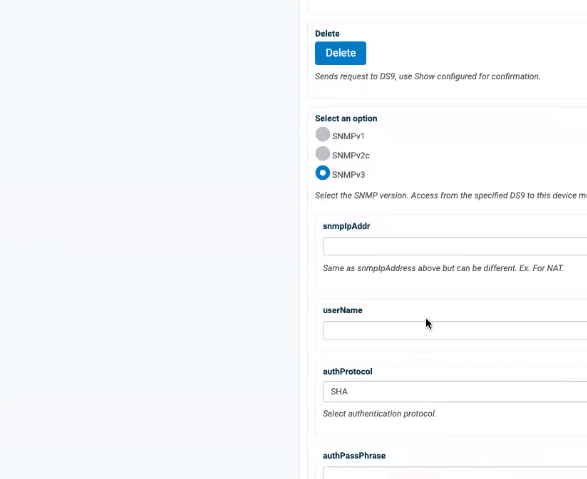DS9 Configuration on the Dashboard¶
To complete the configuration between the Insights Dashboard Reporter and DS9, flow devices and SNMP configuration can be carried out:
Log in on the Dashboard GUI as admin, then go to admin > Configuration. On the Configuration Settings page, select the DS9 tab.
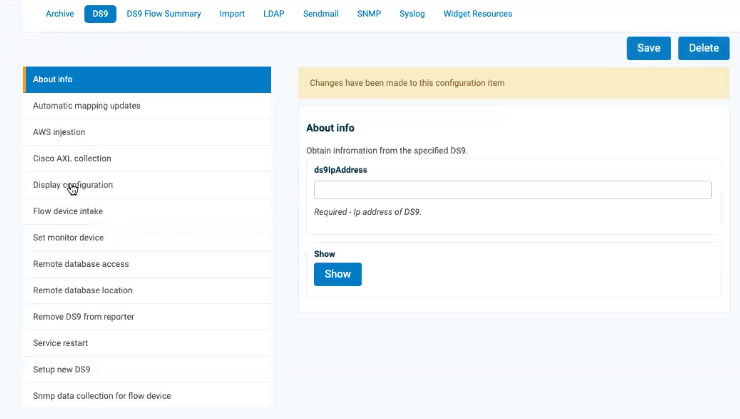
Choose Setup new DS9, add the ds9IpAddress, then click Add. Repeat this step according to the number of DS9 systems to be utilized in the environment.
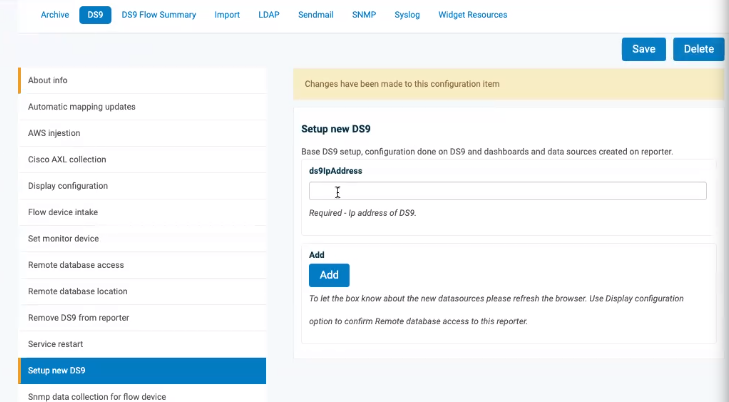
Refresh the Dashboard browser page and from the menu, select Data Sources.
The new entries for the IP address are listed as
DS9 SNMP...,DS9 SUMMARY...DS9 TOPN...entries.Under the DASHBOARDS menu, the new DS9 - <IP> dashboard menu shows, for example:
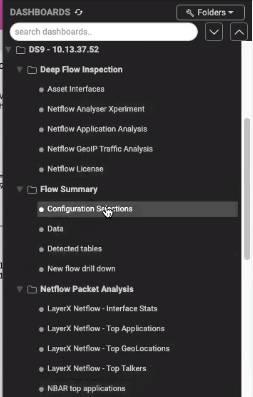
Note at this stage the sub-menus are still empty.
Set up the DS9 to receive netflow from the source devices sending to the DS9. Go to admin > Configuration and on the Configuration Settings page, select the DS9 tab.
Choose Flow device intake and for each remote netflow device that the DS9 server will receive flow data, set up ds9IpAddress, remoteIpaddress and port and click Add.
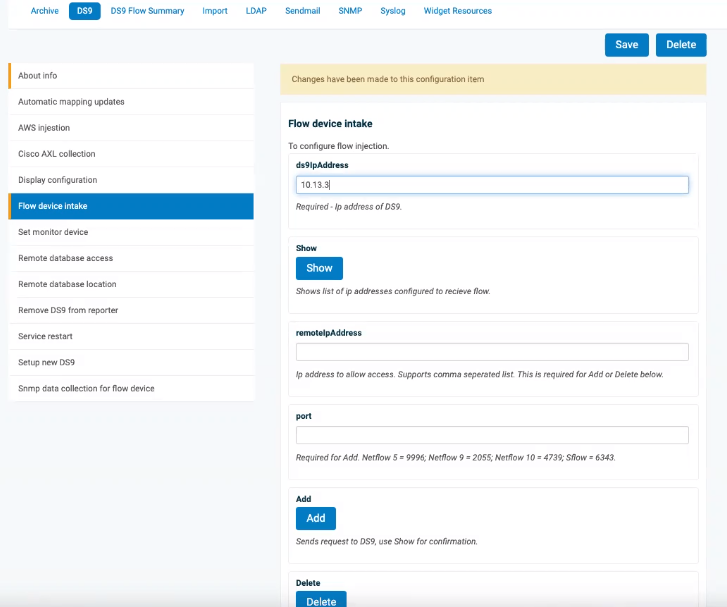
NetFlow source device interface utilization statistics that are gathered using SNMP data collection is also required. Choose the Snmp data collection for flow device menu, enter data into the fields according to your SNMP version configuration preferences, then click Add.
Repeat this step for each of the flow sources set up to send flow to the DS9.
Specify the same IP address of the NetFlow source to be queried in the deviceIpAddress field and the snmpIpAddr field if NAT is not being used to connect to the NetFlow source device from the DS9 system.
If NAT is used to connect to the NetFlow source device, specify the NAT IP address of the NetFlow source device in the snmpIpAddr field to use as the Ip address to connect to the system for the SNMP query.
Input the real IP address of the system into the deviceIpAddress field and then input the SNMP authentication parameters.
Click the Add button when complete.
Repeat for each NetFlow source device to be queried. The authentication parameters will cache in the browser so only changing the deviceIpAddress and snmpIpAddr fields is usually required for a new entry.