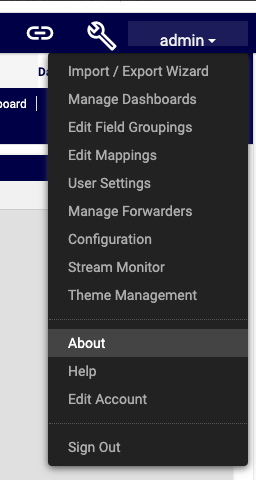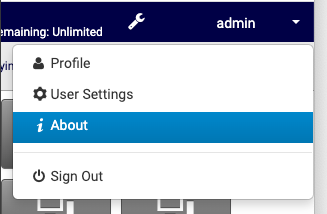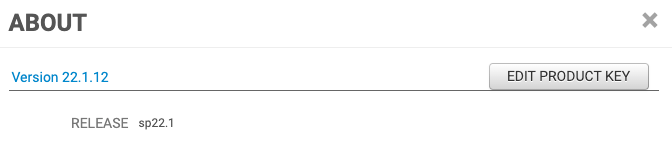Upgrade
On this page
Upgrade¶
Pre Checks¶
Check the current version of the software by running the command about and viewing the version.
Check GUI Access.
Check available storage of the disk of the server.
Backup dashboards before upgrades¶
Log in as admin.
Click on the admin top right.
Click Import/Export Wizard.
Click the Export Tab.
Select all the dashboards.
Click the Export .lxtr blue button on the top right.
click the Download button and save to a safe place.
Run a backup¶
On Arbitrator:
Navigate to settings
Choose IMPORT & EXPORT
Drag from the Configuration items pane to the Export pane:
Asset Entries
Asset Groups
Controls
Policy Modules
Probe groups
Response procedures
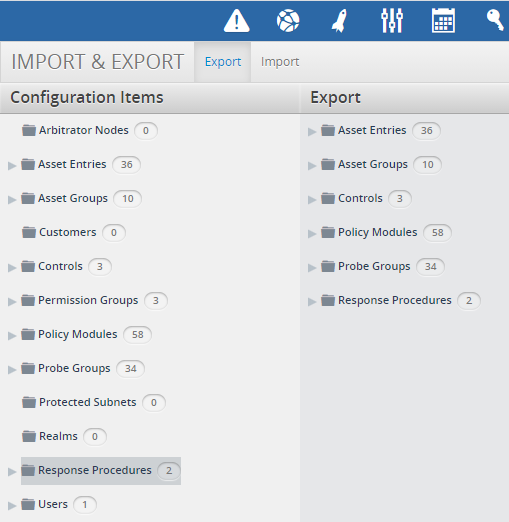
Click Export
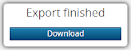
Click Download. Store the file in a safe place.
Command Line Backup (Arbitrator or Dashboard)¶
This backup method applies to both Insights Arbitrator or Dashboard.
From the command line Administration menu:
Arbitrator
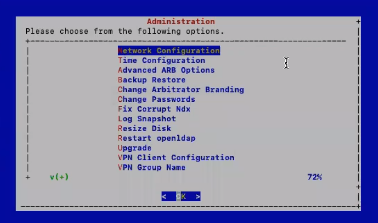
or Dashboard
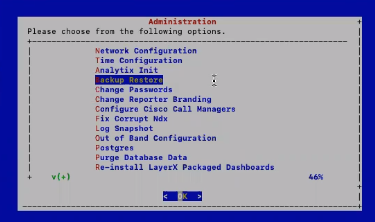
choose Backup Restore, and then choose Create a backup.
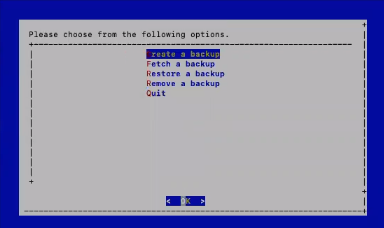
This backup creates a backup tar.bz2 file in the lxt_archive/ directory.
Such backups can also be scheduled with cron or created manually.
When required, the Administration menu can be used to restore a selected backup.
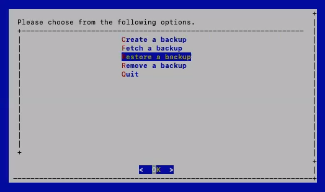
Note
If any themes were present on the system, these are also backed up and will also be available from the restore list.
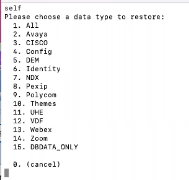
Upgrade timings¶
Arbitrator = Approx 20 Mins
Dashboard Server = 20-60mins depending on resources
Upgrade Method of Procedure (MOP)¶
Upgrade check, download and install:
The server will need access to the internet on port 443
Using Winscp and the drop account, copy the patch file (example patch file for the arbitrator
layerX-arbitrator-sp19-sp20.lxsp) to thelxt_upgradedirectory.Log in to server using Putty via the admin account.
Select Upgrade from the admin menu.
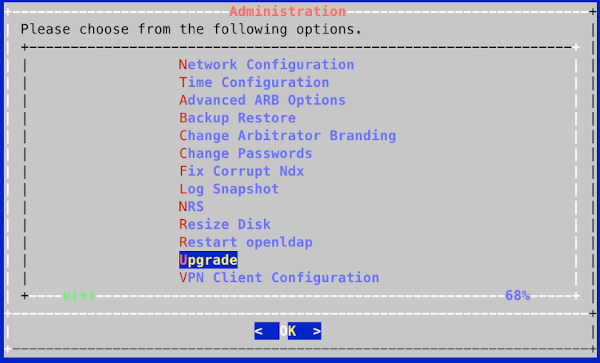
Click/enter OK
Select the Check and Upgrade option.
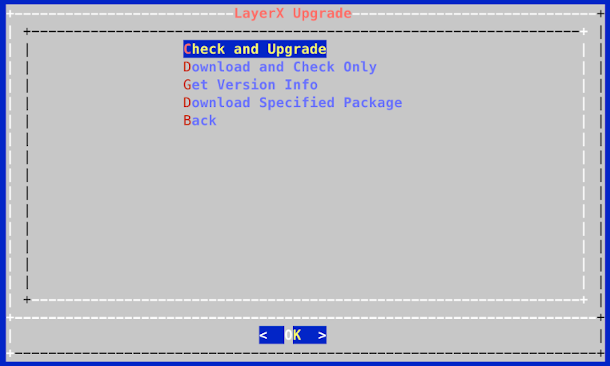
The server will go to the file repository and download the image to the local server.
Current system info: arbitrator-sp20, expecting layerX-arbitrator-sp20-sp21.lxsp
Could not find expected lxsp file locally, so attempting download from
https://www.layerxtech.com/downloads/arbitratorhawaii/updates/layerX-arbitrator-sp20-sp21.lxsp
--2020-12-10 10:08:54--
https://www.layerxtech.com/downloads/arbitratorhawaii/updates/layerX-arbitrator-sp20-sp21.lxsp
Resolving www.layerxtech.com... 50.87.196.167
Connecting to www.layerxtech.com|50.87.196.167|:443... connected.
WARNING: cannot verify www.layerxtech.com's certificate, issued by
'CN=Let\'s Encrypt Authority X3,O=Let\'s Encrypt,C=US':
Unable to locally verify the issuer's authority.
HTTP request sent, awaiting response... 200 OK
Length: 119664932 (114M)
Saving to: 'layerX-arbitrator-sp20-sp21.lxsp'
layerX-arbitrator-sp20-sp21.lxsp
100%[==================================================>]
114.12M 10.7MB/s in 12s
2020-12-10 10:09:09 (9.33 MB/s) - 'layerX-arbitrator-sp20-sp21.lxsp' saved
[119664932/119664932]
wget --no-check-certificate -O layerX-arbitrator-sp20-sp21.lxsp.md5sum
https://www.layerxtech.com/downloads/php/md5.php?
filename=/home3/layerxte/www/downloads/arbitratorhawaii/updates/layerX-arbitrator-sp20-sp21.lxsp
--2020-12-10 10:09:09--
https://www.layerxtech.com/downloads/php/md5.php?
filename=/home3/layerxte/www/downloads/arbitratorhawaii/updates/layerX-arbitrator-sp20-sp21.lxsp
Resolving www.layerxtech.com... 50.87.196.167
Connecting to www.layerxtech.com|50.87.196.167|:443... connected.
WARNING: cannot verify www.layerxtech.com's certificate, issued by
'CN=Let\'s Encrypt Authority X3,O=Let\'s Encrypt,C=US':
Unable to locally verify the issuer's authority.
HTTP request sent, awaiting response... 200 OK
Length: unspecified [text/html]
Saving to: 'layerX-arbitrator-sp20-sp21.lxsp.md5sum'
layerX-arbitrator-sp20-sp21.lxsp.md5sum
[ <=> ] 97 --.-KB/s
in 0s
2020-12-10 10:09:12 (7.70 MB/s) -
'layerX-arbitrator-sp20-sp21.lxsp.md5sum' saved [97]
Download completed. md5sum values match.
-rw-r--r-- 1 drop drop 119664932 Dec 7 23:31
/chroot/scp/pub/lxt_upgrade/layerX-arbitrator-sp20-sp21.lxsp
SUCCESS: Download and check specified. Not performing install.
Press any key to return to the menu.
Press any key to continue the upgrade
Note: the location where the upgrade files get placed ready for the upgrade is location here:
downloads file to:
/chroot/scp/pub/lxt_upgrade/
The server will need access to the internet on port 443
Log on to the server using Putty and the admin user credentials
Navigate down to LayerX Upgrade
Click/enter OK
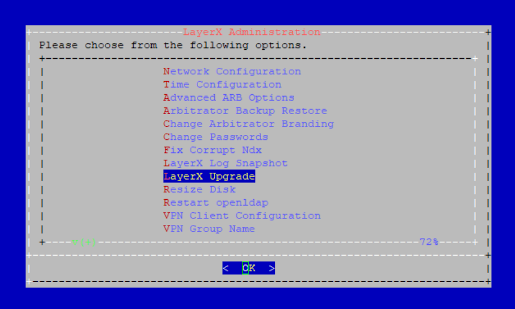
Select the Download Specified Package
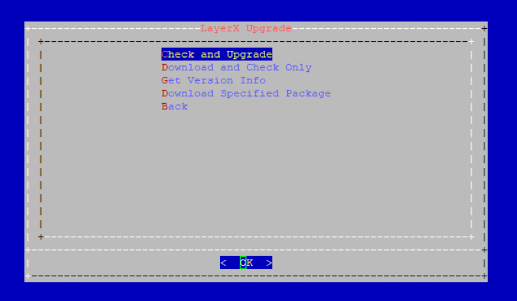
Download Specified package - Enter the following information changing the
<upgrade filename>with the actual file name:https://www.layerxtech.com/downloads/arbitratorhawaii/updates/<upgrade filename>
E.g.
layerX-arbitrator-sp19-sp20.lxspThe file will continue to install
Please enter the path to download and install: https://www.layerxtech.com/downloads/arbitratorhawaii/updates/layerX-arbitrator-sp19-sp20.lxsp Fetching https://www.layerxtech.com/downloads/arbitratorhawaii/updates/layerX-arbitrator-sp19-sp20.lxsp --2020-12-10 10:38:18-- https://www.layerxtech.com/downloads/arbitratorhawaii/updates/layerX-arbitrator-sp19-sp20.lxsp Resolving www.layerxtech.com... 50.87.196.167 Connecting to www.layerxtech.com|50.87.196.167|:443... connected. WARNING: cannot verify www.layerxtech.com's certificate, issued by 'CN=Let\'s Encrypt Authority X3,O=Let\'s Encrypt,C=US': Unable to locally verify the issuer's authority. HTTP request sent, awaiting response... 200 OK Length: 206254372 (197M) Saving to: 'layerX-arbitrator-sp19-sp20.lxsp' layerX-arbitrator-s 100%[===================>] 196.70M 11.1MB/s in 20s 2020-12-10 10:38:38 (9.99 MB/s) - 'layerX-arbitrator-sp19-sp20.lxsp' saved [206254372/206254372] Download completed Continuing with install Thu Dec 10 10:38:43 GMT 2020: Validating service pack file. Thu Dec 10 10:38:43 GMT 2020: Extracting service pack file. Thu Dec 10 10:38:45 GMT 2020: Validating service pack phase 1. Verified OK Thu Dec 10 10:38:45 GMT 2020: Validating service pack phase 2. Thu Dec 10 10:38:46 GMT 2020: Service pack validation complete. Thu Dec 10 10:38:46 GMT 2020: Starting installation processes. You cannot upgrade release sp20 => sp20. The required release for this service pack is sp19 or sp19.1 or sp19.2 or sp19.3 or sp19.4 or sp19.5 or sp19.6 or sp19.7 or sp19.8 or sp19.9 or sp19.10. Press any key to return to the menu. Press the enter key to return to the menu
Note: the location where the upgrade files get placed ready for the upgrade is location here:
downloads file to:
/chroot/scp/pub/lxt_upgrade/
After the upgrade is complete, reboot the server and log in again to verify.
On the menu select Get Version Info
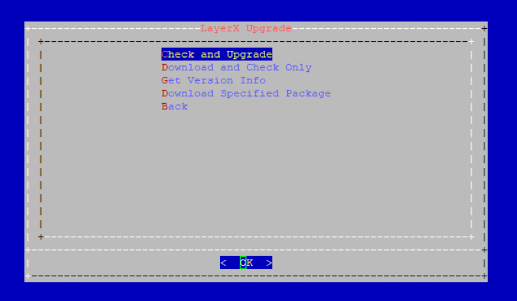
Post Checks¶
Check the patch version by selecting the About menu in the GUI, for example:
or
Check the version, for example: