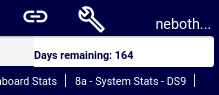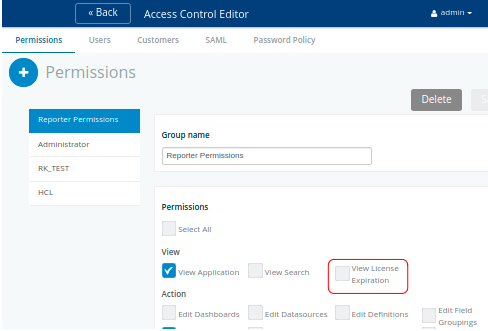Dashboard Licensing
On this page
Dashboard Licensing¶
Overview¶
The VOSS Insights product and features are activated via a license file that is loaded on to every arbitrator and dashboard server.
Load a License File¶
To load a license file:
Obtain the license file
Choose About
Click EDIT PRODUCT KEY and replace it with the one from the license file.
Add New License and Activate Product Key¶
The VOSS Insights license file contains an expiry date. You will need to activate and add a new license file once the expiry date is reached.
As an admin user, log in to the GUI.
View the activation window, which displays the product key.
Copy the product key for each individual server.
Provide details to the VOSS representative.
The VOSS representative will provide you with a product key to activate the server.
Admin user navigates to the Arbitrator server, enters the product key, agrees to the license terms, and clicks Submit.
Admin user navigates to the Dashboard server, enters the product key, agrees to the license terms, and clicks Submit.
View License Days Remaining¶
The remaining days on the License are displayed in the UI upon login.
This View License Expiration setting can be enabled or hidden from the Permissions on the Access Control Editor:
Alternatively, to see how many days left:
From the main menu for the logged in user, choose About.
Check the DAYS LICENSED and DAYS REMAINING values.