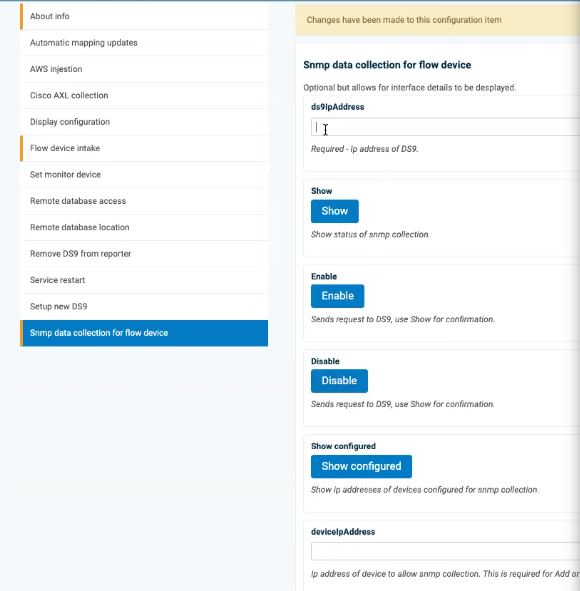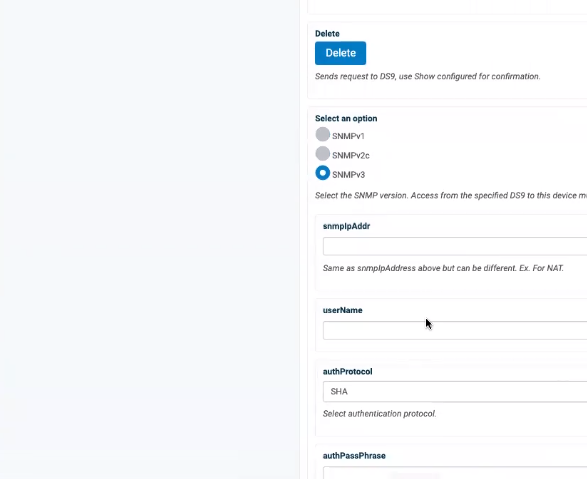DS9 Configuration on the Dashboard
DS9 Configuration on the Dashboard¶
To complete the configuration between the Insights Dashboard Reporter and DS9, flow devices and SNMP configuration can be carried out:
Log in on the Dashboard GUI and go to admin > Configuration and on the Configuration Settings, go to DS9.
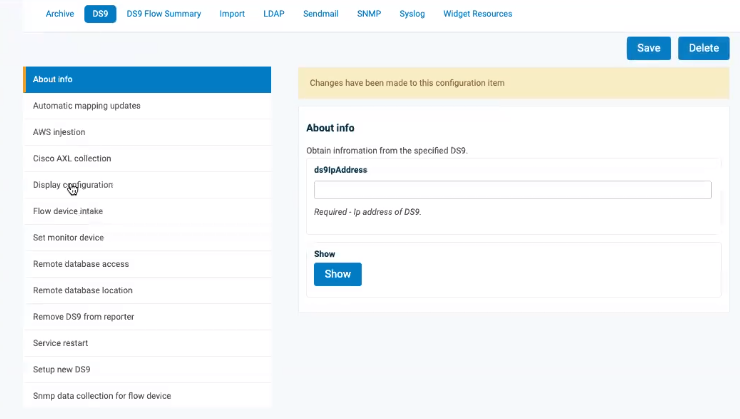
Choose Setup new DS9, add the ds9IpAddress and click Add. Repeat this step according to the number of flow devices to set up.
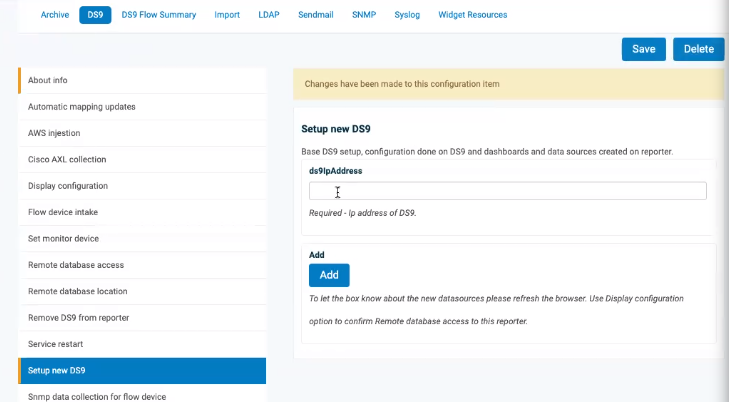
Refresh the Dashboard browser page and from the menu, select Data Sources.
The new entries for the IP address are listed as
DS9 SNMP...,DS9 SUMMARY...DS9 TOPN...entries.Under the DASHBOARDS menu, the new DS9 - <IP> dashboard menu shows, for example:
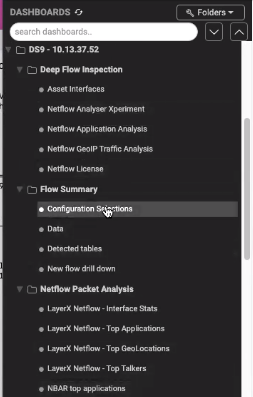
Note at this stage the sub-menus are still empty.
Set up the Netflow devices for DS9. Go to admin > Configuration and on the Configuration Settings, go to DS9.
Choose Flow device intake and for each remote netflow device that the DS9 server will receive flow data, set up ds9IpAddress, remoteIpaddress and port and click Add.
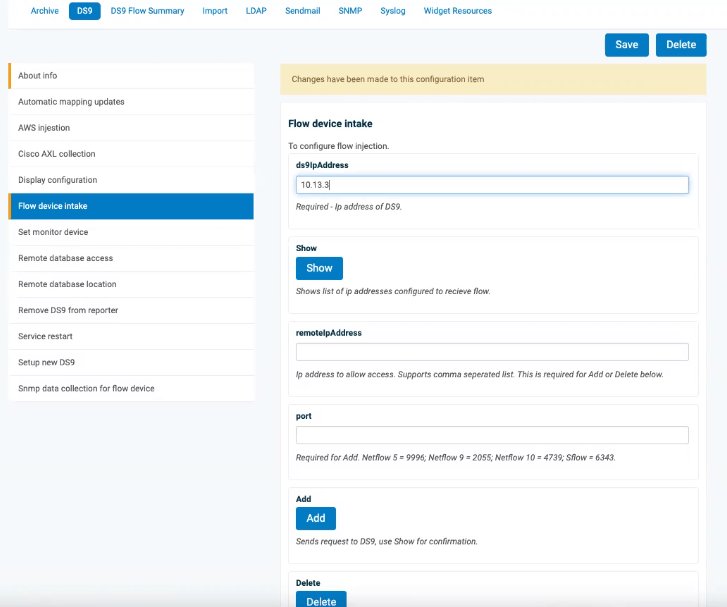
If SNMP data collection is also required, choose the Snmp data collection for flow device menu, enter data into the fields according to your configuration preferences and click Add. Repeat this step according to the number of flow devices set up.