Conventions Used in this Guide#
Formatting Conventions#
The table describes formatting conventions in the VOSS Automate documentation:
Component |
Formatting |
|---|---|
UI buttons and labels |
Use the same capitalization as displayed in the user interface, and formatted bold. |
Menus and menu paths |
Formatted bold, for example, Customer Management > EMCC > EMCC Group, where ‘>’ is the delimiter between the menu levels. Important The menu paths provided in this guide are the default menu paths shipped with the product. A reseller (or higher) administrator can modify these paths. |
Asterisk ‘*’ after field name, e.g. Userid * |
Indicates that the field is mandatory. |
Badges#
VOSS Automate Help topics typically display one or more badges (below the topic title) to indicate that the Help content is relevant only to a specific deployment type (Enterprise or Provider), admin level (for example, customer admin, HCS admin, or provider admin), or vendor (for example, Microsoft or Cisco, hybrid or multi-vendor).
A tooltip above the badge indicates the badge type, and links to this topic.
Note
Badges are used only for exceptions, that is, where functionality is available only for a specific deployment type, vendor type or vendor configuration, or where you must log in with a specific admin role.
Deployment badges
- Only in the Provider deployment
Indicates that this functionality is only available in Provider deployments.
enterprise-only
Indicates that this functionality is only available in Enterprise deployments.
Vendor support badges
- Only for the Microsoft configuration.
Indicates that this functionality is relevant for Microsoft.
- Only for the Cisco configuration.
Indicates that this functionality is relevant for Cisco.
Vendor configuration badges
hybrid
Indicates that this functionality is relevant to hybrid vendor configuration.
multi-vendor
Indicates that this functionality is relevant to a multi vendor configuration.
Note
If no vendor configuration badge is used, assume single vendor, for example, Microsoft-only environment.
Admin role badges
Admin roles are listed in order of highest access level to lowest access level. Provider and Enterprise admin are at the same level.
You can find more information about VOSS Automate roles and access levels in User Roles
sys-admin
Log in as sysadmin.
hcs-admin
Log in as HCS admin.
reseller-admin
Log in as Reseller admin.
provider-admin
Log in as Provider admin.
enterprise-admin
Log in as Enterprise admin.
customer-admin
Log in as Customer admin.
site-admin
Log in as Site admin
self-service-admin
Log in as Self-service admin
Context-sensitive Help Files#
The VOSS Admin Portal ships with context-sensitive help files, which are associated with the relevant menu via the model type (visible in the URL).
The example shows the Configuration Templates menu, the model type in the URL (data/ConfigurationTemplate), and the Help file topic title, Configuration Templates.
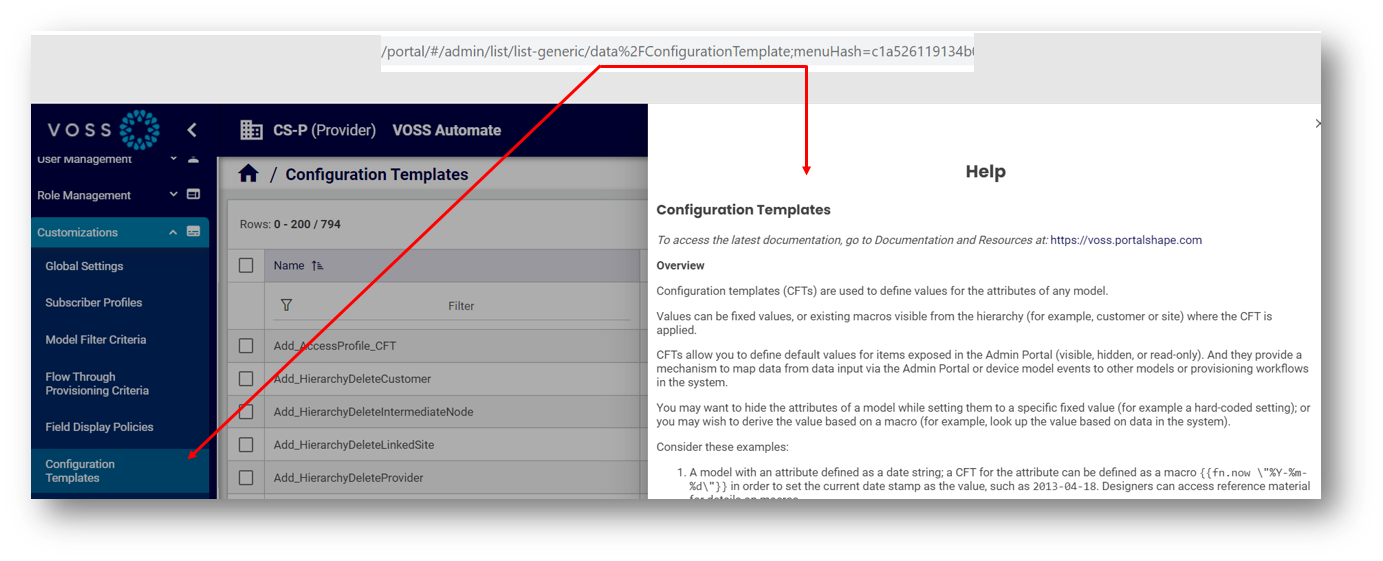
In addition to the help topic content, which may describe the feature, provide a task description, and additional details for the user interface, a default, auto-generated description is provided for the model. These model details may be further refined (filtered) via field display policies applied to the menu.
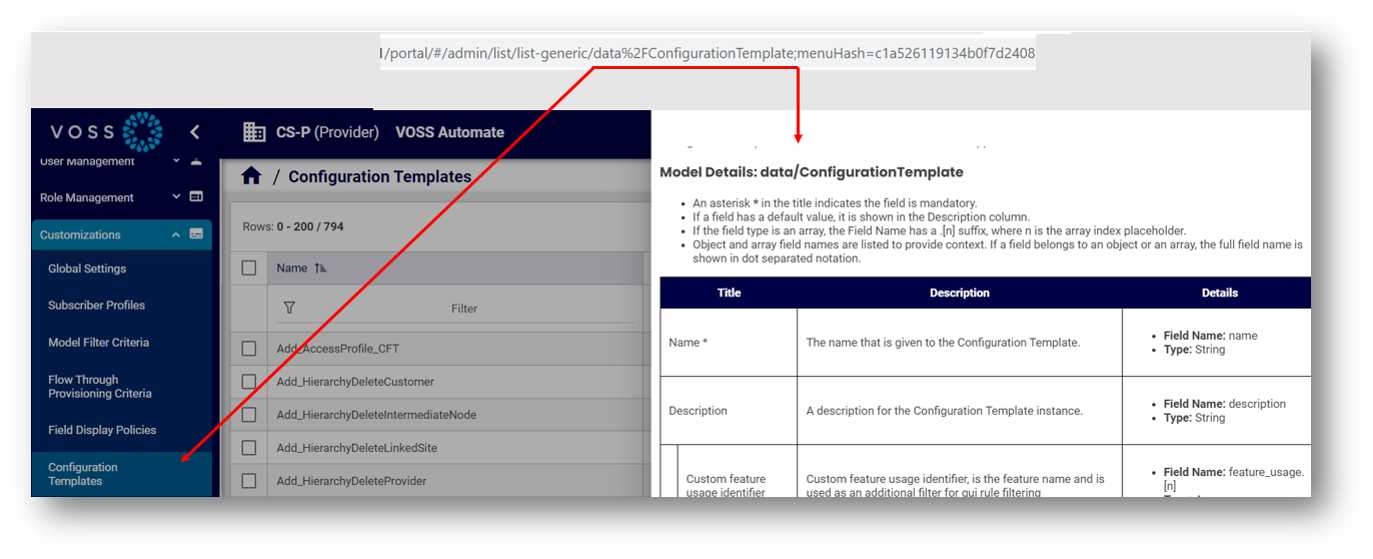
Where models are associated with two or more menus in the user interface, the help file may be a general topic for the model type, or the context of the help file that displays may relate only generally to the menu you’re working with. In this case, it is recommended that you view the latest documentation for the menu or feature via the Documentation and Resources tab at: https://voss.portalshape.com
For example, the data/File model is associated with the following menus:
Licensing > Audit Report Files
Administration Tools > File Management
Auto Attendant > Manage Greeting Files
Microsoft Subscriber Management > MS-Teams MP3 Files
Microsoft Subscriber Management > MS-Teams WAV Files
