Hunt Groups#
Overview#
A hunt group is a combination a hunt pilot, hunt list, and line groups.
The table describes each of the elements of a hunt group:
Element |
Description |
|---|---|
Hunt Pilot |
A hunt pilot comprises a string of digits (an address) and a set of associated digit manipulations that route calls to a hunt list. Hunt pilots provide flexibility in network design. They work in conjunction with route filters and hunt lists to direct calls to specific devices and to include, exclude, or modify specific digit patterns. |
Hunt List |
A hunt list displays a set of line groups in a specific order, and then associates with one or more hunt pilots, and determines the order in which those line groups are accessed. The order defines the progress of the search for available directory numbers for incoming calls. A hunt list comprises a collection of directory numbers as defined by line groups. A hunt list can contain only line groups. Each hunt list should have at least one line group. Each line group includes at least one directory number. A single line group can appear in multiple hunt lists. |
Line Groups |
Hunt groups provide a business context for the lines you choose as members of line groups. You will need to choose lines belonging to line groups, or any existing line groups that must be added to the hunt list members. A line group allows you to define the order in which directory numbers are chosen. CUCM distributes a call to idle or available members of a line group based on a call distribution algorithm and on the Ring No Answer (RNA) Reversion Timeout setting. |
The hunt pilot, hunt list, and line group combination are automatically associated via unique identifiers for the following:
The name of the hunt pilot and its hunt list is the same.
The hunt list’s line group members are set to the name of the associated line groups.
Searches can be performed on any of the details of the hunt pilot.
The site defaults auto-populates some values for hunt groups. To view or update the defaults, go to (default menus) Site Management > Defaults, choose a site to view its defaults, and locate the Default CUCM Hunt Pilot Partition field on the General Defaults tab. See Site Defaults
Related Topics
Add a Hunt Group#
This procedure adds a hunt group in Automate and Cisco Unified Communications Manager (CUCM).
Note
When adding a hunt group, you’ll specify the parameters of the hunt pilot and the hunt list, and choose one or more new or existing line groups.
If your administrator has enabled number inventory, you can choose the hunt pilot pattern from a list of available numbers. If number inventory is disabled, you’ll need to specify a hunt pilot pattern, or choose from a limited selection of available numbers.
To allow the successful use of call forwarding in a hunt pilot, clear the defaults for
Max Callers In Queue (32) and the default for Max Wait Time In Queue (900). To use
queuing instead of call forwarding, change the default values, for example, to 33 and 901.
To add a hunt group:
Log in as site administrator or higher.
Choose the hierarchy (if necessary) where you want to add the hunt group.
Note
Hunt groups can be configured at the customer level or at site level.
Go to (default menus) Cisco Subscriber Management > Hunt Groups to open the summary list of existing hunt groups.
On the Hunt Groups list view, click Add.
Customer level only. If you’re adding the hunt group at the customer level, choose a network device list (NDL).
Note
Choose a NDL that identifies the CUCM where the hunt group is defined.
The system supports adding duplicate hunt groups (two hunt groups with the same hunt list name), provided multi-cluster CUCM is configured and you choose a different NDL. The second hunt group and hunt list are added to the second CUCM.
On the Hunt Groups/New Record page, fill out at least the required fields to configure the new hunt group.
Save your changes.
Saving triggers a workflow to add the new hunt group. This workflow:
Adds a hunt list with the details you configured
Adds a hunt pilot with the details you configured
Creates one or more line groups with the specified directory numbers as members
Related Topics
Edit a Hunt Group#
It is possible to edit hunt groups, for example, to add or delete line groups, or to add or delete line group members.
When modifying a hunt group, the following workflow is executed (depending on the changes you made):
The line group details are modified.
Any new line groups are added.
A removed line group is deleted only if it is the last instance. If a shared line group is removed, it is deleted from the specified hunt group only, but is still included in other hunt groups that are also using it.
If the hunt group uses existing line groups, the existing line groups are updated when the hunt group is modified.
The hunt list is modified.
The hunt pilot is modified.
Related Topics
Delete a Hunt Group#
When deleting a hunt group, the following workflow is executed:
The line groups that are members of the hunt list are deleted (if they are not used by any other hunt group in the system).
If a shared line group is removed, it is deleted from the specified hunt group only, but is still included in other hunt groups that are also using it.
The hunt pilot is deleted
The hunt list is deleted
Hunt Group Configuration#
Details for hunt groups are added or updated on the Hunt Groups/New Record [hunt group name] page in Automate.
Note
You can toggle the layout on this page via a toolbar button that allows you to view the page content as either tabs or panels.
Content is added or updated in the following tabs/panels:
Base
Park Monitoring
Calling Party Transformations
Connected Party Transformations
Called Party Transformations
AAR Group Settings
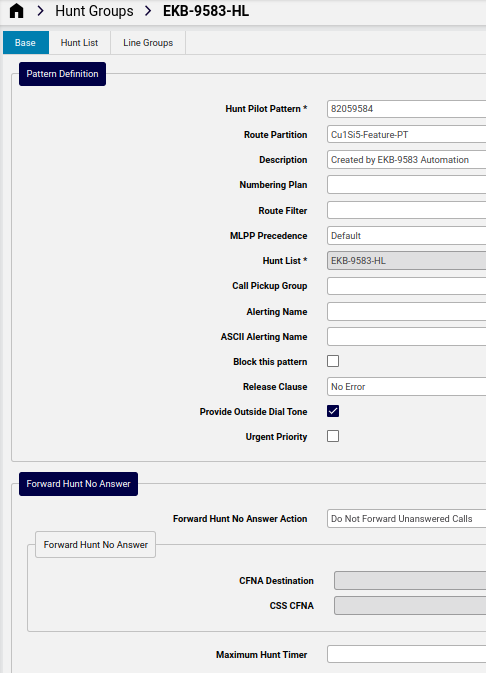
Pattern Definition#
For hunt groups configured at the customer level, the Pattern Definition tab/panel defines a unique hunt pilot pattern.
The hunt pilot pattern is added to the customer-level DN inventory and is marked as in-use and unavailable.
The table describes the fields on the Pattern Definition tab/panel:
Field |
Description |
|---|---|
Hunt Pilot Pattern |
Mandatory. A hunt pilot pattern can include numbers and wildcards (no spaces). For example, for NANP, enter 9.@ for typical local access, or 8XXX for a typical private network numbering plan. Valid characters include uppercase characters A, B, C, D, and + (representing the international escape character +). Ensure that the directory hunt pilot, which uses the chosen partition, route filter, and numbering plan combination, is unique. |
Route Partition |
Choose a route partition from the list if you want to use a partition to restrict access to the hunt pilot, else, leave the field blank. |
Route Filter |
If your hunt pilot includes the ‘@’ wildcard, choose a route filter from the drop-down. Route filters restrict some number patterns. The numbering plan you choose determines the route filters you can choose from. |
Hunt List |
Add the hunt list name to the Name field in the Hunt List section to auto-populate this field. |
Call Pickup Group |
The call pickup group to associate with this hunt group. Choose a call pickup group at the same hierarchy as this hunt group or if no call pickup groups are available at this hierarchy, choose a call pickup group at the hierarchy directly above. Call pickup group is the number that can be dialed to answer calls to this directory number (in the partition) |
Alerting Name |
Specify an alerting name for the hunt pilot in UNICODE format. This name is displayed on phones that the hunt pilot dials when it receives an incoming call, along with calling party information. Phone users can use this information to answer the call This name also displays on the calling phone. If you don’t enter a name, the hunt pilot DN displays on the phones. |
Provide Outside Dial Tone |
Enable for each hunt pilot that routes the call off the local network and provides outside dial tone to the calling device. Disable if you want to route the call in the network. |
Forward Hunt Busy#
The table describes the hunt group configuration options on the Forward Hunt Busy tab/panel:
Field |
Description |
|---|---|
Forward Hunt Busy Action |
The hunt call treatment action. Options:
|
CFB Destination |
The directory number where calls are to be forwarded. Enabled only when the selected Forward Hunt Busy Action is Forward Busy Calls to Destination. |
CSS CFB |
The line CSS, which applies to all devices using this directory number. The default is the default line CSS of the site. Enabled only when the selected Forward Hunt Busy Action is Forward Busy Calls to Destination. |
Forward Hunt No Answer#
The table describes the hunt group configuration options on the Forward Hunt No Answer tab/panel:
Field |
Description |
|---|---|
Forward Hunt No Answer Action |
Options for hunt call treatment:
|
CFNA Destination |
The directory number where calls are to be forwarded. Enabled only when the selected Forward Hunt No Answer Action is Forward Unanswered Calls to Destination. |
CSS CFNA |
The line CSS, which applies to all devices using this directory number. The default is the default line CSS of the site. Enabled only when the selected Forward Hunt No Answer Action is Forward Unanswered Calls to Destination. |
Maximum Hunt Timer |
The maximum time for hunting without queueing. Do not use the same value for this field and for the RNA Reversion Timeout field in the associated line group. |
Queueing#
The Queueing tab/panel defines whether to queue calls.
Note
Forward Hunt No Answer settings and Forward Hunt Busy settings define how calls are moved through the route list. On the other hand, Queuing settings are used to hold callers in a route list. Thus:
If queuing is enabled, both Forward Hunt No Answer and Forward Hunt Busy are automatically disabled.
If Forward Hunt No Answer or Forward Hunt Busy are enabled, queuing is automatically disabled.
The table describes the hunt group configuration options on the Queueing tab/panel:
Field |
Description |
|---|---|
Queue Calls |
Select this checkbox to enable call queueing for hunt groups. Enabling call queueing disables Forward Hunt Groups, and enables additional queueing configuration fields on the tab/panel. |
Network Hold MOH Source & Announcements |
The Music On Hold (MoH) source that will be used to play announcements and to provide queue hold treatments. If nothing is selected (default), the default Network Hold MoH/MoH Source and Announcements configured on service parameter is used. The MoH source can be configured as unicast or multicast. Caller side’s MRGL takes precedence for multicast or unicast. The MoH source announcement locale is used to determine the language used for the announcement. Only one type of language announcement can be played per hunt pilot. When any of the MoH settings are changed, the existing callers in queue are not affected. All future queued callers will listen to MoH and announcements as per the updated settings. |
Maximum Number of Callers Allowed in Queue |
Auto-populated with default value, Range value is from 1 to 100. When the maximum number of callers in the queue is reached, and if subsequent calls need to be disconnected, select “Disconnect the call”. When the maximum number of callers in the queue is reached, and if subsequent calls need to be routed to a secondary destination, select the “Route the call to this destination” radio button. Provide a specific device DN, shared line DN, or another Hunt Pilot DN. You may also select the “Full Queue Calling Search Space” from the drop-down (optional). |
Maximum Wait Time in Queue |
Auto-populated with default value,``900``. |
Queue Full Destination |
Where to route calls when the maximum number of callers in the queue is reached. If you don’t configure this secondary destination then calls are disconnected if the queue is full. |
Hunt List#
Field |
Description |
|---|---|
Name |
Maximum of 50 alphanumeric characters, and can contain combination of spaces, periods (.), hyphens (-), and underscore characters (_). Ensure each hunt list name is unique to the route plan. it is recommended that you use short, descriptive names for your hunt lists. The CompanynameLocationCalltype format provides enough detail and is short enough so you can easily identify a hunt list. |
Cisco Unified Communications Manager Group |
Choose a CUCM group from the list. The hunt list registers to the first node in the CUCM group. Choosing a CUCM with only one node configured triggers a system warning, so choose a group with more than one node. |
Enable this Hunt List |
Defines whether to enable your hunt list as soon as you save. No system reset is required. |
For Voice Mail Usage |
Define whether to use this hunt list for voicemail. Enabling this setting allows the route list control process to keep a count of the setups that are being served to the hunt list, and will not allow more setups than the number of available devices. As a result, each device in the hunt list is treated as if it has a Busy Trigger and related Maximum Number of Calls of one. |
Line Groups#
It is recommended that you configure at least one line group member (directory number) for every line group you add. Before configuring the line group, you will need to add one or more directory numbers.
Note
Although it is possible to configure an empty line group (no members), CUCM does not support empty line groups for routing calls. If the line group has no members the hunt list stops hunting when the call is routed to the empty line group.
Note
For hunt groups configured at the customer-level, include lines defined at the customer level, and at any site within the customer.
The Line Groups tab/panel displays the line groups configured for the hunt group, with the following detail available for each line group:
Line Group Name
RNA Reversion Timeout
Distribution Algorithm
Automatically Logout Hunt Member on No Answer
The Line Group Configuration dialog allows you to add details for a new line group or to update an existing line group. Click on a line group in the table, or click the Plus (+) icon to open the Line Group configuration dialog to add the new record.
The table describes the line group configuration options:
Field |
Description |
|---|---|
Line Group Name |
The drop-down displays all line groups available at the site. You can choose a line group from the list or enter a name for the line group in the field. Names you add can be up to 50 alphanumeric characters and can contain any combination of spaces, periods (.), hyphens (-), and underscore characters (_). Ensure that each line group name is unique to the route plan. It is recommended that you use a short, descriptive name for your line groups. The CompanynameLocationGroup format usually provides a sufficient level of detail, and is short enough to be easily identified. |
RNA Reversion Timeout |
Specify a time, in seconds, after which CUCM will distribute a call to the next available or idle member of this line group or to the next line group if the call is not answered, and if the following option is chosen for Hunt Options No Answer: Try next number; then try next group in Hunt List The RNA Reversion Timeout applies at the line-group level to all members. |
Distribution Algorithm |
Applies at line group level, either top-down, circular, longest time, or broadcast. |
Hunt Options No Answer |
Choose a hunt option for CUCM to use if a call is distributed to a member of a line group that does not answer. This option is applied at the member level. |
Automatically Logout Hunt Member on No Answer |
Defines whether line members are automatically logged off the hunt list. Line members can log back in using the “HLOG” softkey or PLK. |
Hunt Options Busy |
Choose a hunt option for CUCM to use if a call is distributed to a member of a line group that is busy. |
Hunt Options Not Available |
Choose a hunt option for CUCM to use if a call is distributed to an unavailable line group member. The Not Available condition occurs when none of the phones that are associated with the DN in question is registered. Not Available also occurs when extension mobility is in use and the DN/user is not logged in. |
Member |
Line group members. For each member, choose a directory number, a partition, and specify a position. |
