VOSS Automate Database Setup¶
Add a Database user - this is a Read only user
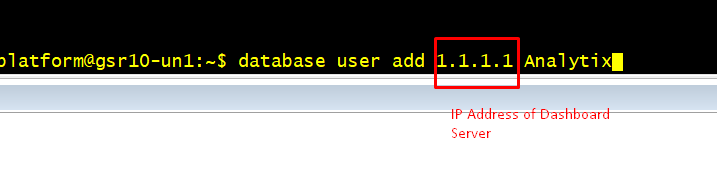
Take note of the username and password you just configured
Log in to the GUI on the Dashboard Server username admin — password admin
Click the toolbar Hamburger Menu icon adjacent to the admin menu.
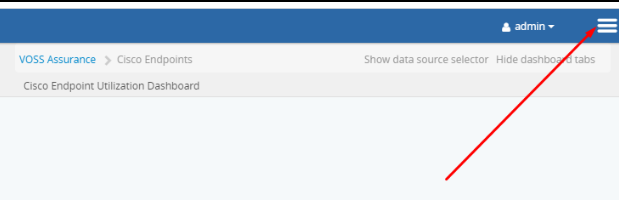
Click Data Sources.
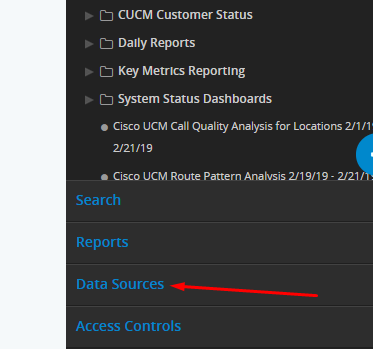
Click New Data Source.
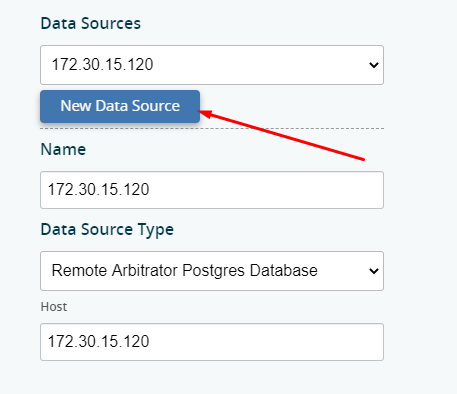
Choose Voss Mongo Database, and change AuthSource from admin to VOSS.
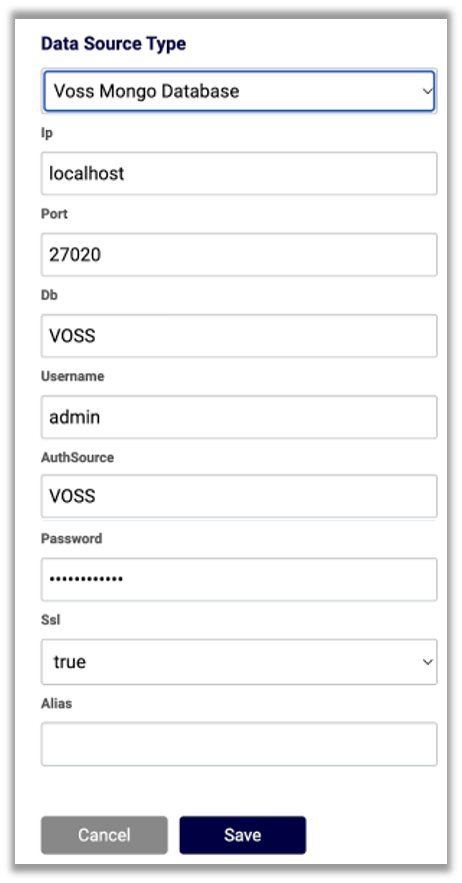
Fill out the form presented:
At Name, fill out a name for the data source.
At Data Source Type, choose the data source type.
At IP, set the IP address of VOSS Automate UN1/primary database node.
Fill out values for Port and DB.
At Username, fill out the username you set on VOSS Automate.
At AuthSource, change the AuthSource from admin to VOSS.
Fill out the password set up in VOSS Automate.
Set SSL to True.
Repeat the steps above to add the Arbitrator as a Data Source:
Fill out a name for the data source.
Select the data source type (Remote Arbitrator Postgre Database), and fill in the rest of the fields.
At Host set the IP address of the Arbitrator.
Fill out the port.
