NetFlow Collector System Health Check¶
This procedure displays the output from the DS9 Collector internal Health Check, via the CLI Administration menu.
Note
If the displayed result is Success, the health check has validated that all services and processes are functioning properly.
If the displayed result is Failure, you will need to contact VOSS Support.
SSH to the DS9 system, and log in to the system using the DS9 CLI NetFlow Collector System Health Check admin credentials (username / password) to access the main Administration menu.
Note
The image shows SSH connection example using Putty ssh client.
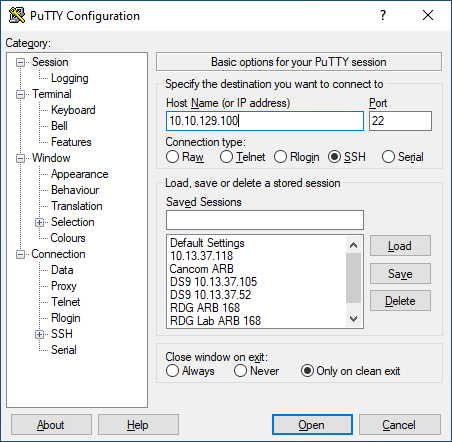
In the Administration menu, select System, then select OK, and press <ENTER>.
Note
Use the following keyboard keys to choose relevant options and to navigate through the CLI Administration menu: <ARROW>, <TAB>, <ENTER>
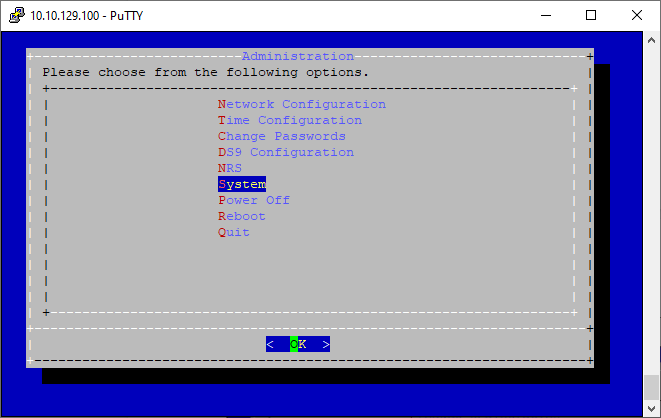
On the System page, select Health Check, then select OK, and press <ENTER>.
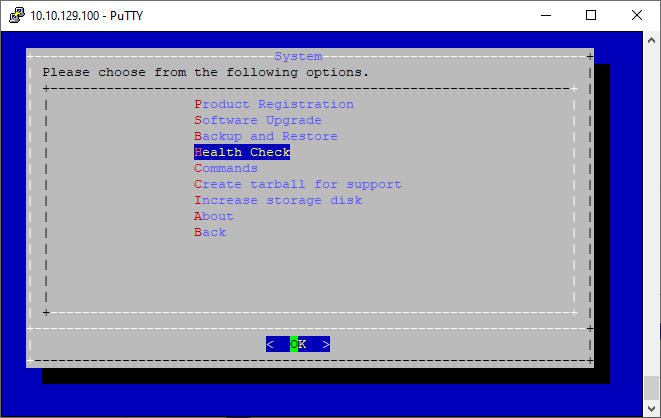
View the result, which should be Success. Select OK, and press <ENTER> to return to the System page.
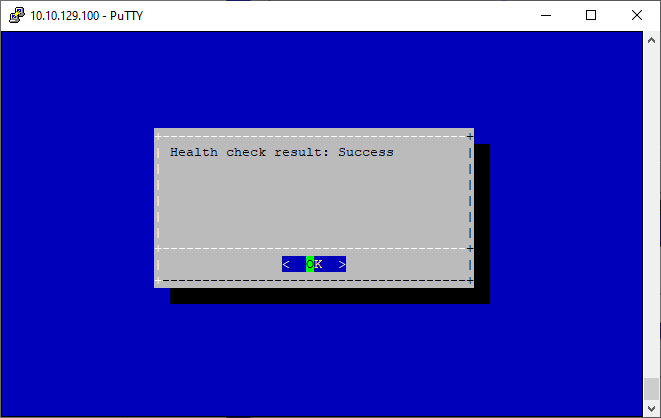
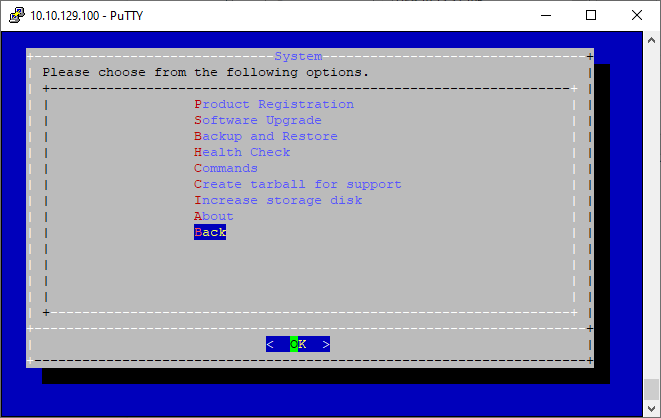
On the System page, select Back, select OK, and press <ENTER> to return to the main Administration menu.
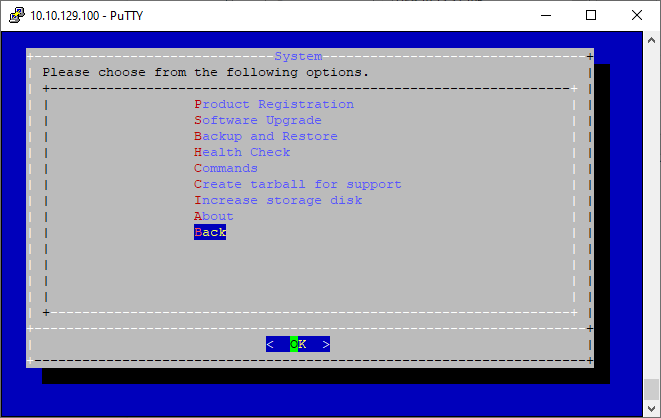
In the Administration menu, select Quit, and press <ENTER> to disconnect from the system.
