Enable User to Host Conference Now¶
This procedure allows a subscriber to host a conference.
Note
Conference Now is a Cisco Call Manager Ad Hoc conference service, available only to Cisco users. See the Cisco Unified Communications Manager documentation for more information about Conference Now.
Prerequisite:
Configure the CUCM User Details field display policy to show the Enable User To Host Conference Now setting on the pop-up that displays when selecting Update User (Cisco User) in the Quick Actions:
In the VOSS-4-UC Admin interface, go to (default menu navigation) Customizations > Field Display Policies).
Add the following field:
mvs_cucm_user.enableUserToHostConferenceNowNote
Only fields prefixed
mvs_cucm_usermay be added to the Cisco settings pop-up.
In the Business Admin Portal the subscriber you’re editing must have a Cisco user. There are two ways to add a Cisco user in the Business Admin Portal:
Open the Subscriber from the list view; then, choose an option:
- Click Add Cisco User (Profile), (adds a Cisco user from profiles); or,
- Click Add Cisco User (QAS) (adds a Cisco user from Quick Add Subscriber).
Note
This procedure enables a user to host Conference Now from within the Business Admin Portal (via the Subscribers dashboard Quick Links).
There are three options for enabling this feature in the VOSS-4-UC Admin interface:
- On the Details tab of the CUCM Users[username] page), or;
- When adding a subscriber using Quick Add Subscriber (via the Quick Add Group and a CUCM user template that has Conference Now enabled), or;
- When adding a subscriber from profiles, and selecting a user template that has Conference Now enabled
Perform these steps:
Log in to the Business Admin Portal.
In the left menu, click (default menu) Subscribers to open the Subscribers landing page.
Click View All Subscribers to open the Subscribers list.
Locate the relevant user; then, click in the row to open the Subscribers[subscriber name] dashboard.
In the Quick Actions pane, click Update User (Cisco User) to open the pop-up displaying the Cisco settings available for editing via the quick actions link.
At the time of writing, options are:
Field Description IM and Presence Enable Displays by default IPCC Extension Displays by default; drop-down list showing a list of user associated line/route partitions Enable User To Host Conference Now Defines whether to allow a user to host a conference. Meeting Number Displays only when Enable User to Host Conference Now is enabled. Attendee Access Code Displays only when Enable User to Host Conference Now is enabled. Select Enable User To Host Conference Now.
The meeting number and attendee access code displays.
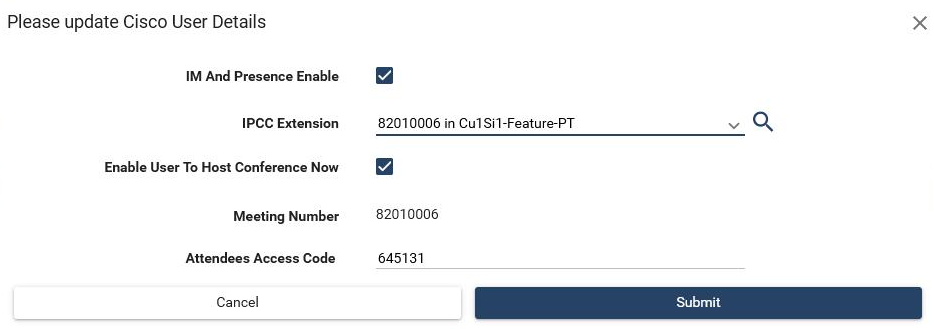
Click Submit. The Cisco user is updated.
