Insights Reference Dashboards#
Overview#
Insights Dashboard ships with a collection of deployment-ready, read-only, standard reference dashboards that are configured with predefined policies (alerting dashboards only), probes, and probe groups. This means you’ll be able to deploy Insights without having to manually add and assign probes to retrieve and display reporting data on these dashboards.
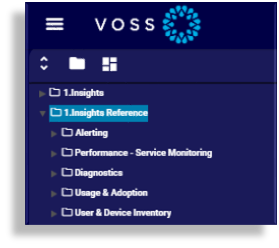
Important
The Insights reference dashboards described in this topic is the standard set shipped with the latest Insights release. This collection may be updated at each software release.
The Insights reference dashboards are read-only, they can’t be edited, deleted, or moved. If you wish to use one of the Insights reference dashboards, you’ll need to create a copy (clone), then modify the clone to create a new, custom dashboard that meets your requirements.
To access the reference dashboards, click the Menu icon (hamburger) ![]() to
display the dashboards library pane on the left of the GUI. Expand the tree to locate
the Insights Reference dashboards folder. The dashboards are grouped in category sub-folders -
at the time of writing, these are:
to
display the dashboards library pane on the left of the GUI. Expand the tree to locate
the Insights Reference dashboards folder. The dashboards are grouped in category sub-folders -
at the time of writing, these are:
Tip
To view a description of the data displayed in any of the widgets added to the dashboards, click the information icon in the widget header.
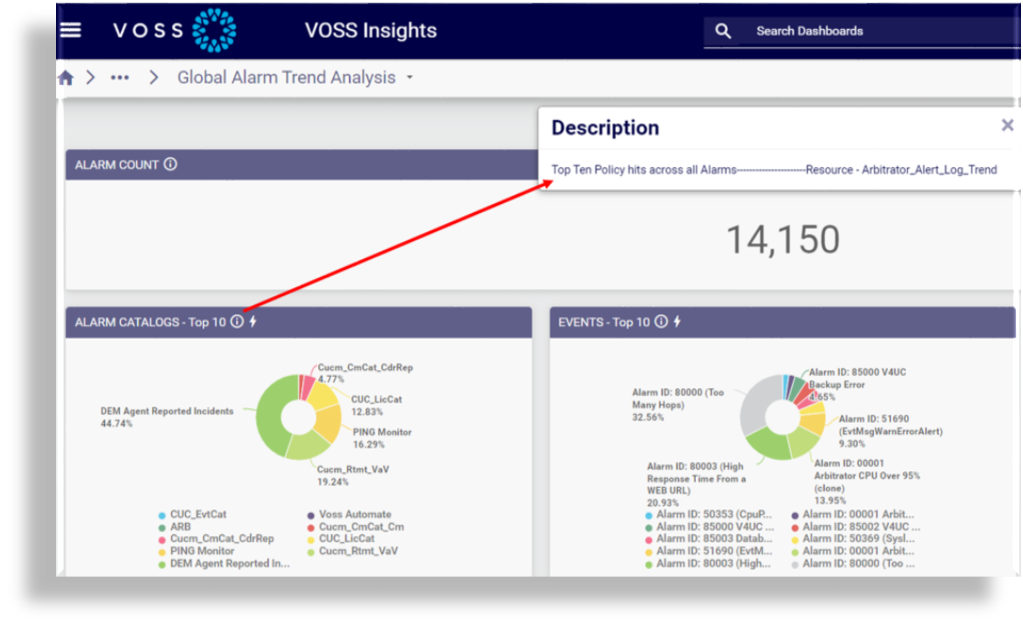
Microsoft Teams Dashboards#
Dashboards displaying Microsoft Teams data obtain data from Microsoft Teams to report on user activity and resource usage in your system - for example, data relating to devices, chat, meetings, and calls. Data can also be obtained for user licenses and subscribed SKUs, which allows you to determine how licenses are being used in your organization so that you can manage license costs.
Call records from Microsoft Teams are pulled into the Arbitrator using Webhooks, and are used for alarms and reporting.
Related Topics
Alerting#
The Alerting reference dashboards are based on pre-defined policies that ship with the system define when an event coming in to the system will trigger an alert. When there’s a match for the condition specified in the policy, an alert is raised and forwarded to the Dashboard system.
All Alerts Overview
The All Alerts Overview dashboard provides an overview of all alerts and alarms, such as alerts by severity and alerts over time by customer.
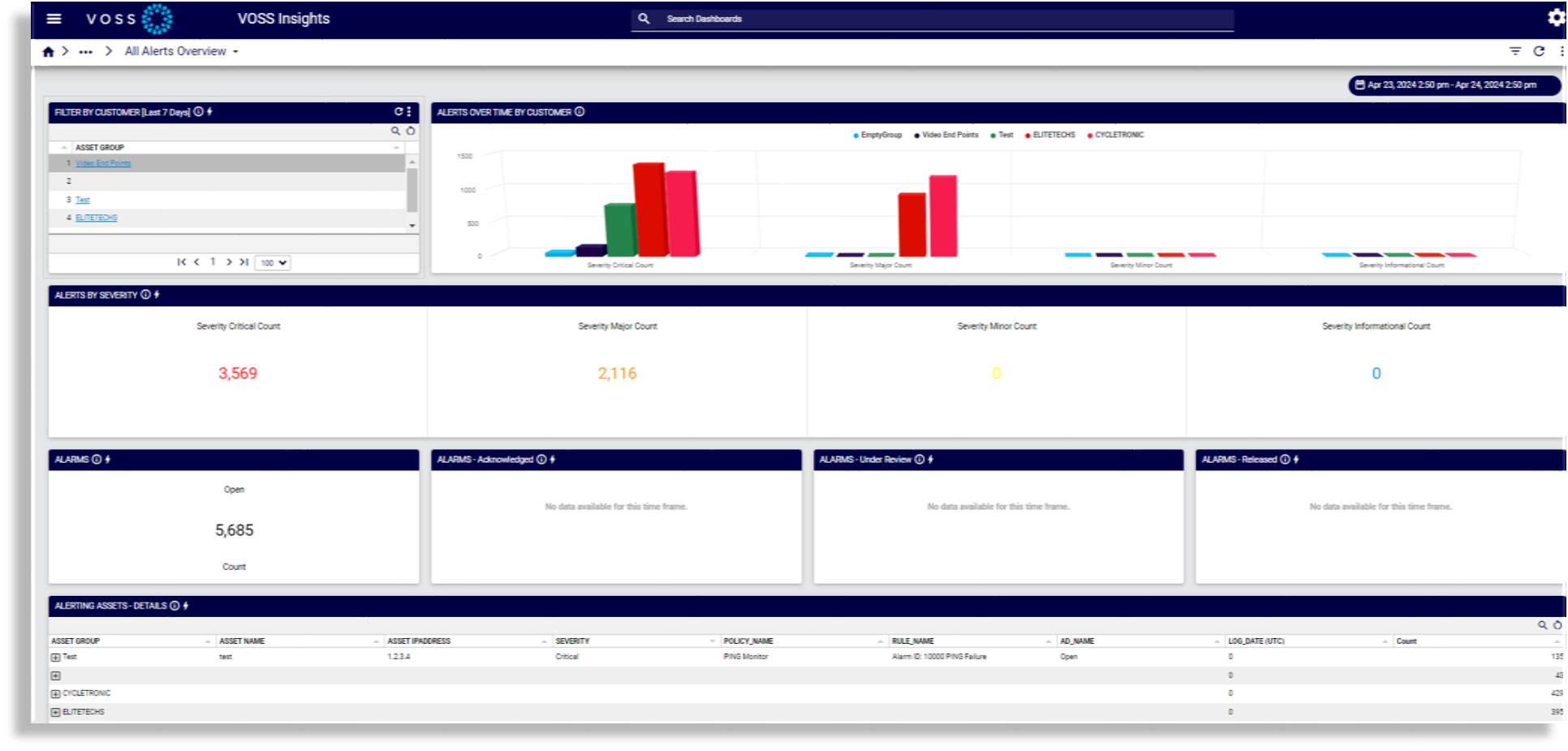
Global Alarm Trend Analysis
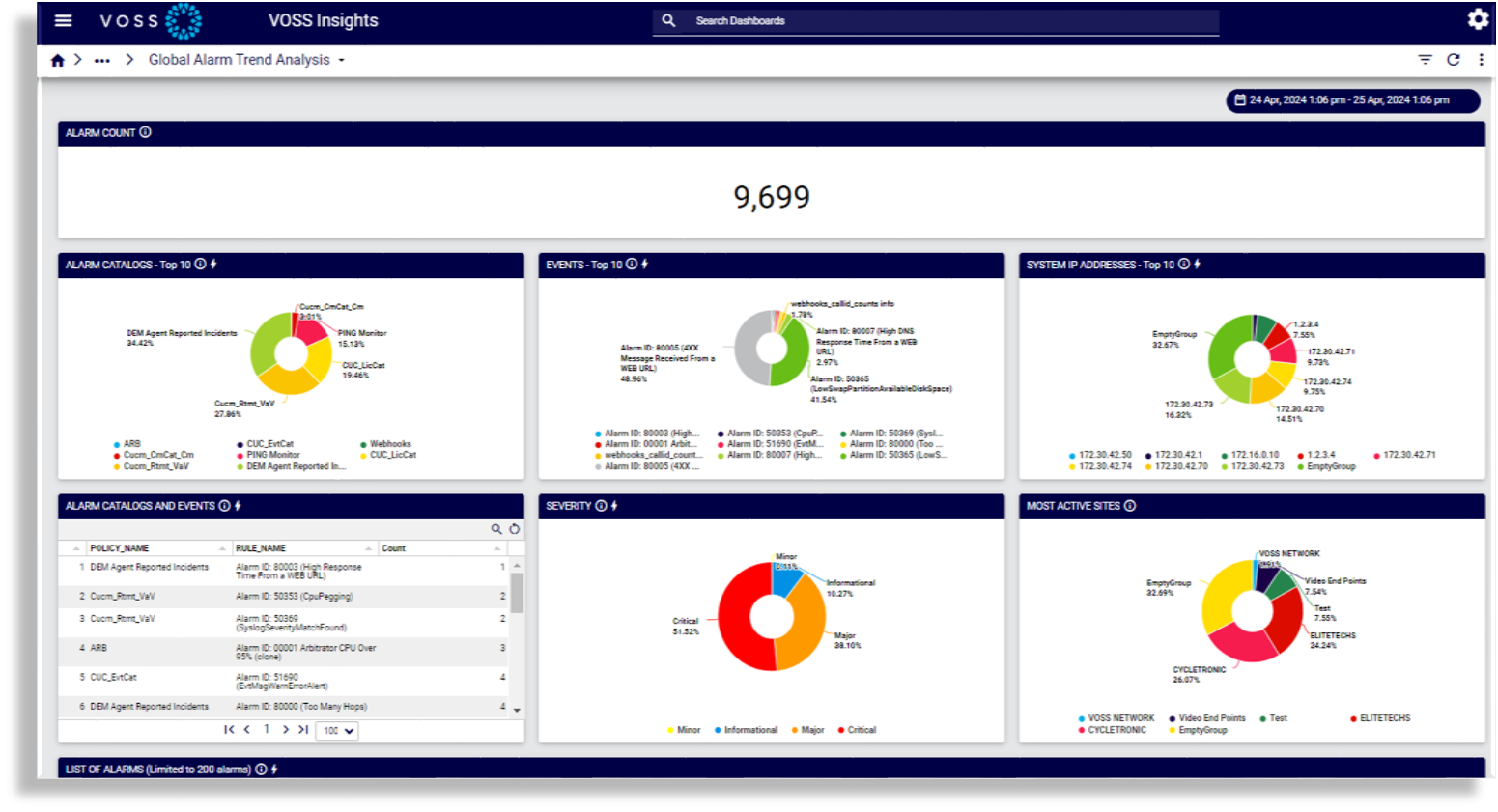
Microsoft Teams Alerts
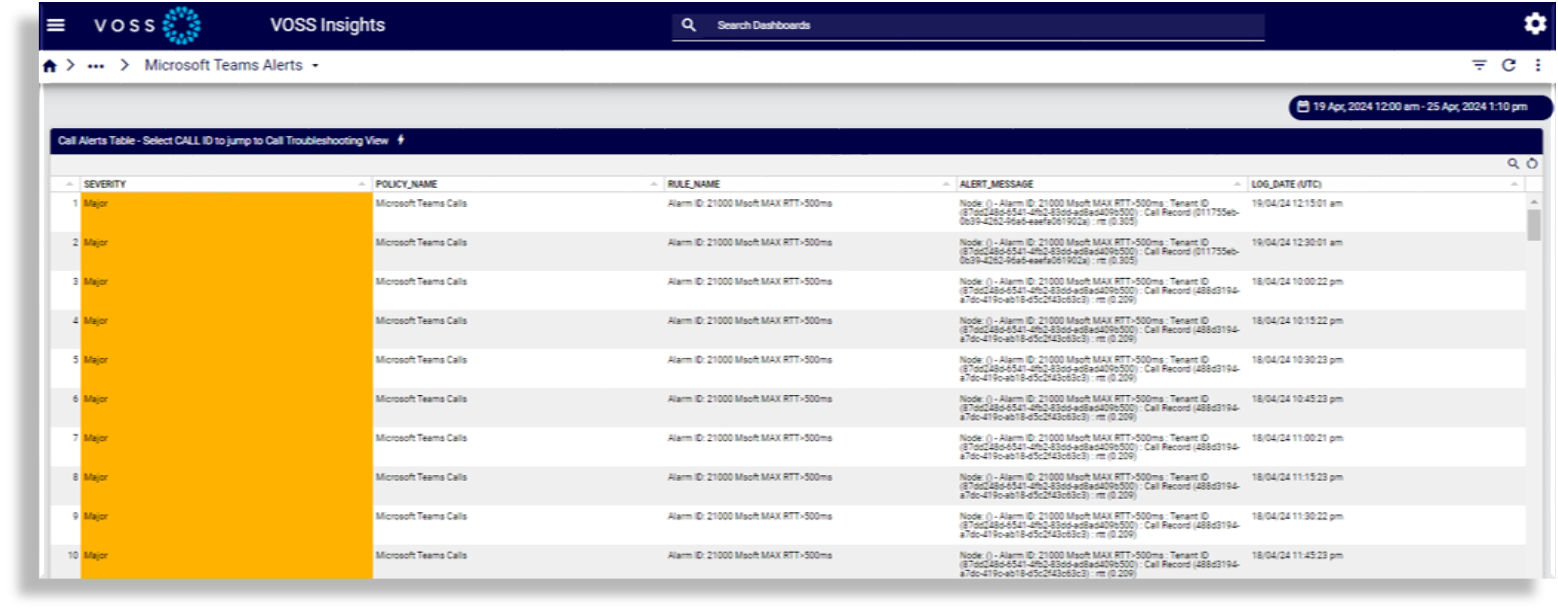
Performance - Service Monitoring#
Reference dashboards in the Performance - Service Monitoring category display performance and service statistics for Cisco devices, Microsoft devices, and Insights components (DS9, Dashboard, and Arbitrator).
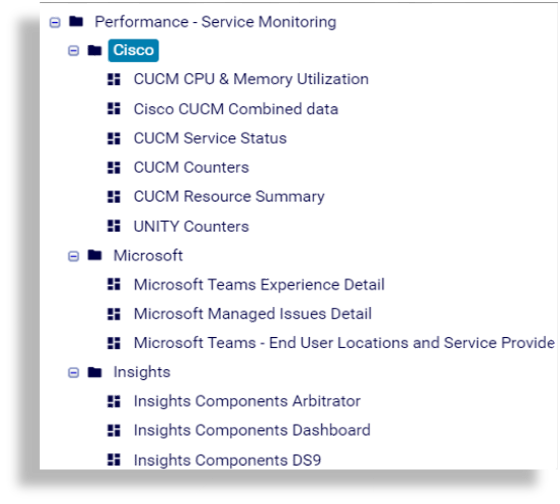
Cisco#
CUCM CPU & Memory Utilization
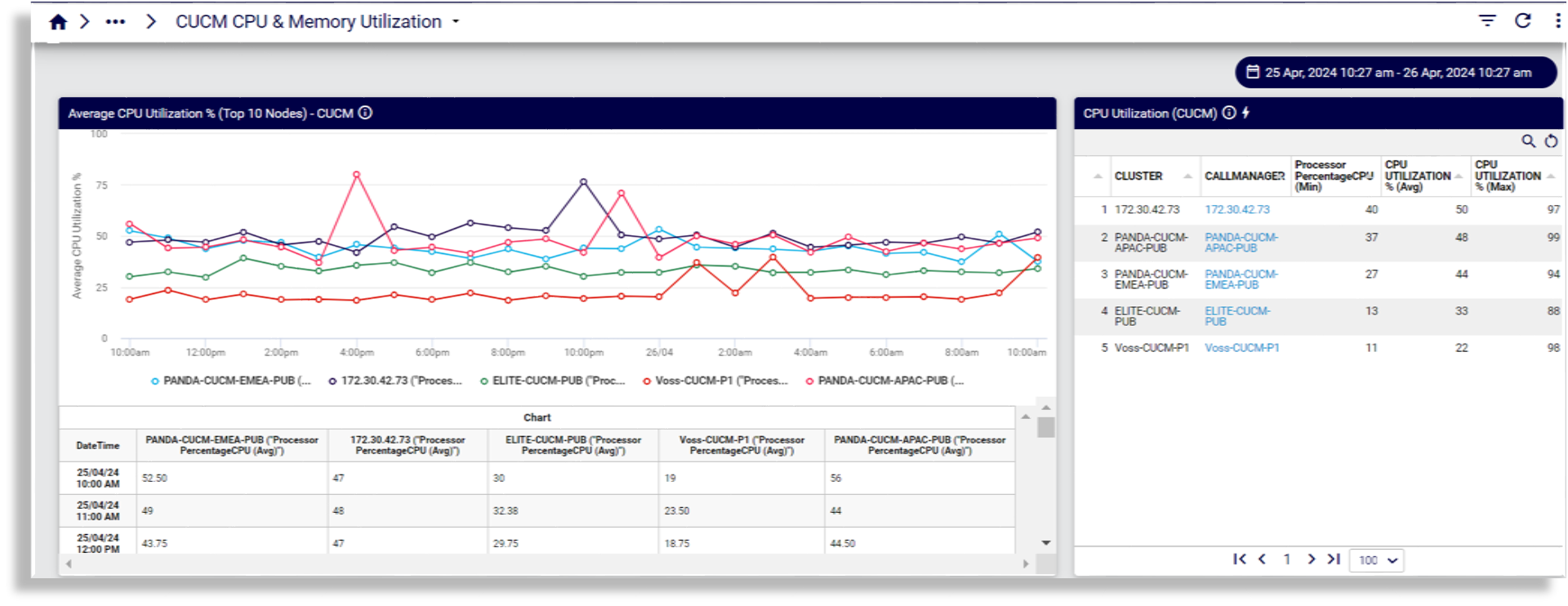
Cisco CUCM Combined data
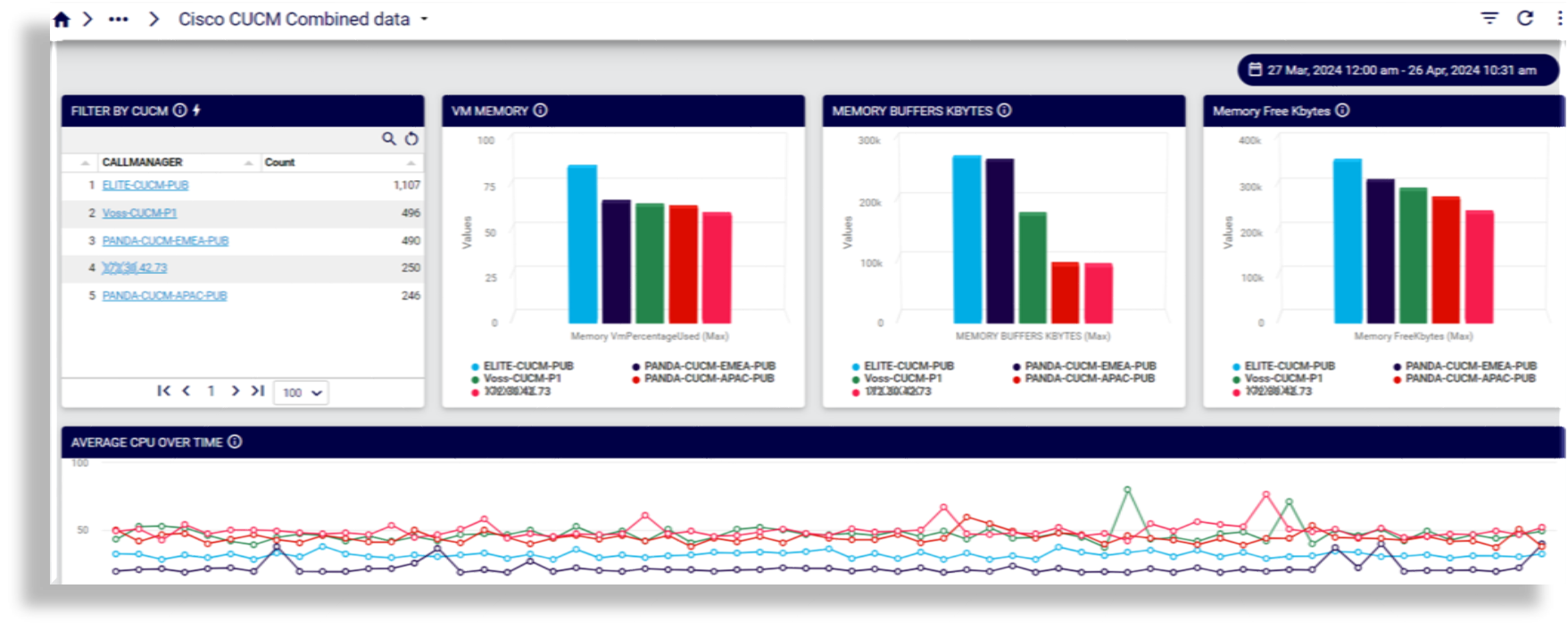
CUCM Service Status
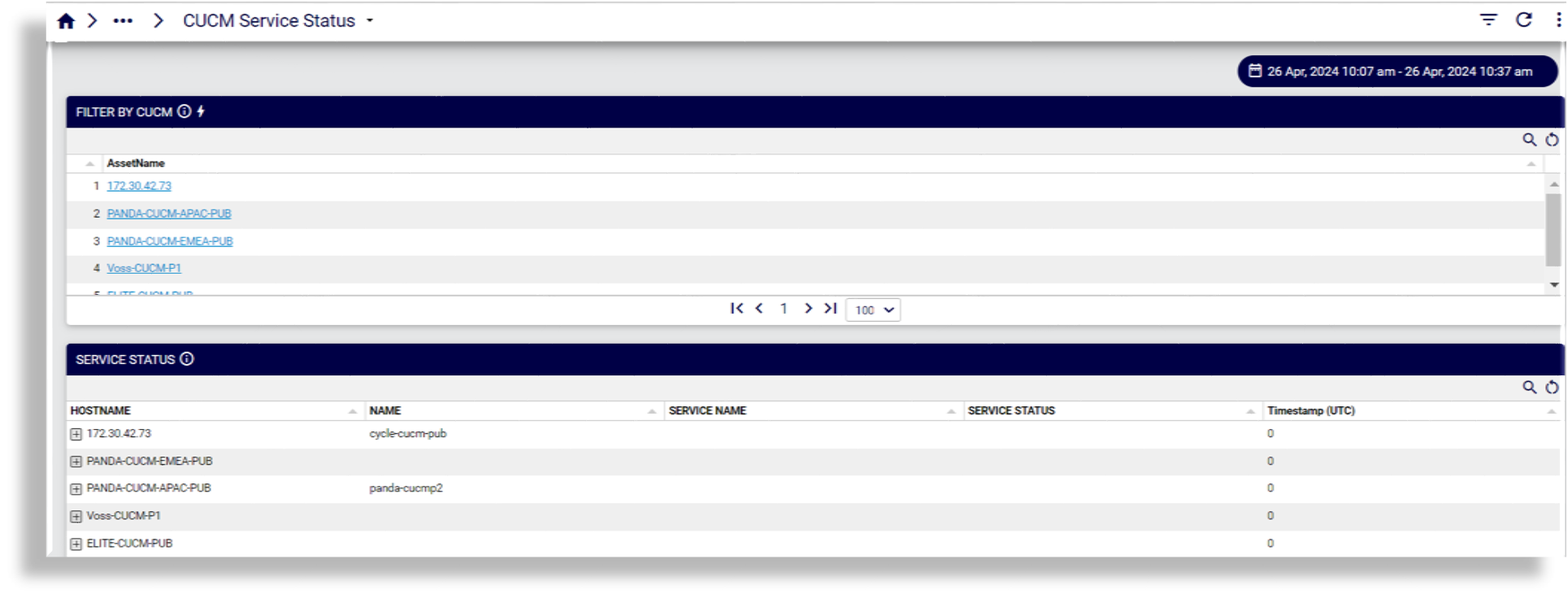
CUCM Counters
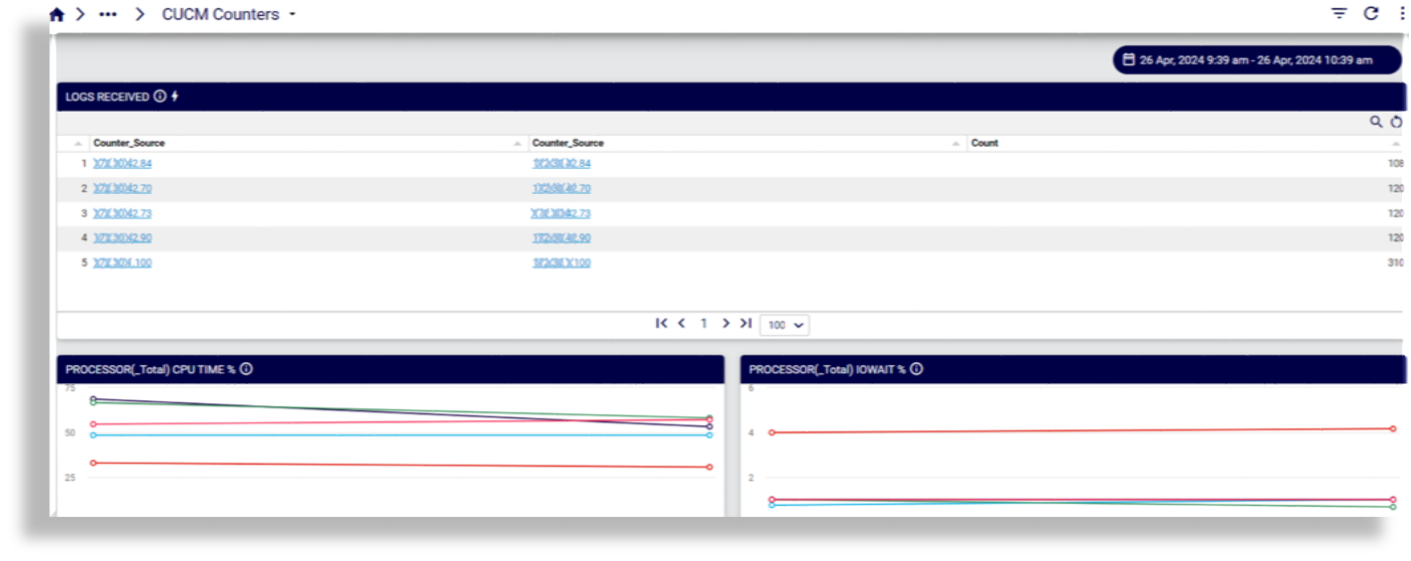
CUCM Resource Summary
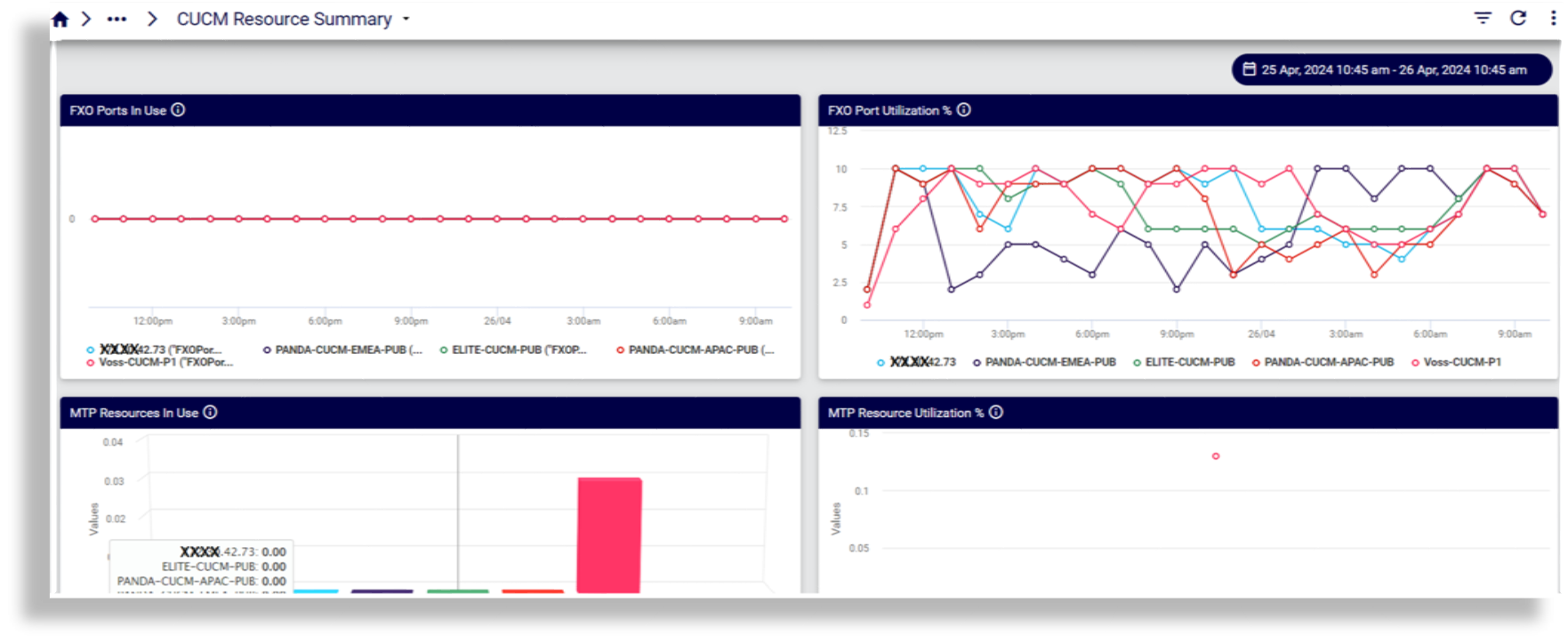
UNITY Counters
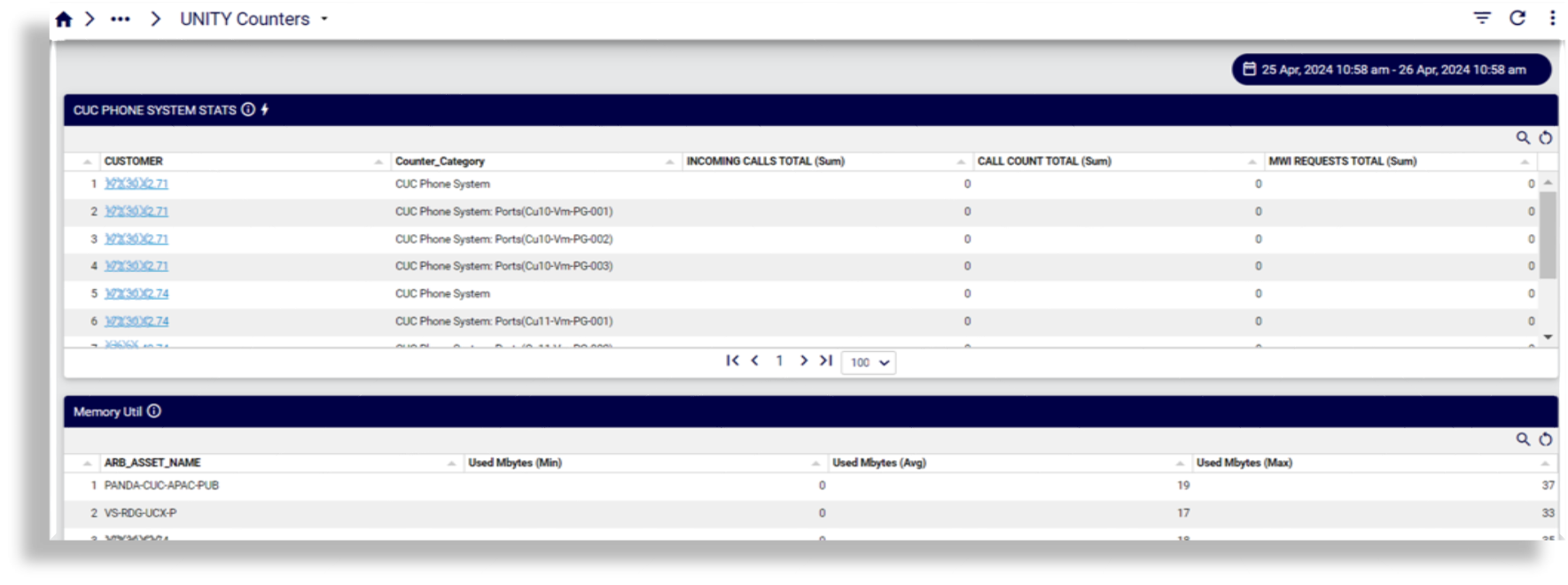
Microsoft#
Microsoft Teams Experience Detail
Reports on service reliability status, call quality, over time, cloud service status, jitter, including audio; packet loss; round trip time
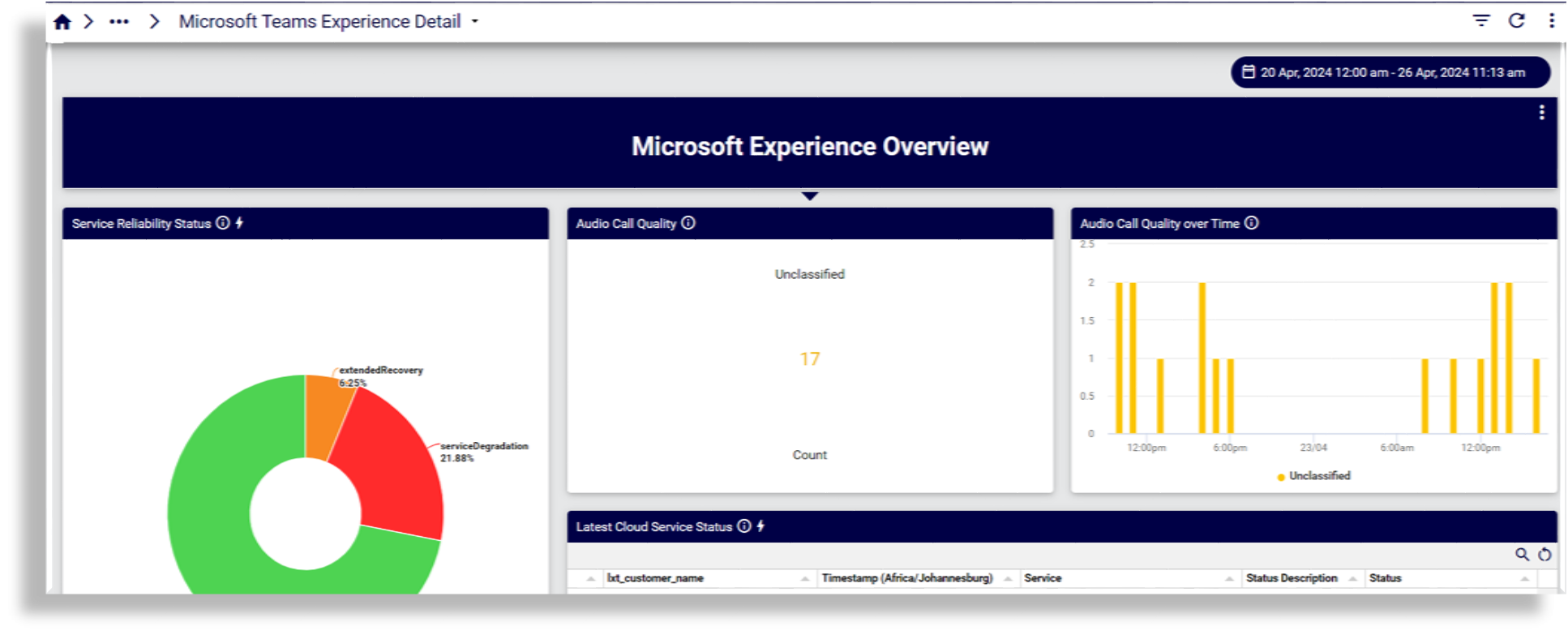
Microsoft Managed Issues Detail
Reports on service reliability; cloud service status; top active event categories, service events, feature events; incident resolved indicator; Microsoft event list and journal
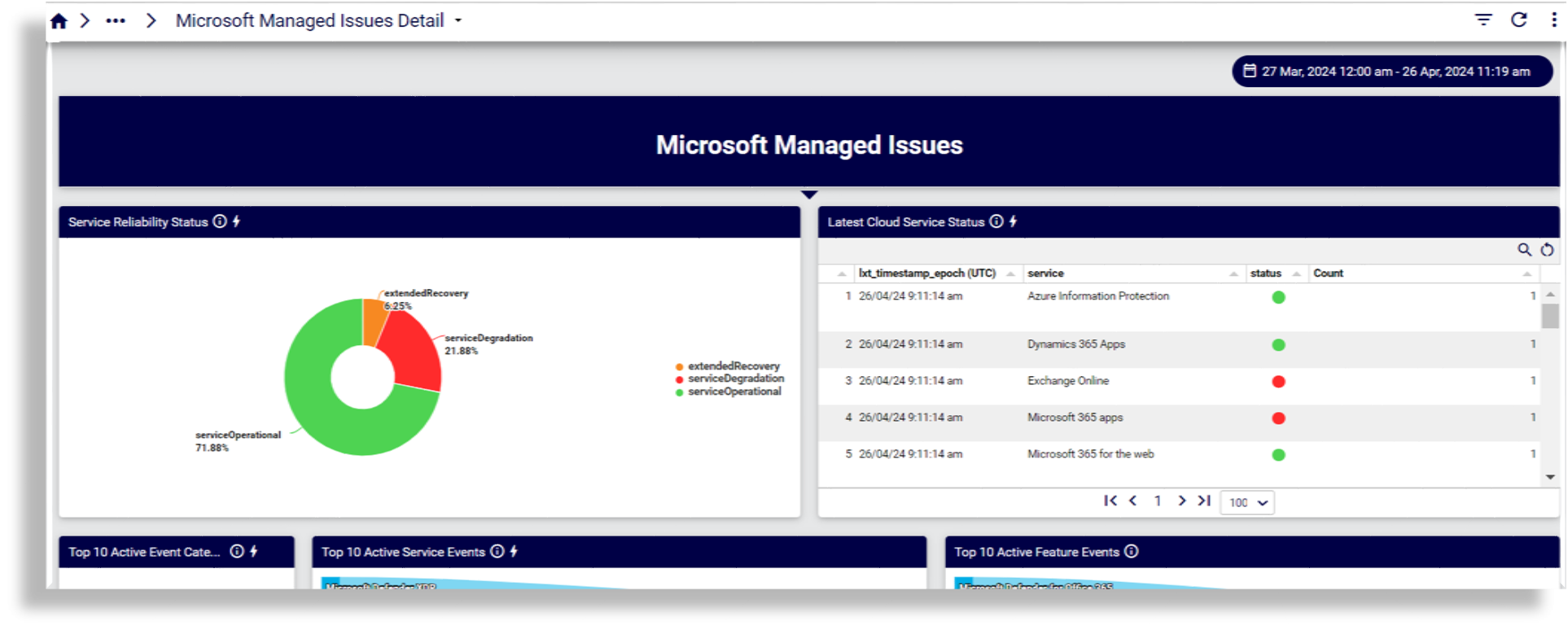
Microsoft Teams - End User Locations and Service Provider Performance Detail
Reports on top locations and service providers by poor audio density and quality, video density and quality; call types; connection types
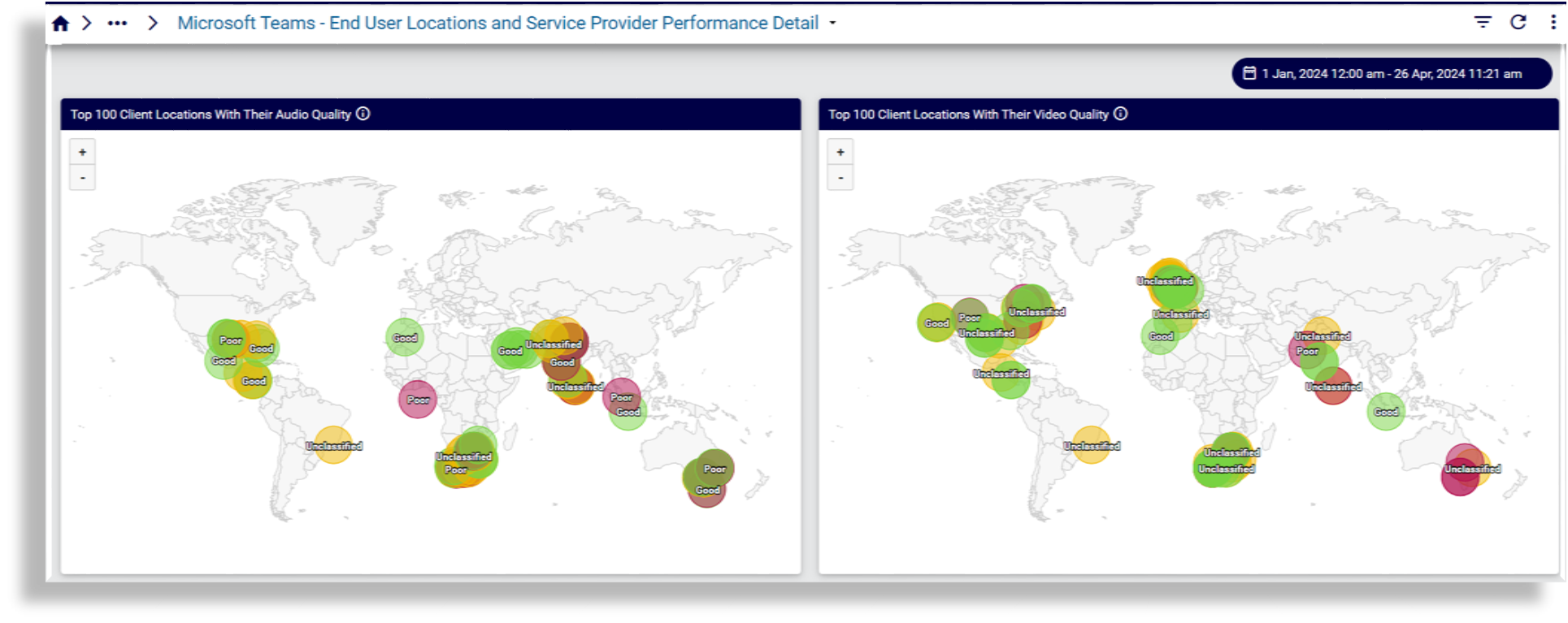
Insights#
Insights Components Arbitrator
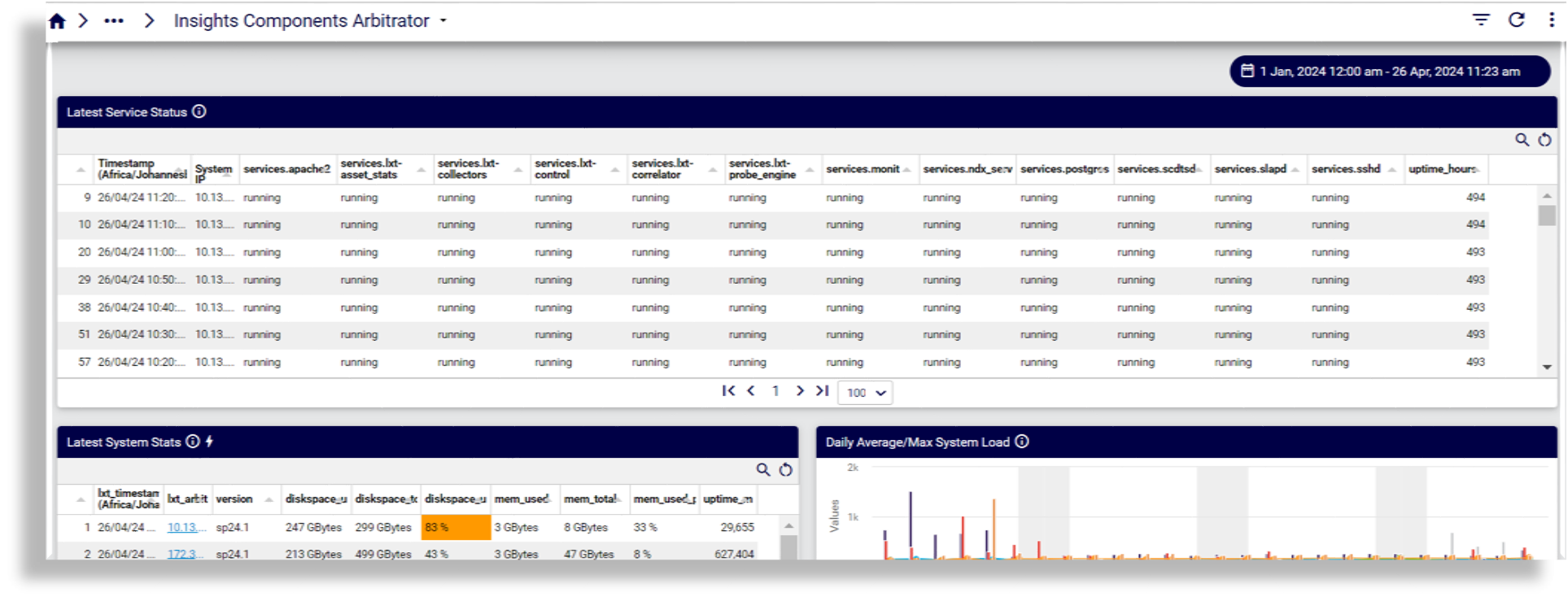
Insights Components Dashboard
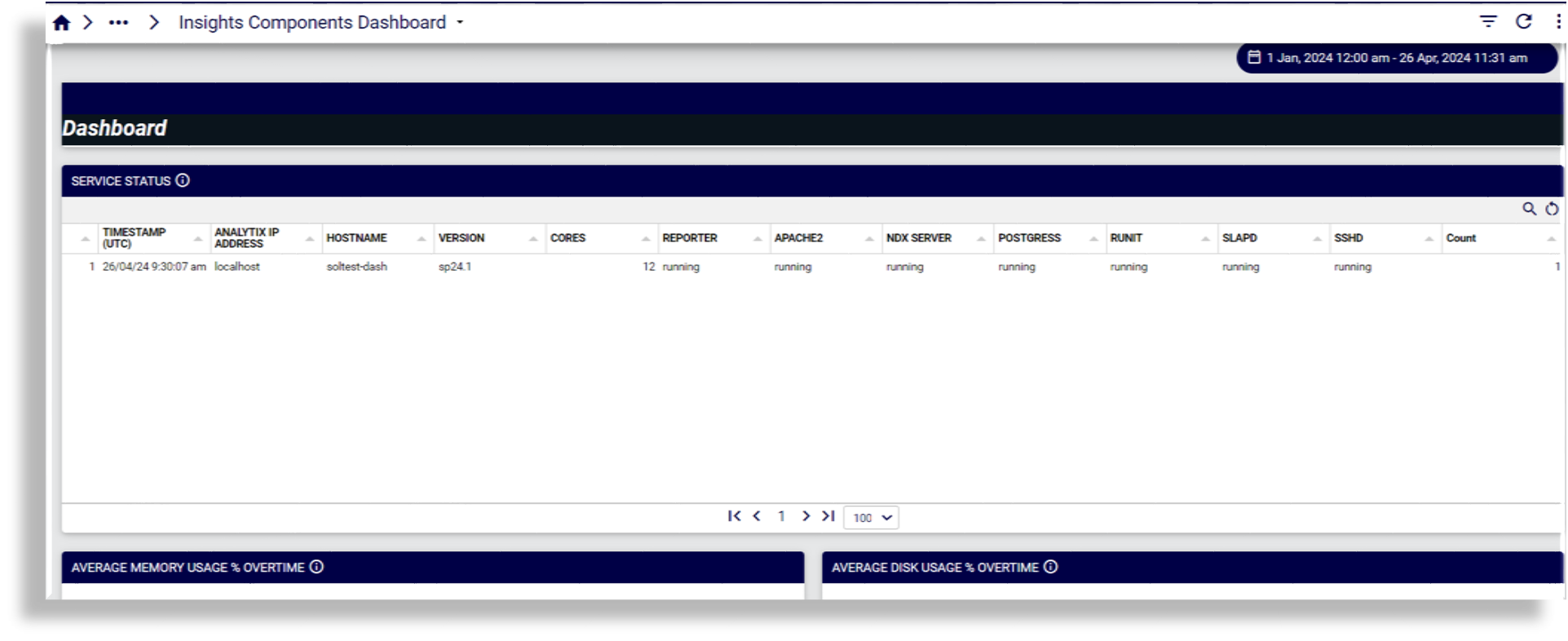
Insights Components DS9
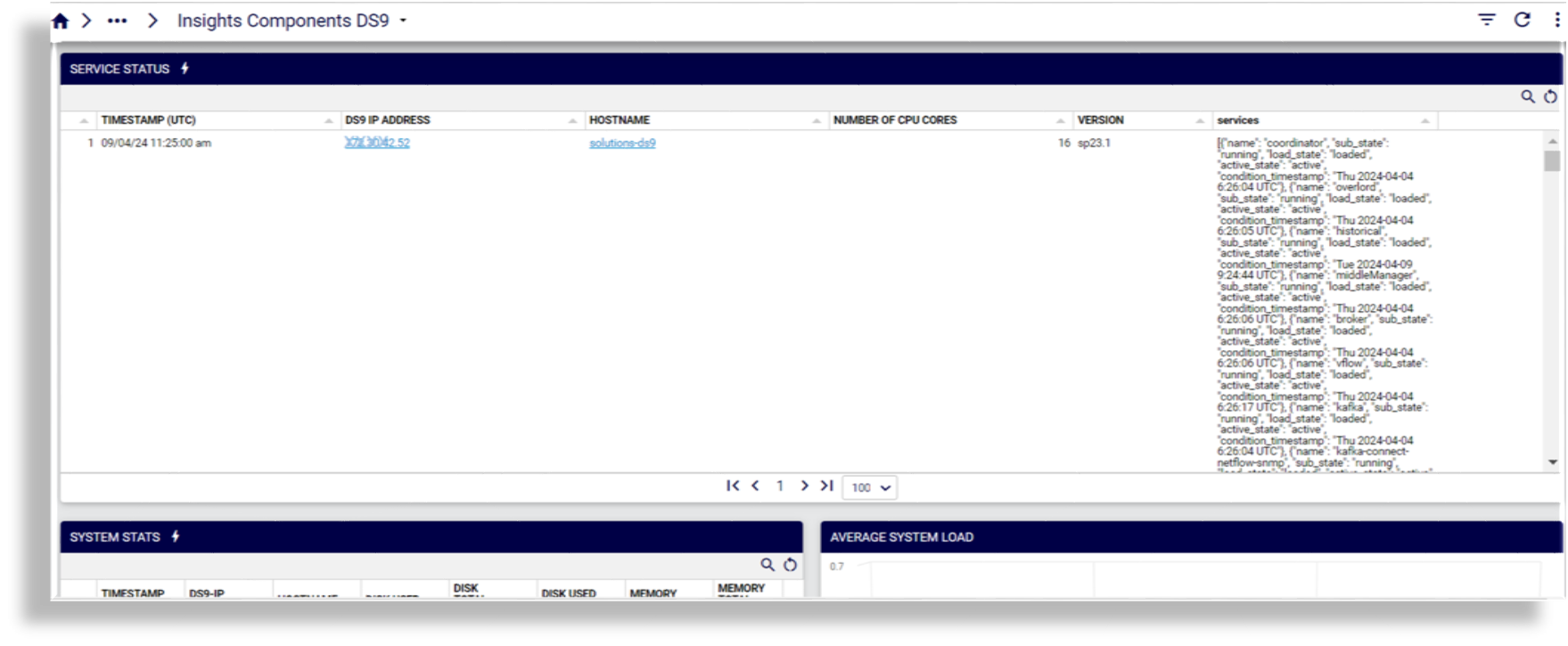
Diagnostics#
Reference dashboards in the Diagnostics category display diagnostics for SIP - E1, Cisco call quality, Microsoft call statistics, and synthetic transactions.
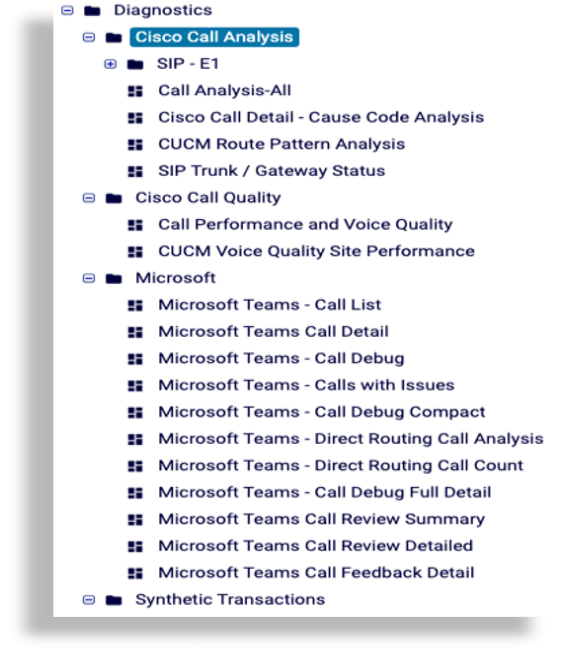
Cisco Call Analysis > SIP - E1#
Cisco UCM SIP Trunk Reports
Call Manager SIP Trunk Call Hour Stats
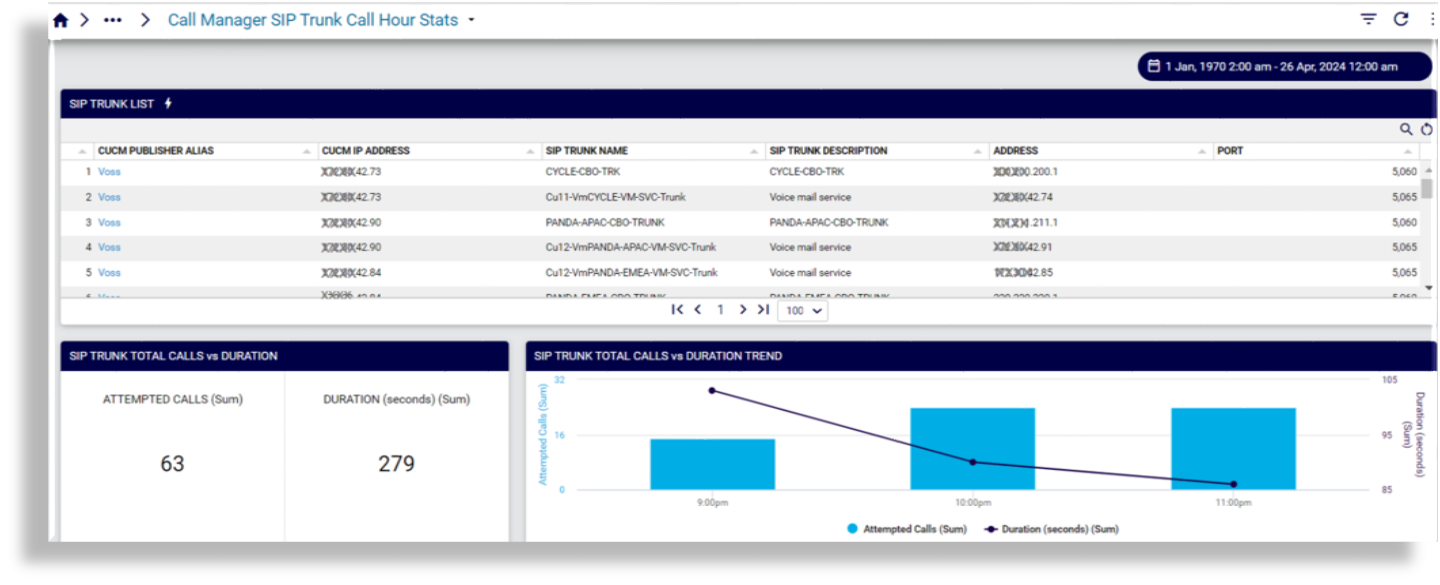
Call Manager SIP Trunk Call Success Status
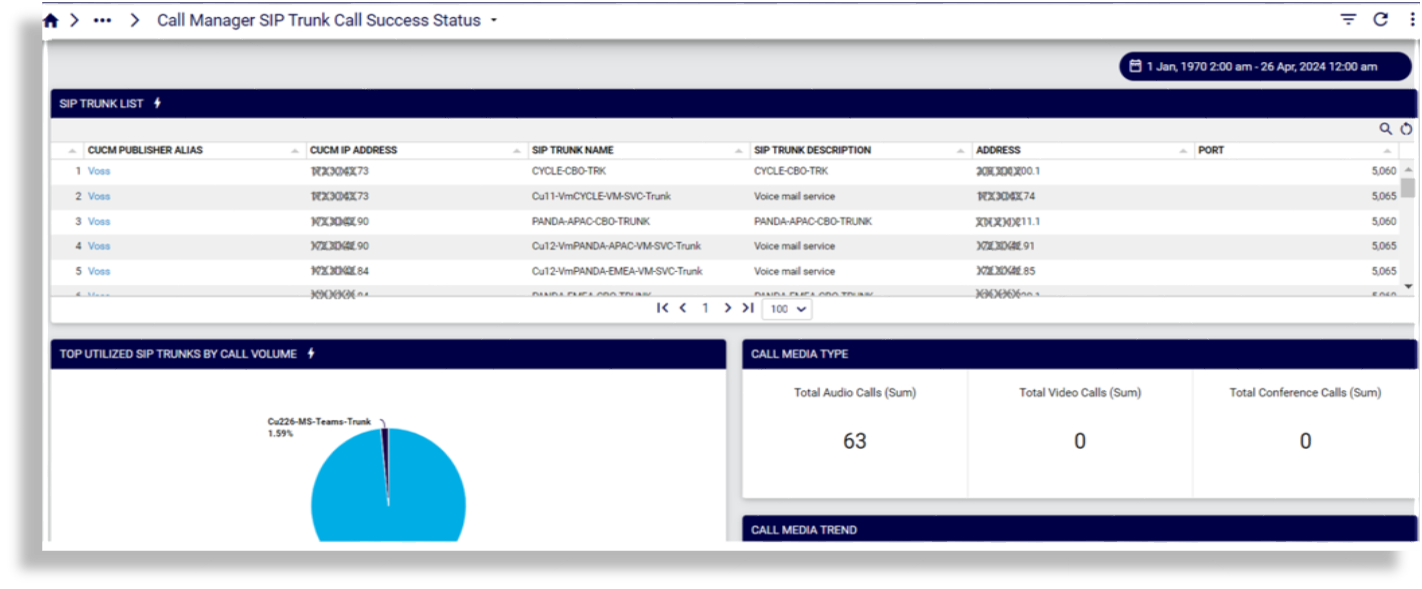
Call Manager SIP Trunk Utilization (Daily)
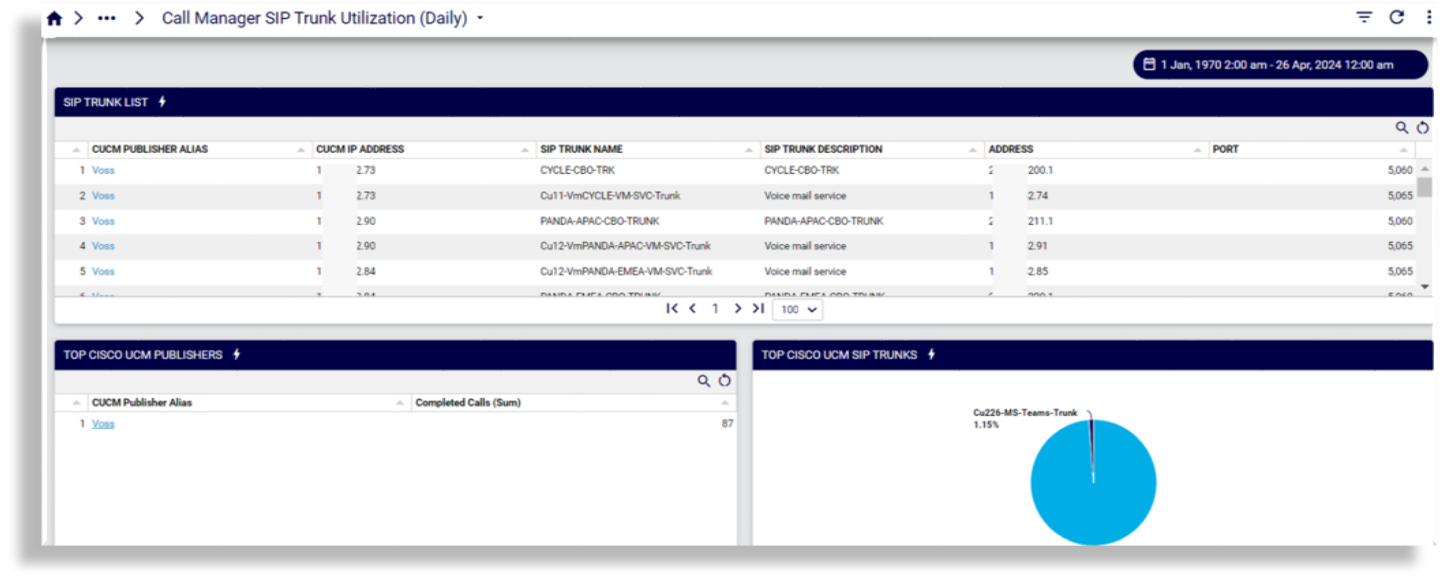
Internal SIP Trunk Utilization (Daily) -BHCC
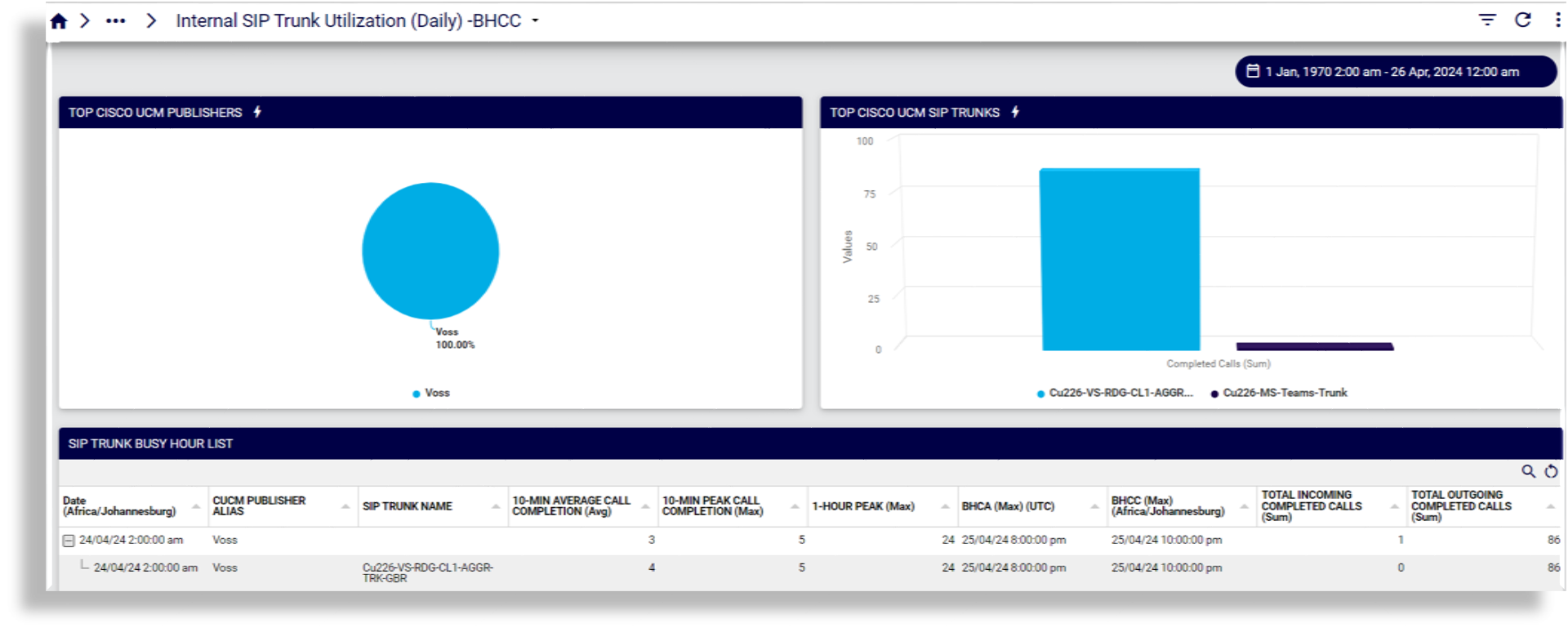
Internal SIP Trunk Utilization

Cisco Call Analysis > Call Analysis All#

Cisco Call Analysis > Cisco Call Detail - Cause Code Analysis#
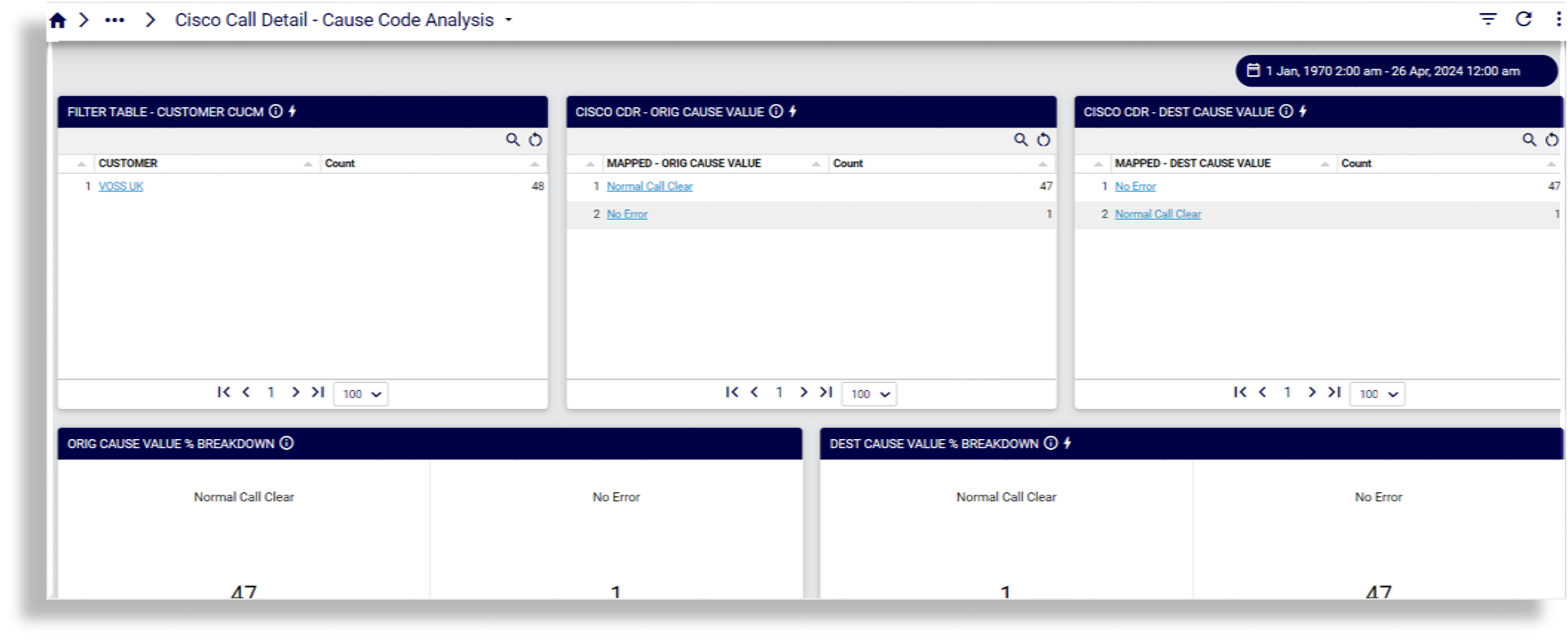
Cisco Call Analysis > CUCM Route Pattern Analysis#
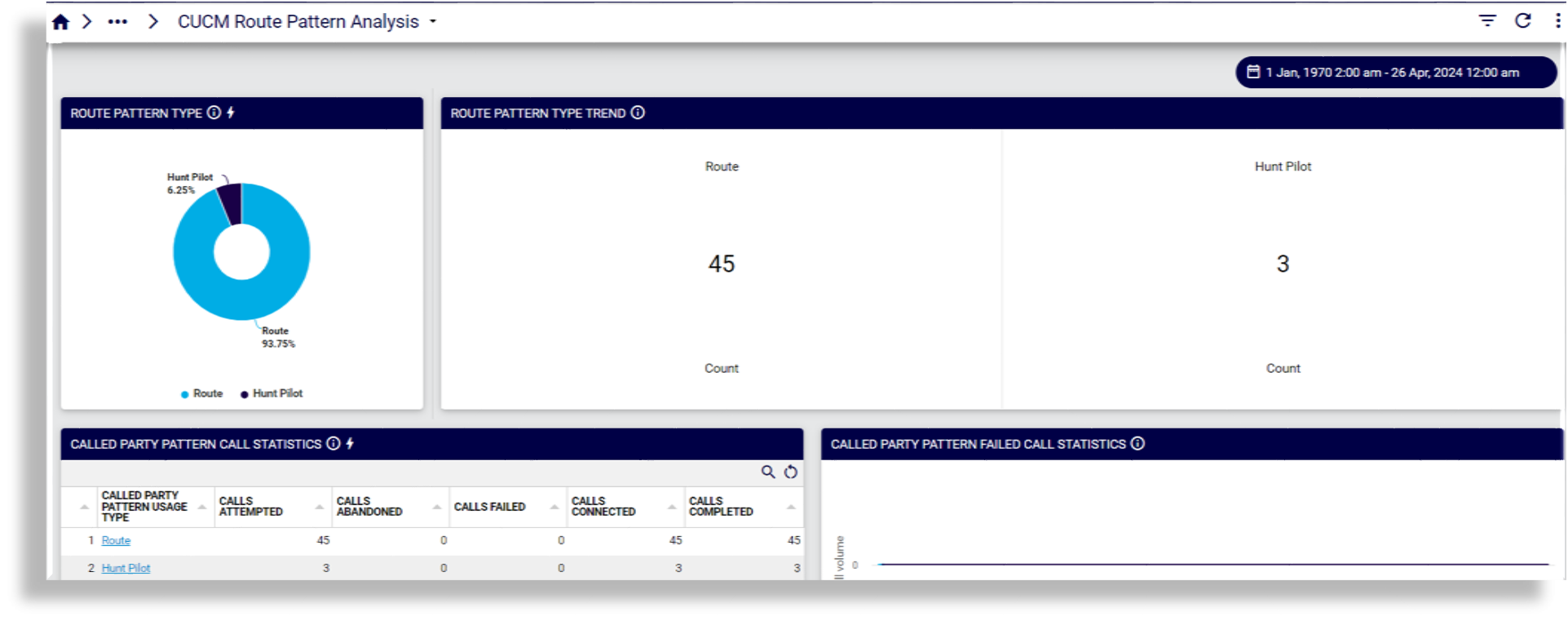
Cisco Call Analysis > SIP Trunk / Gateway Status#
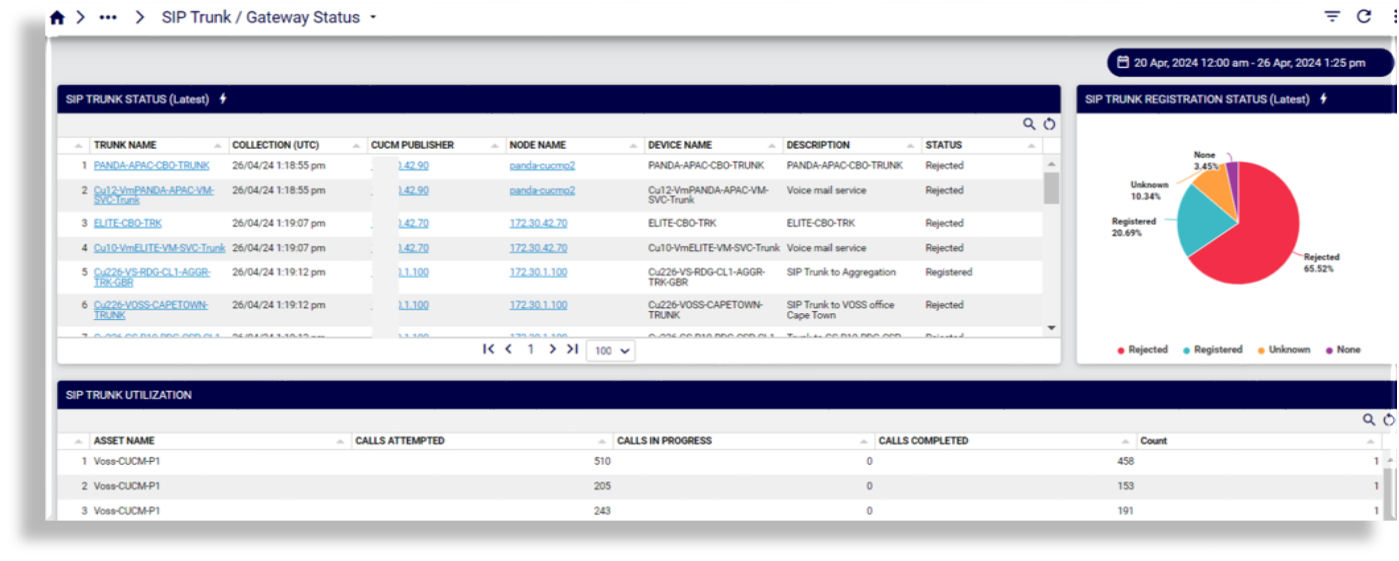
Cisco Call Quality Dashboards#
Call Performance and Voice Quality
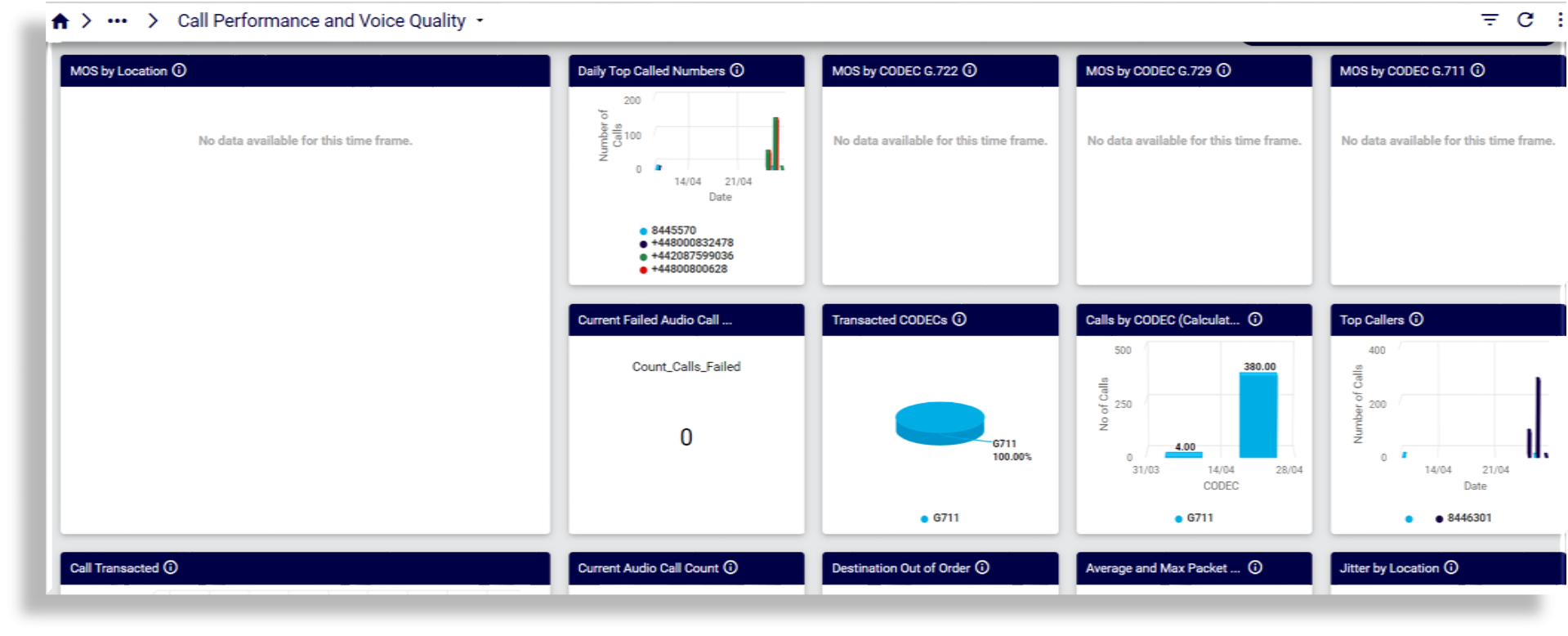
CUCM Voice Quality Site Performance
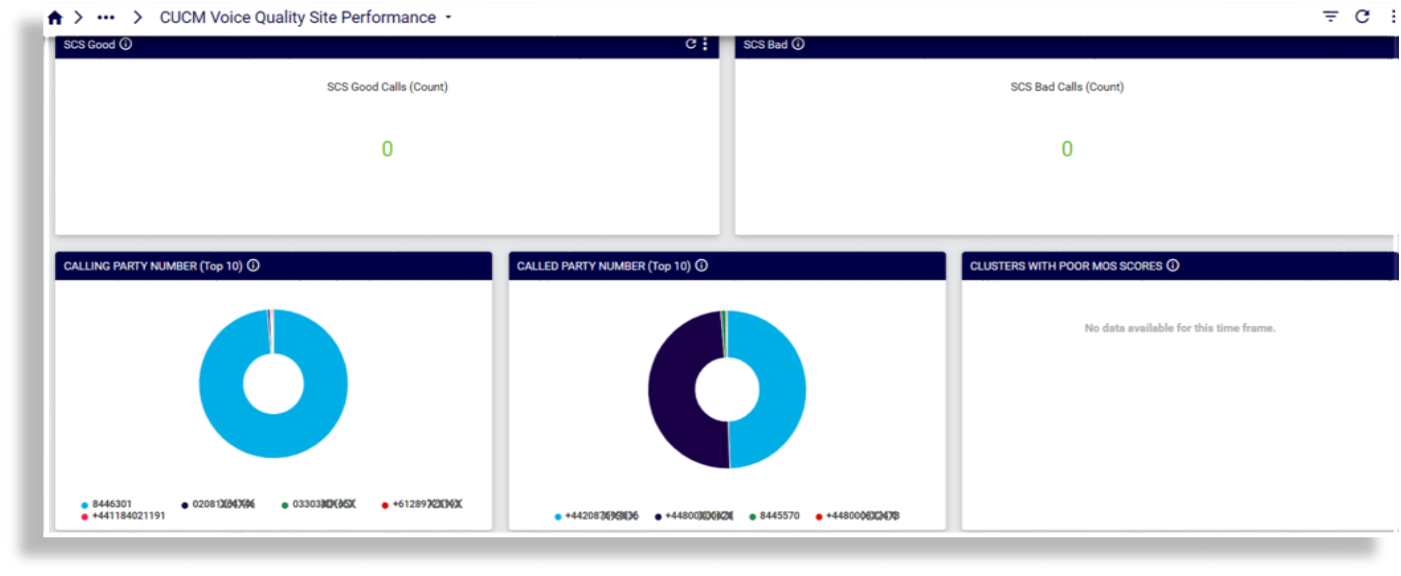
Diagnostics > Microsoft Dashboards#
Microsoft Teams dashboards display various data for understanding usage and overall health for a range of Microsoft Teams phones devices, including PSTN call records, and greater detail for Teamwork devices.
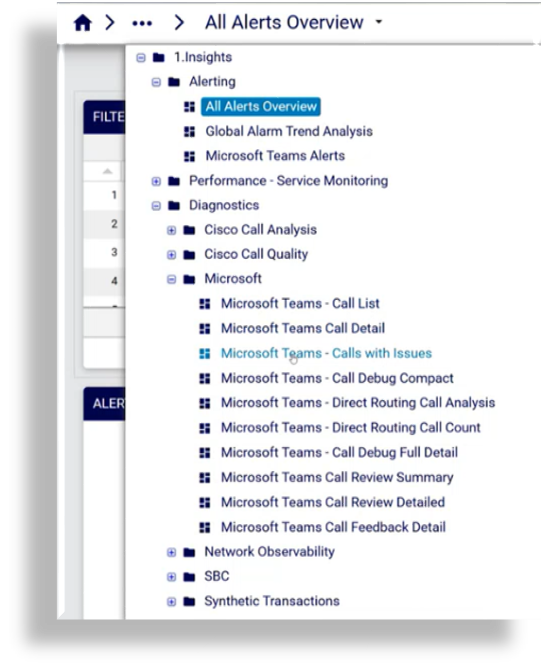
Microsoft Teams - Call List
Reports on vendor, call type, list and error, modality and quality. Clicking on a user opens the Call Debug Compact dashboard to view call statistics and incident detection and details for that user’s call.
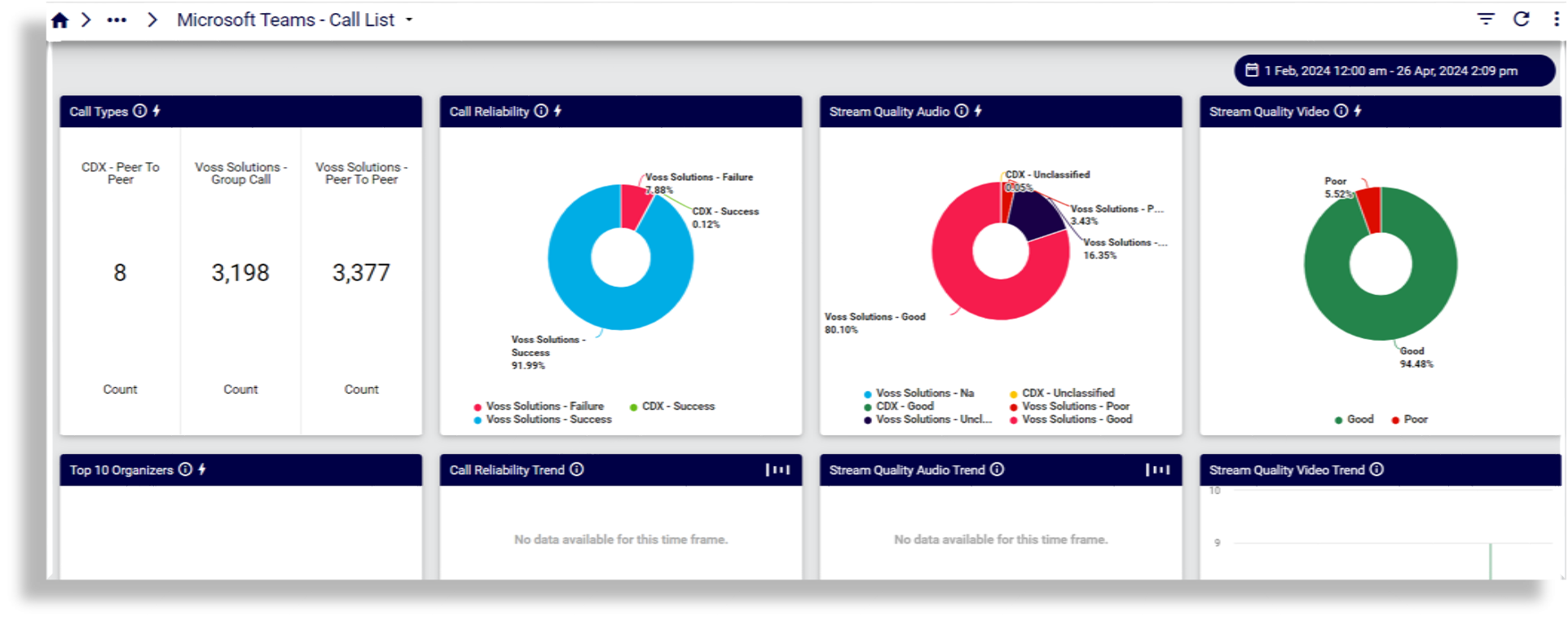
Microsoft Teams Call Detail
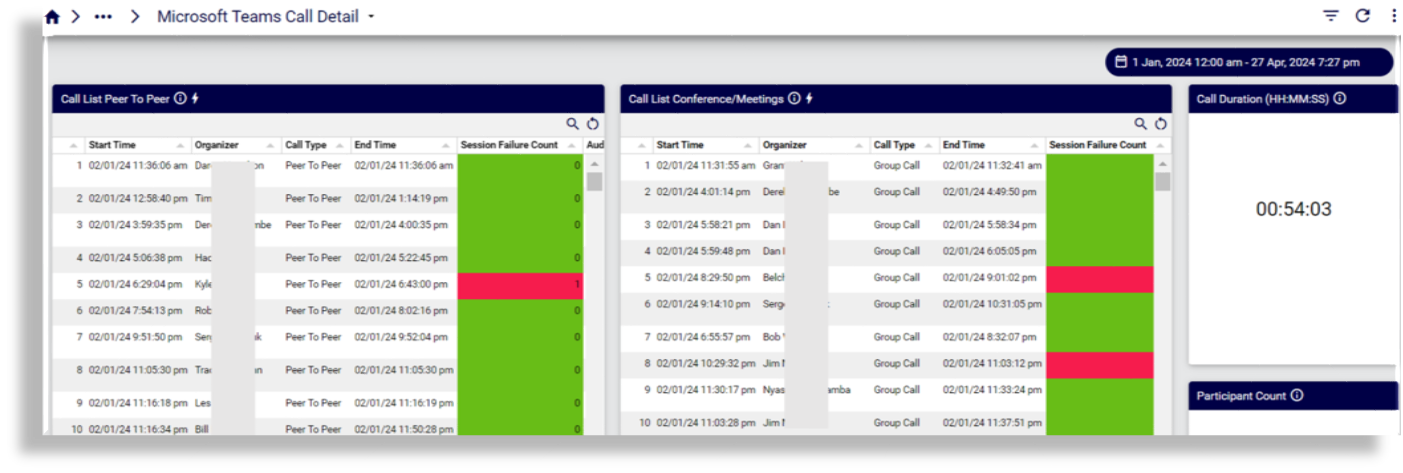
Microsoft Teams - Calls with Issues
This dashboard provides a count of poor quality calls, by category, for example, audio or video, and allows you to drill down into specific calls to view quality statistics showing why the call was poor or failed.
Reports on call details, status, duration, quality, participant list, user agent details (caller and callee), failures by subnet/location.
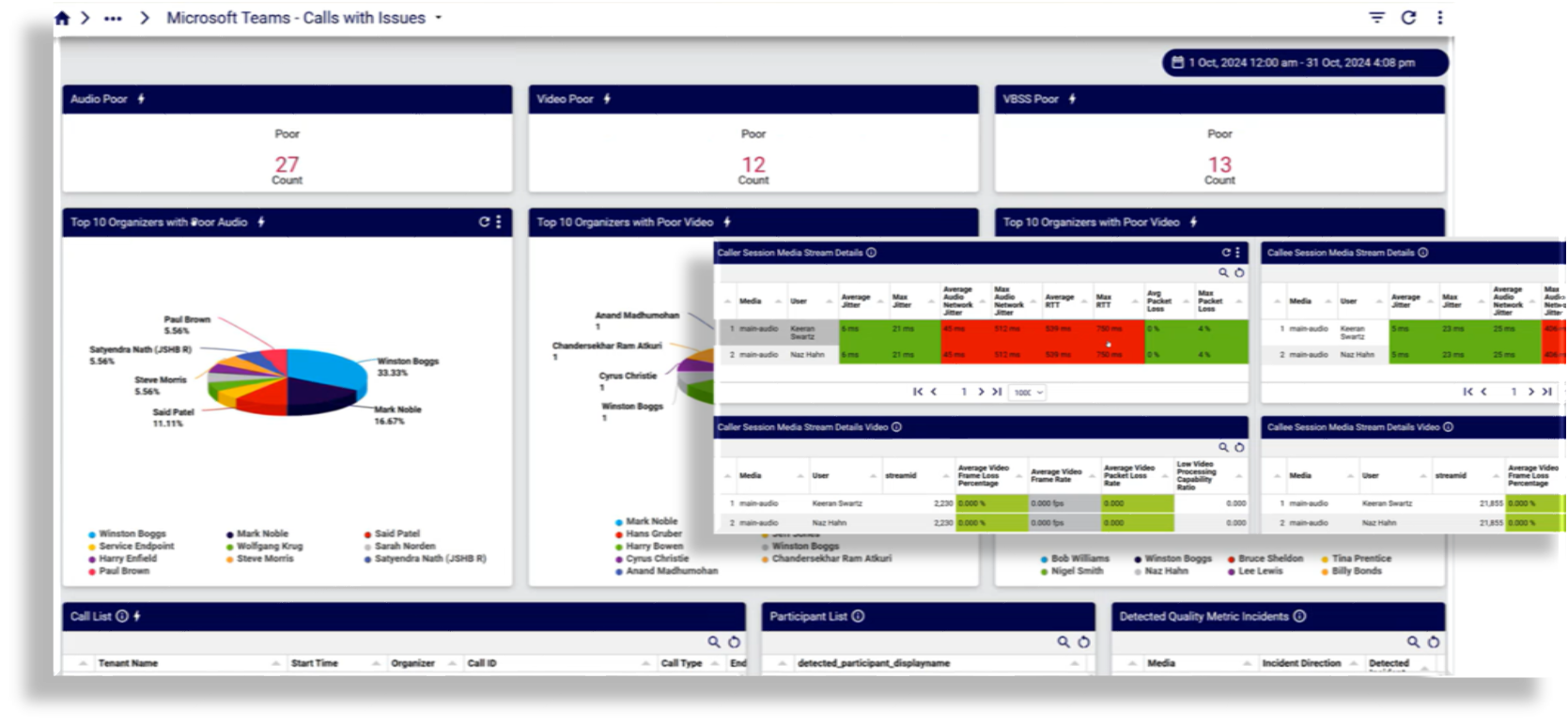
Microsoft Teams - Call Debug Compact
A user-centric dashboard to investigate call quality for specific users. This dashboard allows an admin or helpdesk support person to drill down to a user’s calls, and to drill down to detected incidents on a specific call to understand exactly why a call failed or had poor quality - for example, you can see immediately whether an error may be related to one or more of jitter, video frame rate, packet loss, or some other indicated issue.
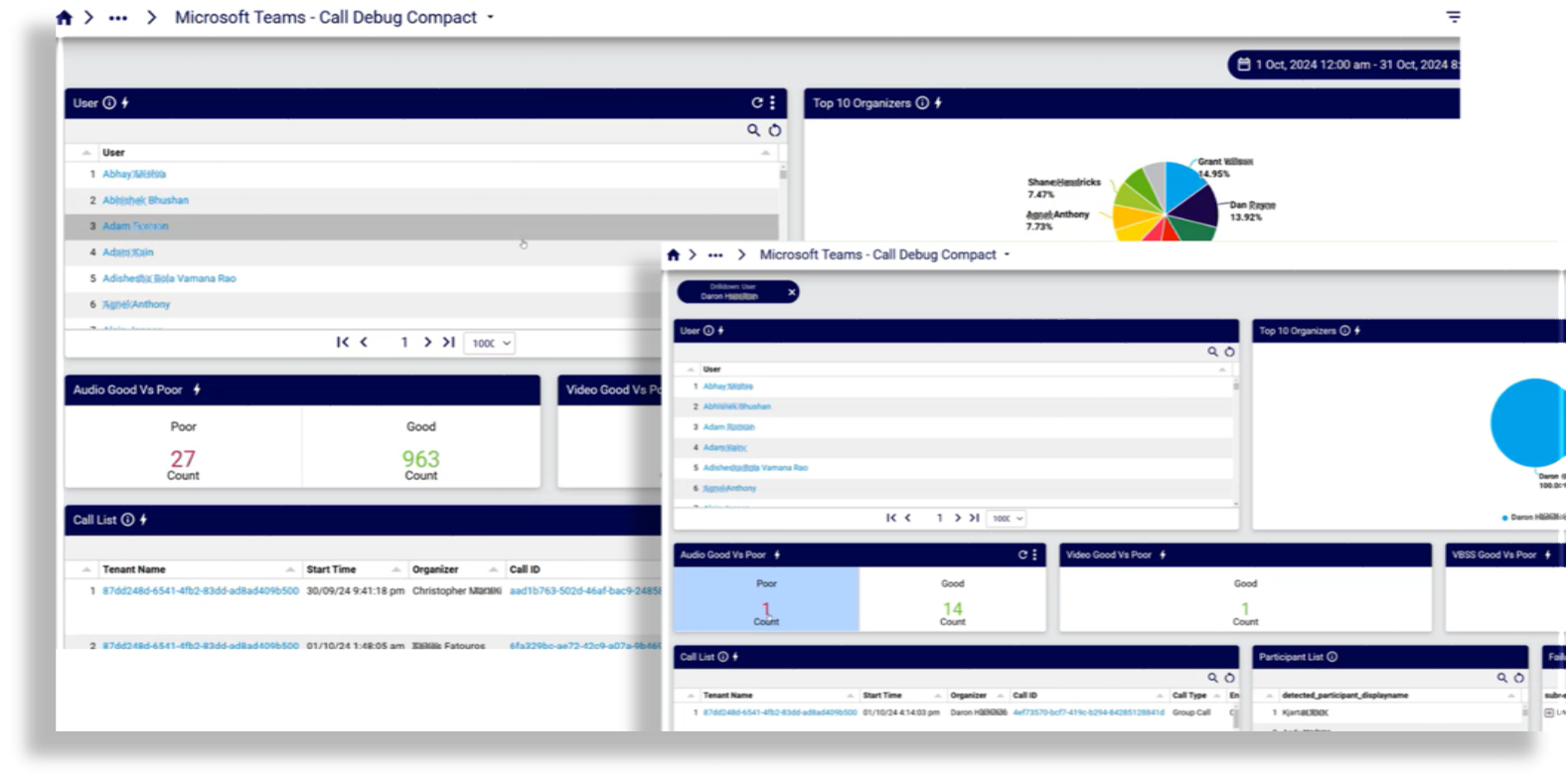
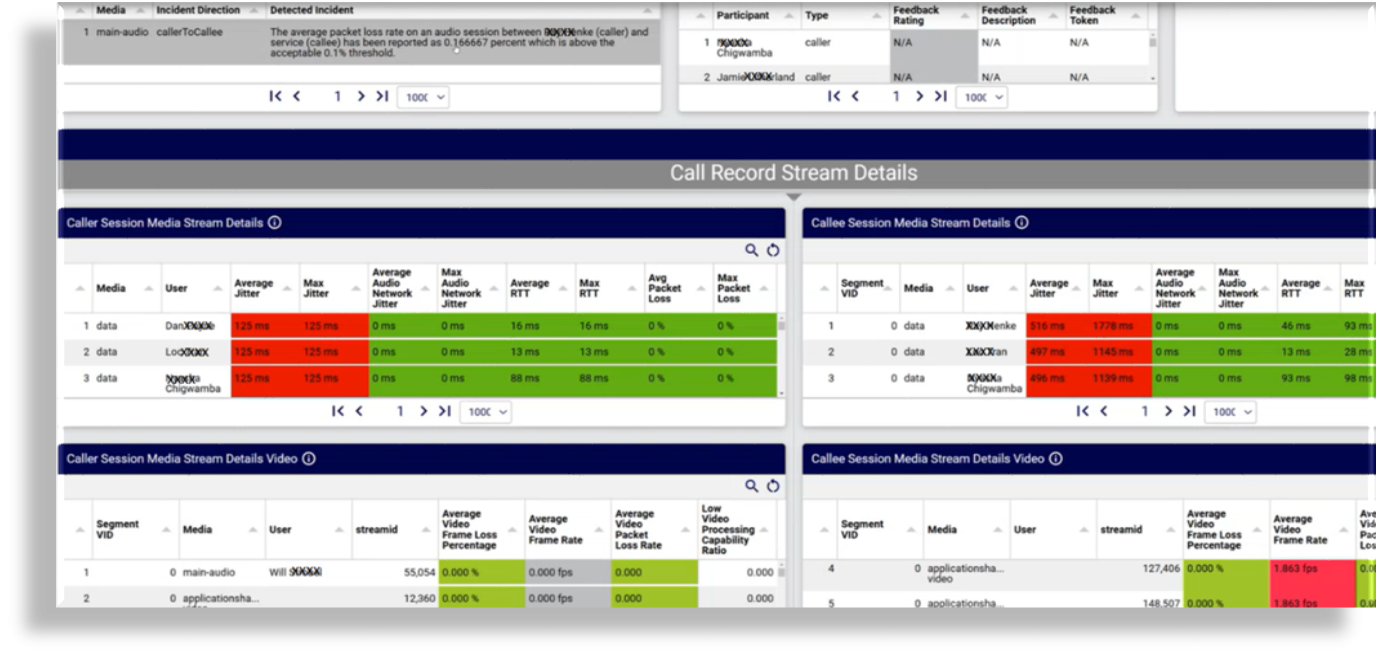
Microsoft Teams - Direct Routing Call Analysis
This dashboard allows you to monitor the connectivity status between your SBC (Session Border Controller) and the direct routing interface so that you can track critical parameters related to your SBC, telephony service, and network conditions along the path to the direct routing interface. You can use details displayed on this dashboard to quickly detect and troubleshoot issues, including dropped calls.
To collect this data, your Microsoft tenant must be enabled for call collection. This is configured on the Arbitrator via System Configuration > Archive Management > Configuration Management > API Config.
Data includes details for the top ten failure reasons, top ten caller and callee numbers based on attempt, top ten caller and callee numbers based on duration, as well as the call list, which provides summary data and details per call.
By default, data is shown for the past two days, but can be configured to display data for a period not exceeding 90 days, which is the maximum period that Microsoft allows.
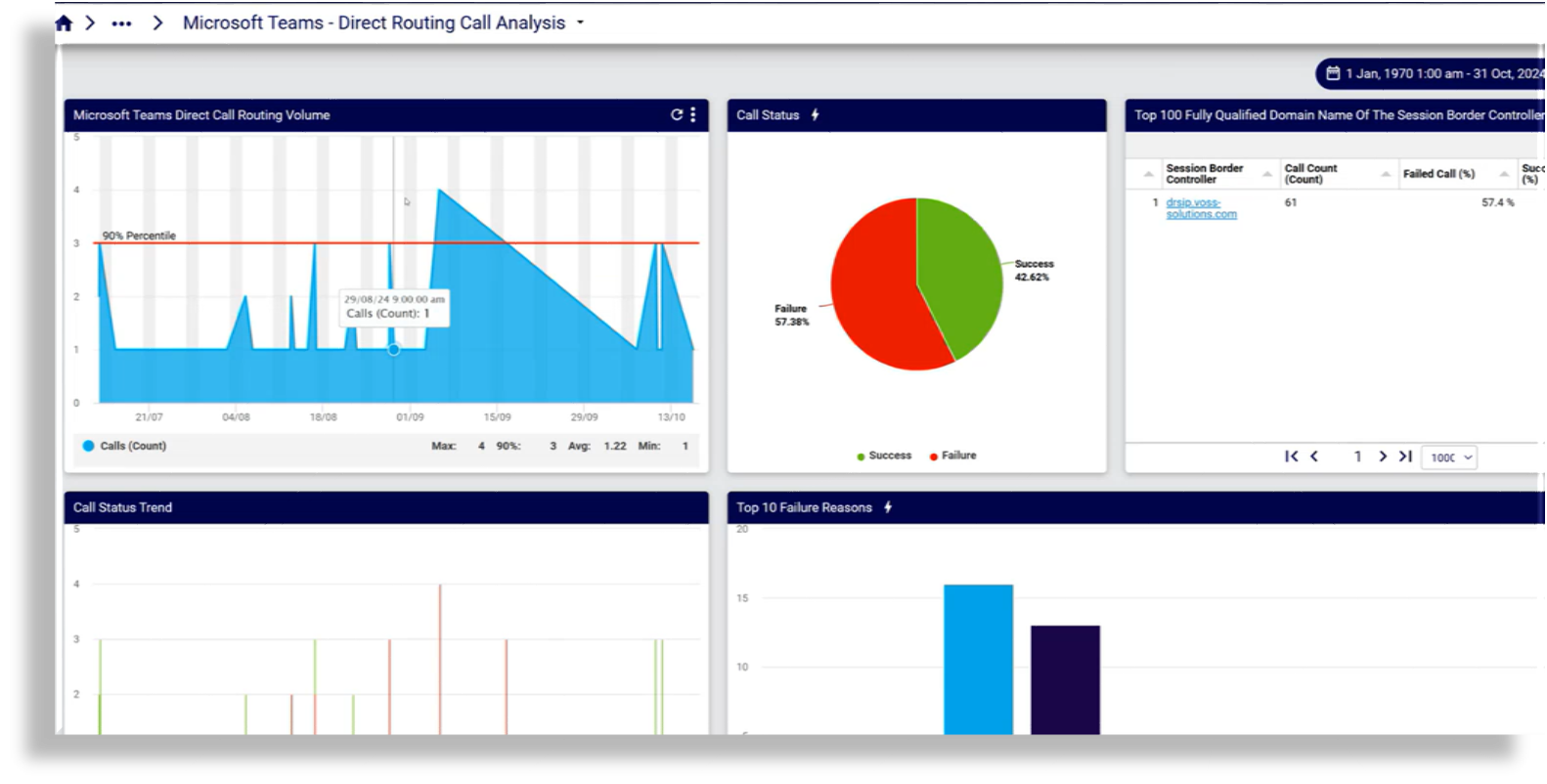
Microsoft Teams - Direct Routing Call Count
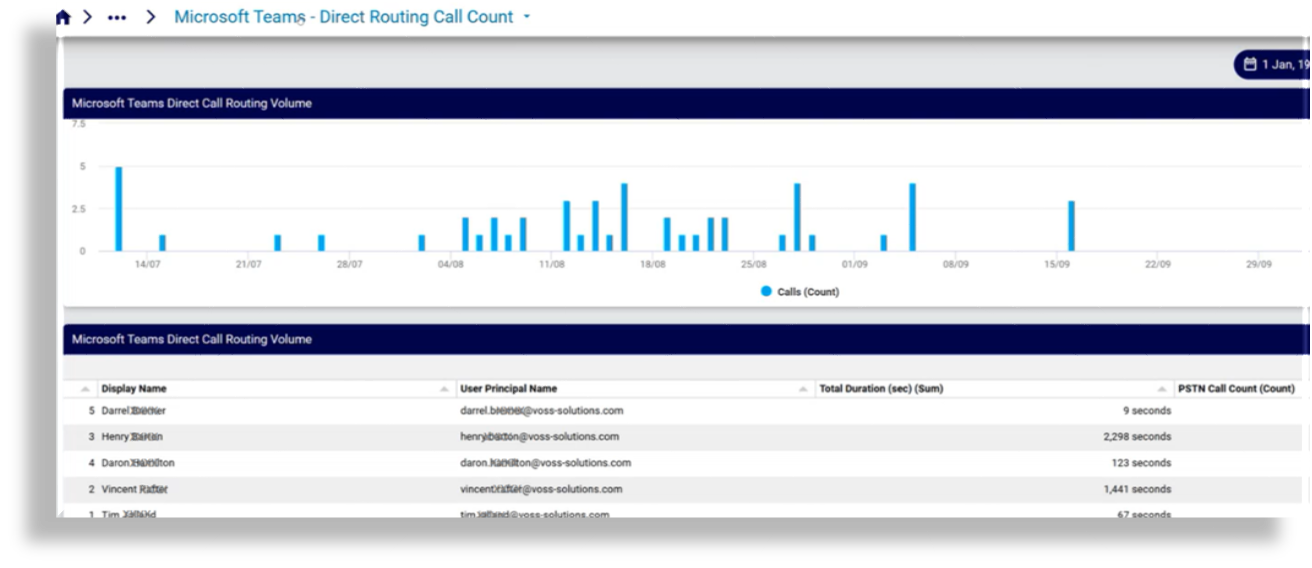
Microsoft Teams - Call Debug Full Detail
Reports with full details on call quality for debugging purposes. See compact details for a specific user and their calls on the Call Debug Compact dashboard for Microsoft Teams.
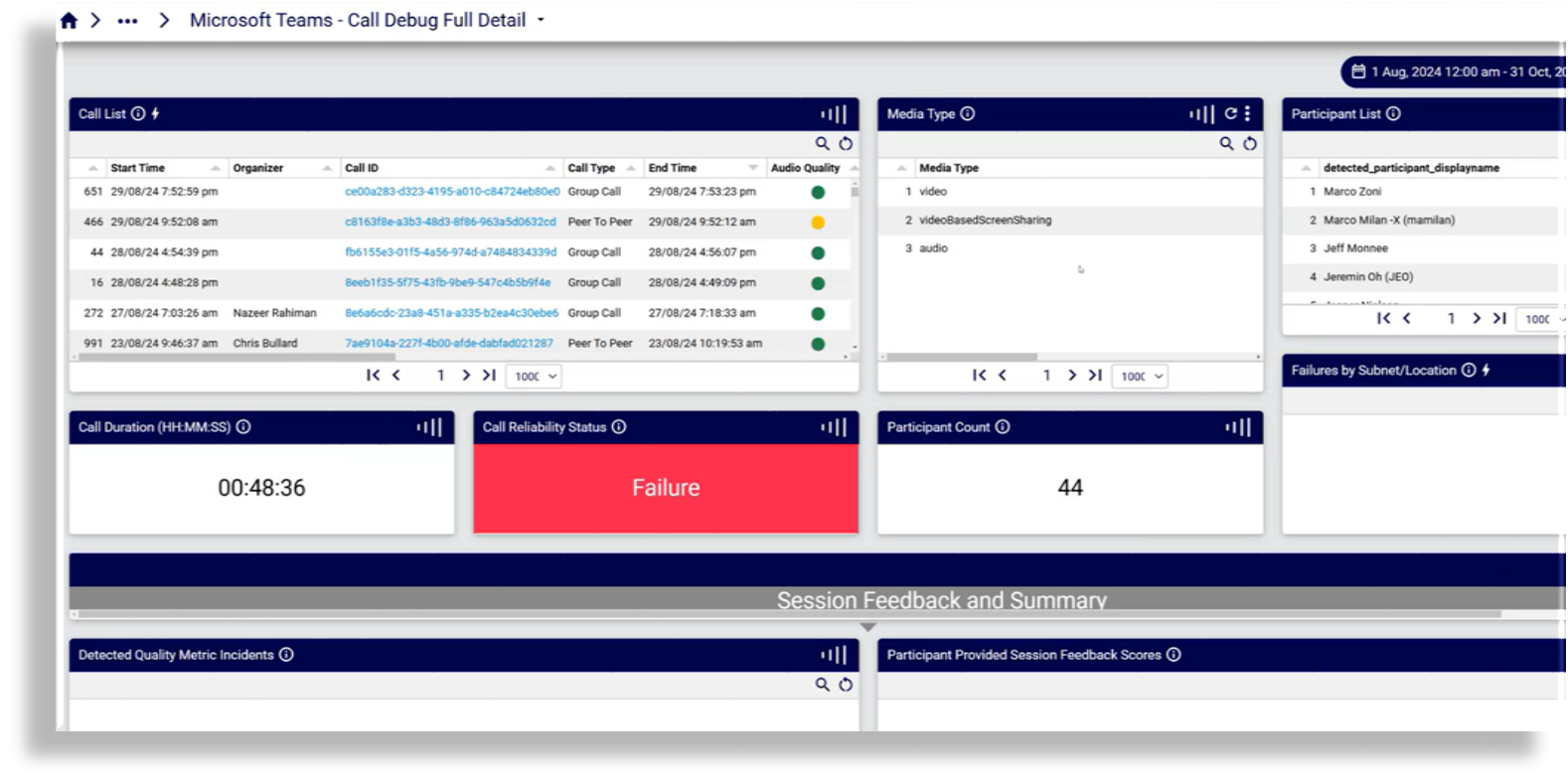
Microsoft Teams Call Review Summary
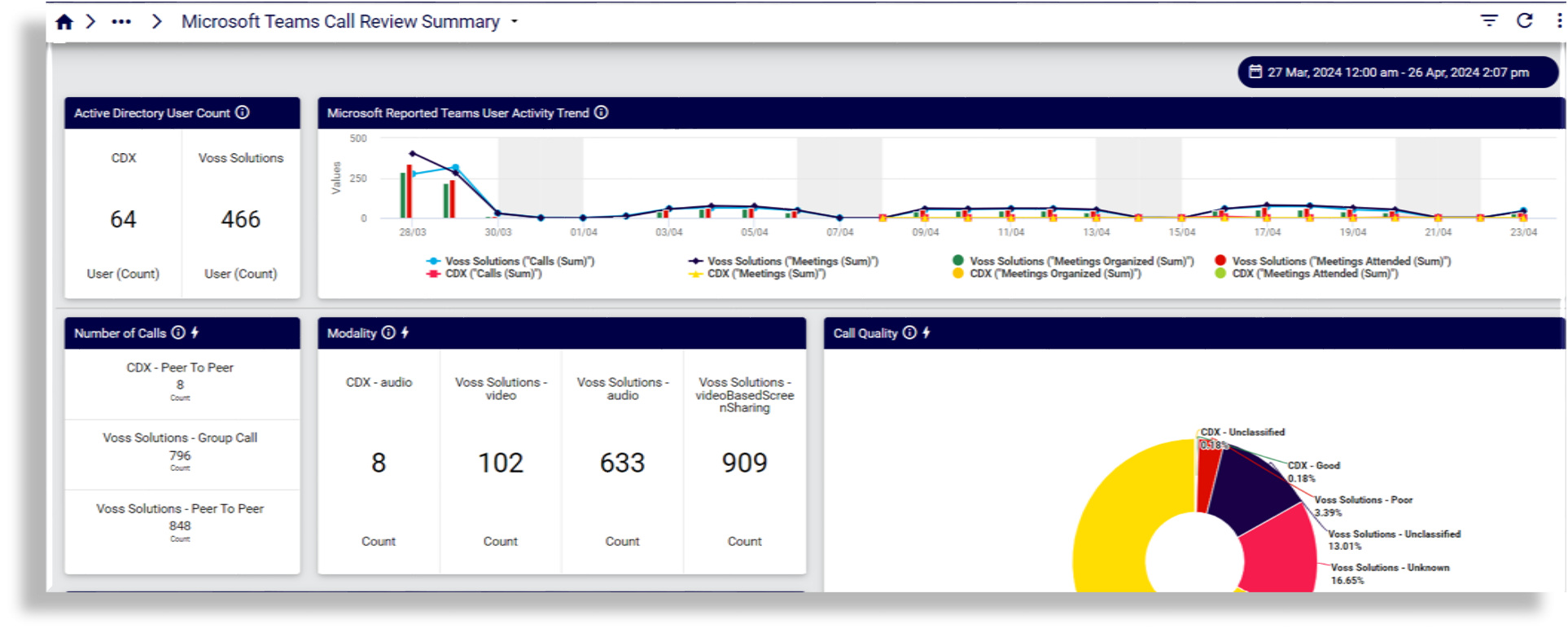
Mcrosoft Teams Call Review Detailed
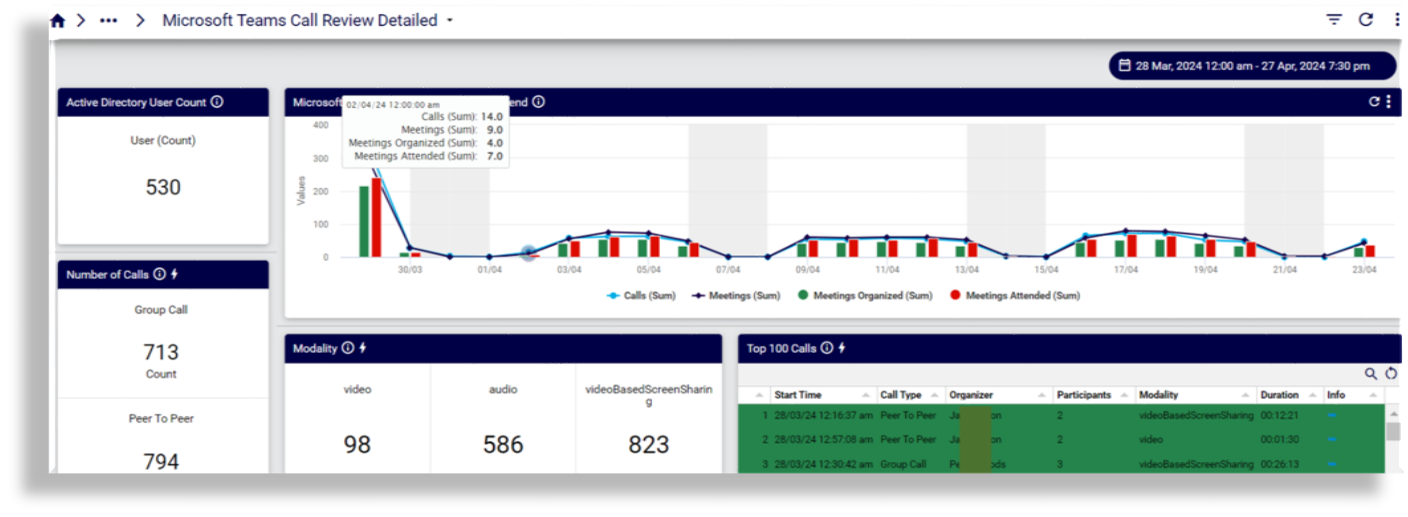
Microsoft Teams Call Feedback Detail
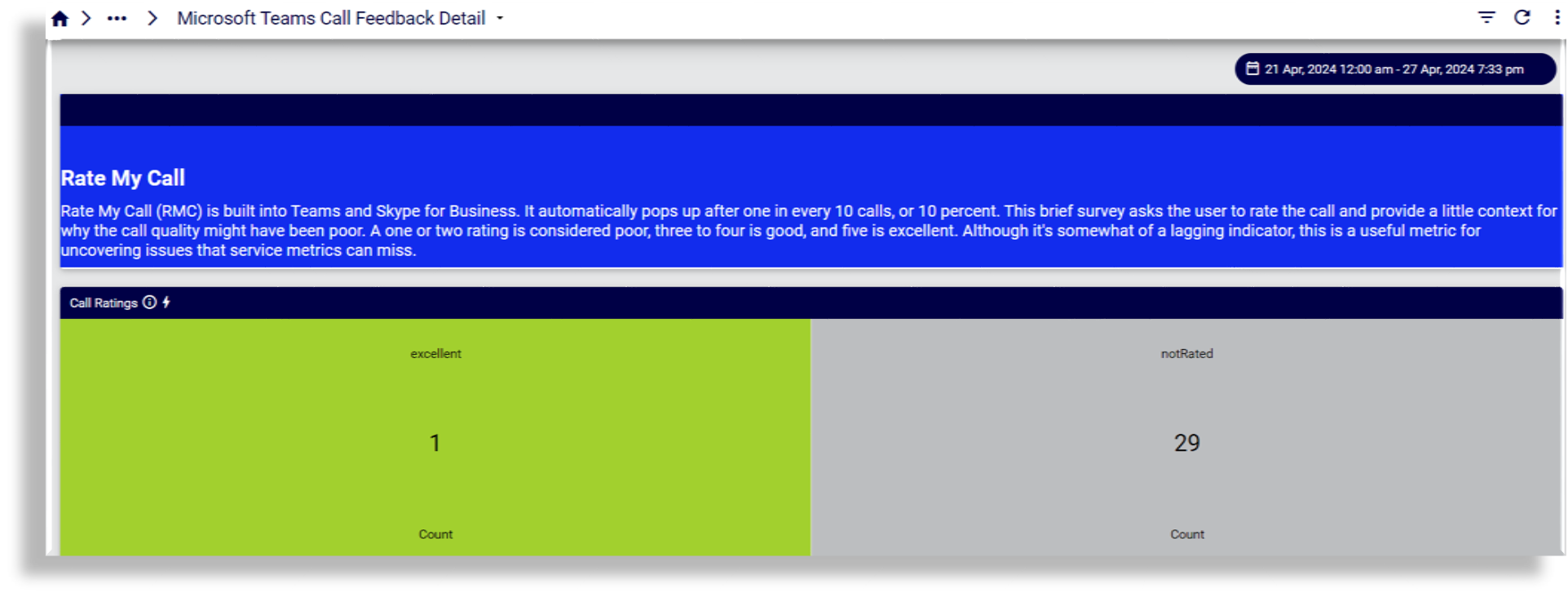
Synthetic Transactions Dashboards#
These dashboards present data that allows you to understand why events such as packet loss are occurring, and to monitor performance indicators on router interfaces.
The dashboards are based on agents that can be deployed anywhere in a customer’s network, provided they can contact the Arbitrator, and allow monitoring of Linux systems. For details on installing agents, see the topic on Digital Experience Monitoring (DEM) Agent Installation in the Arbitrator Install Guide.
Related Topics:
DEM Agent Stats Overview
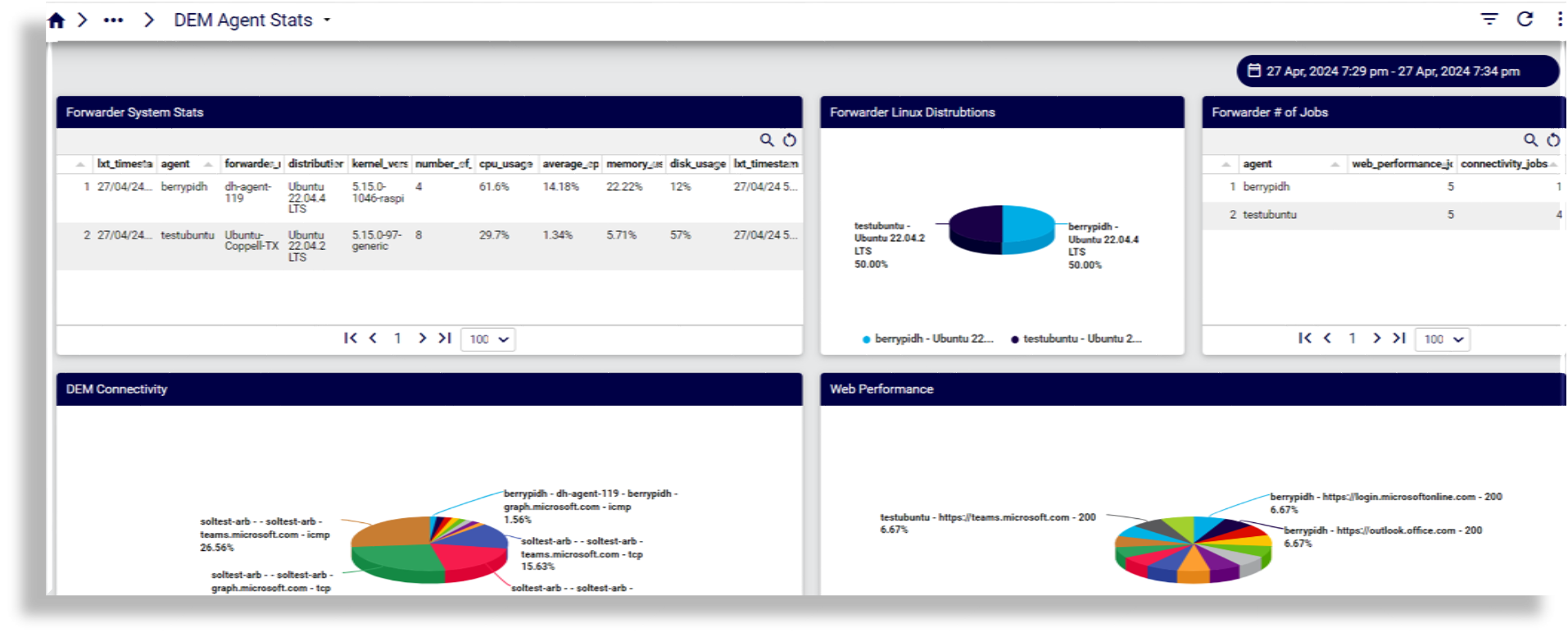
Example Web performance stats: chart and table:
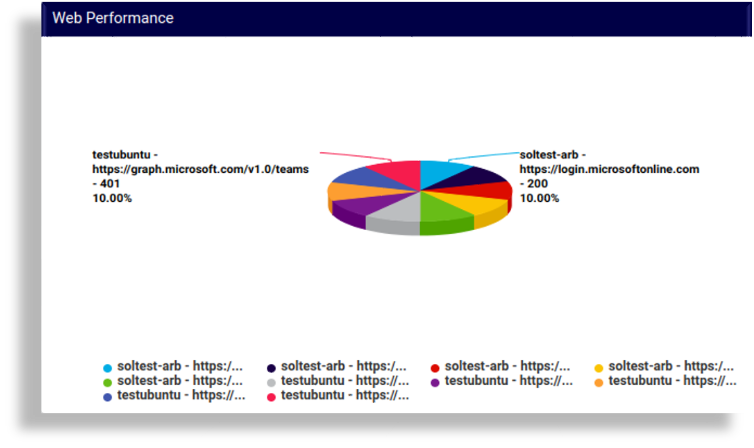
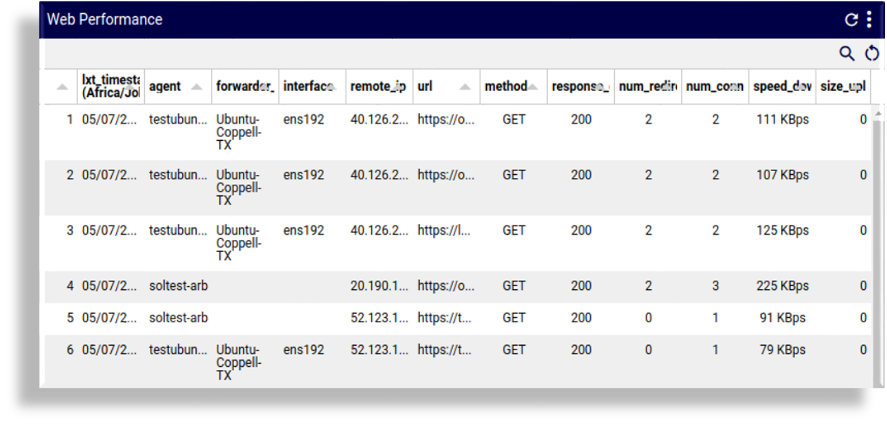
Example Connectivity performance stats: chart and table:
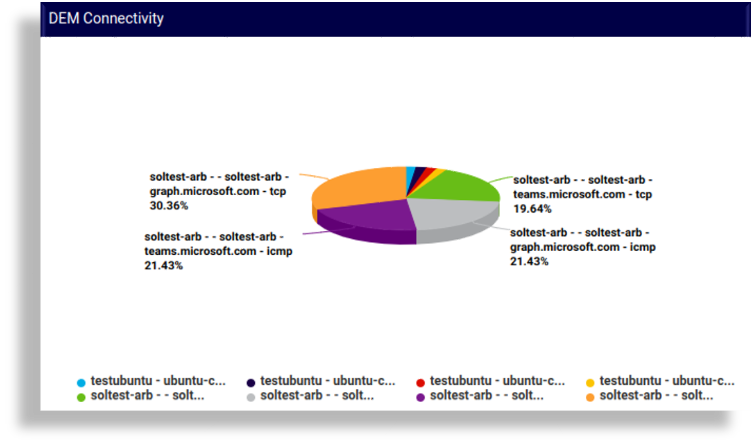
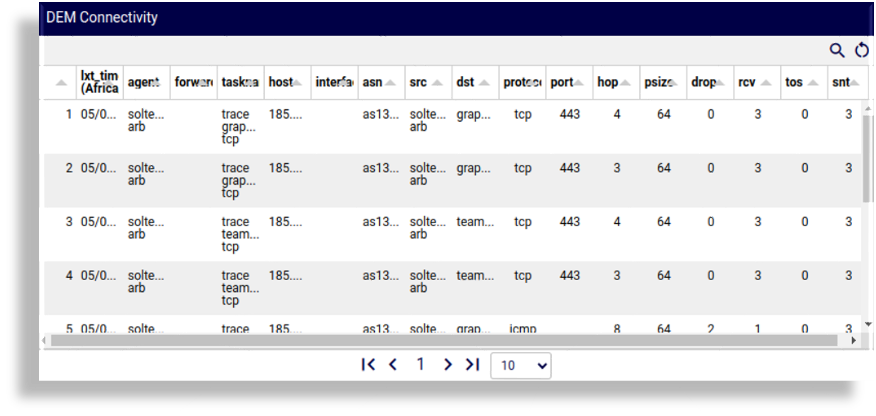
Reported Incidents
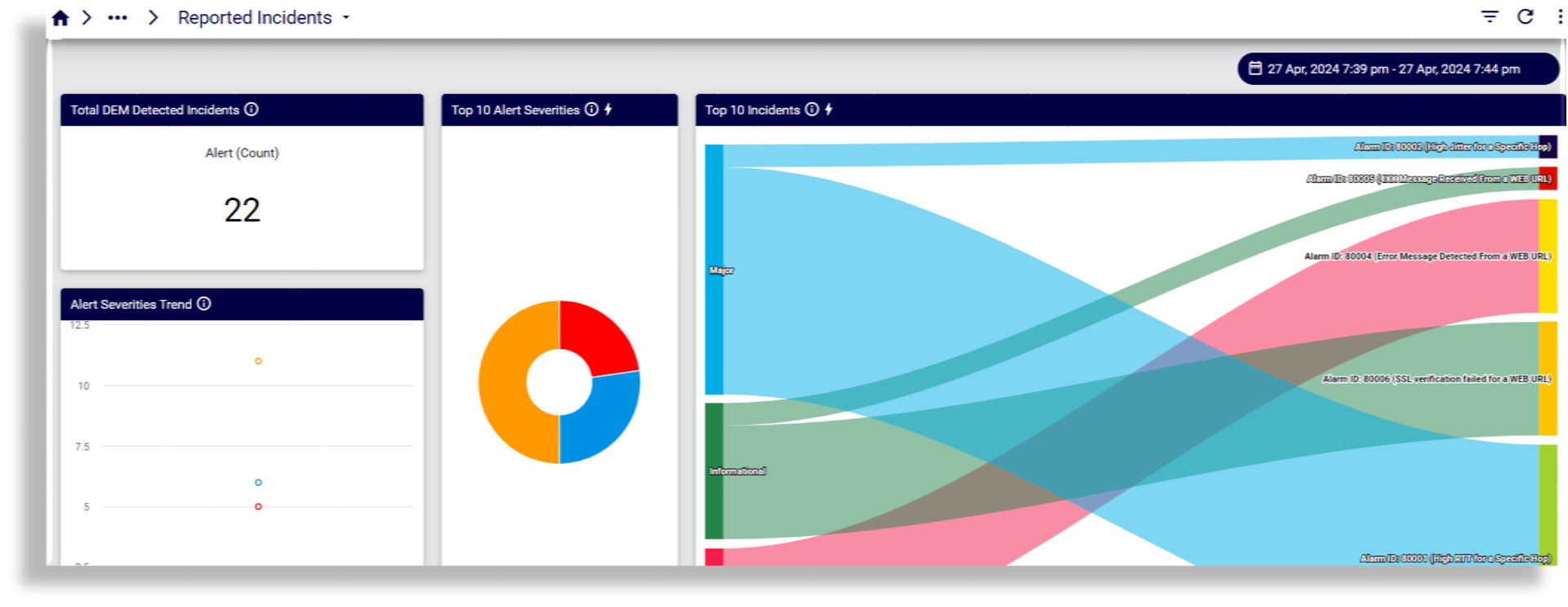
System Trace Details
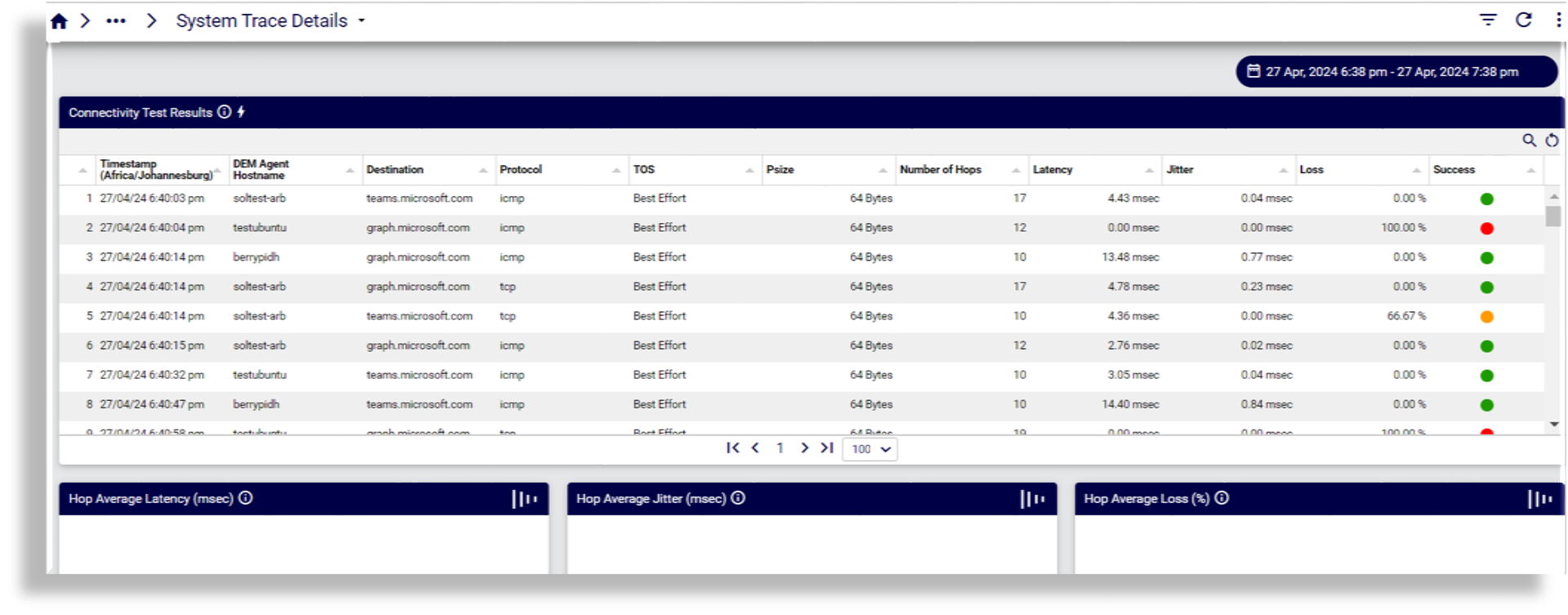
System Trace Status
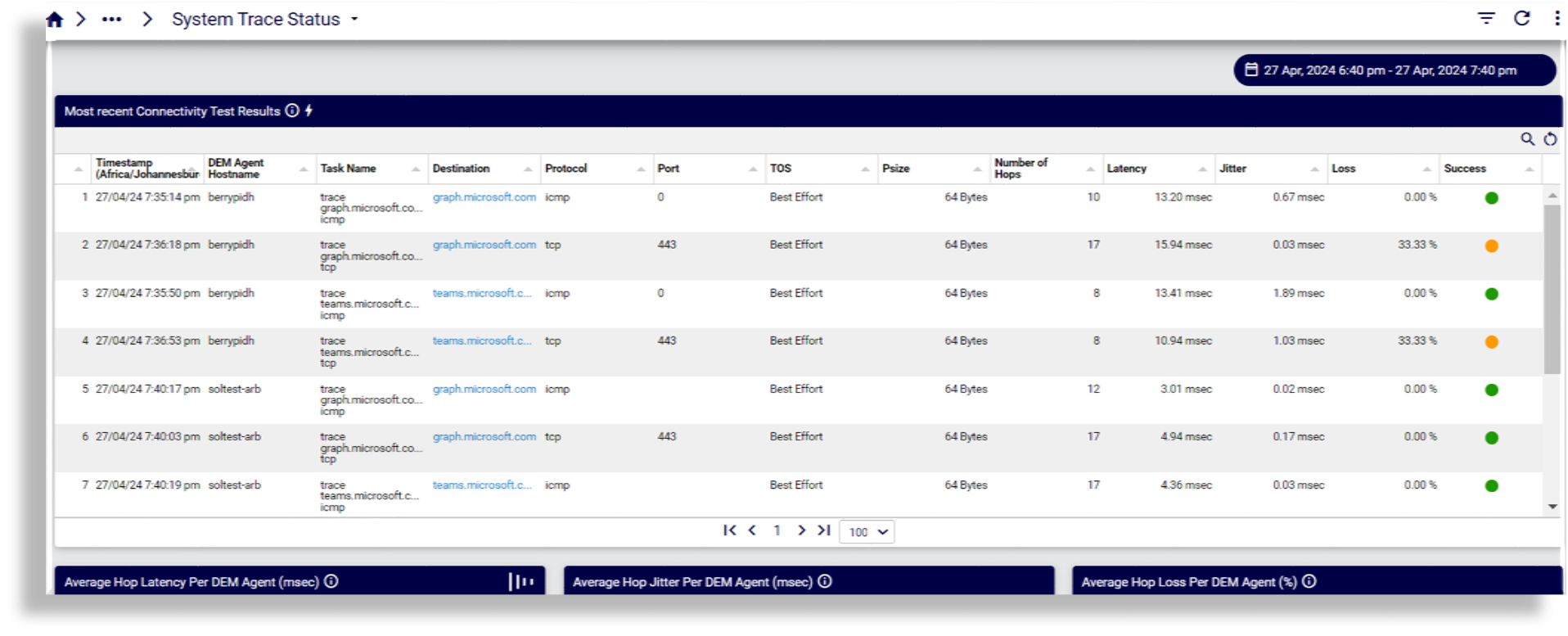
WEB Service Status
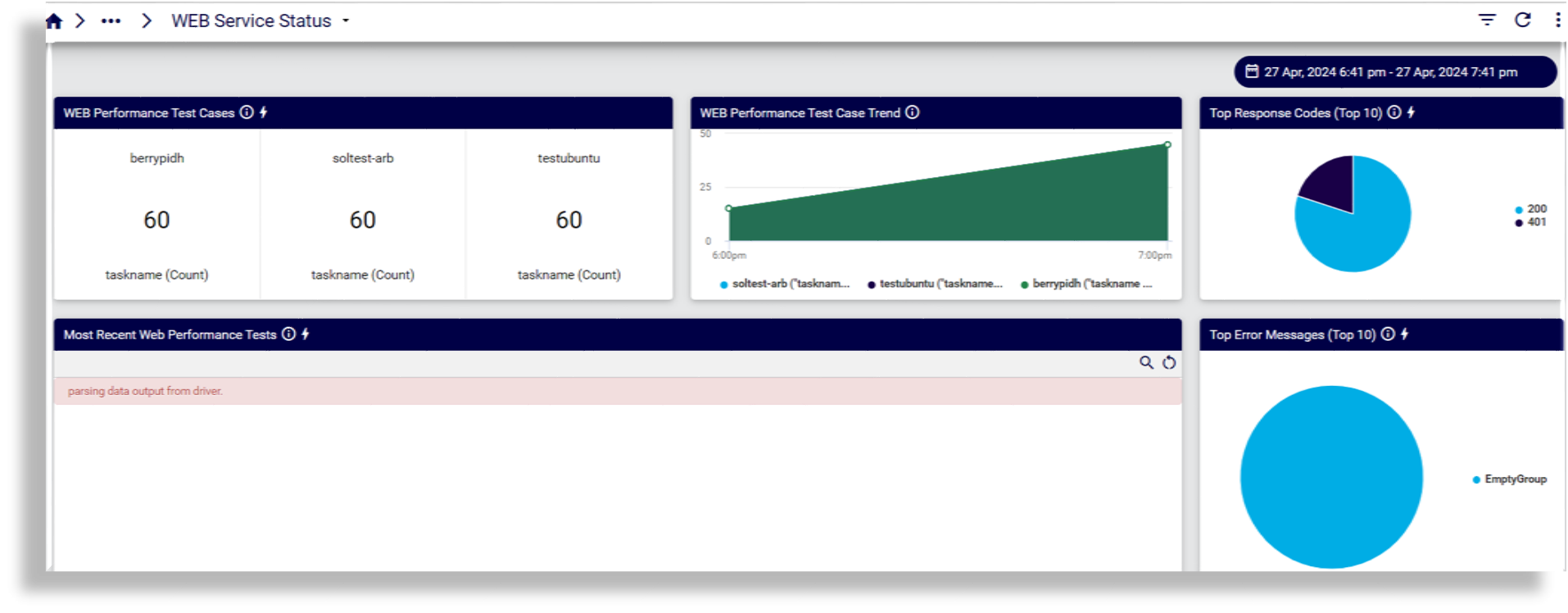
Usage & Adoption#
Microsoft#
Microsoft License Usage Activity
Reports on annual cost, user activity and inactivity by time periods (months, weeks), as well as tenant and user breakdown by last teams activity and cost.
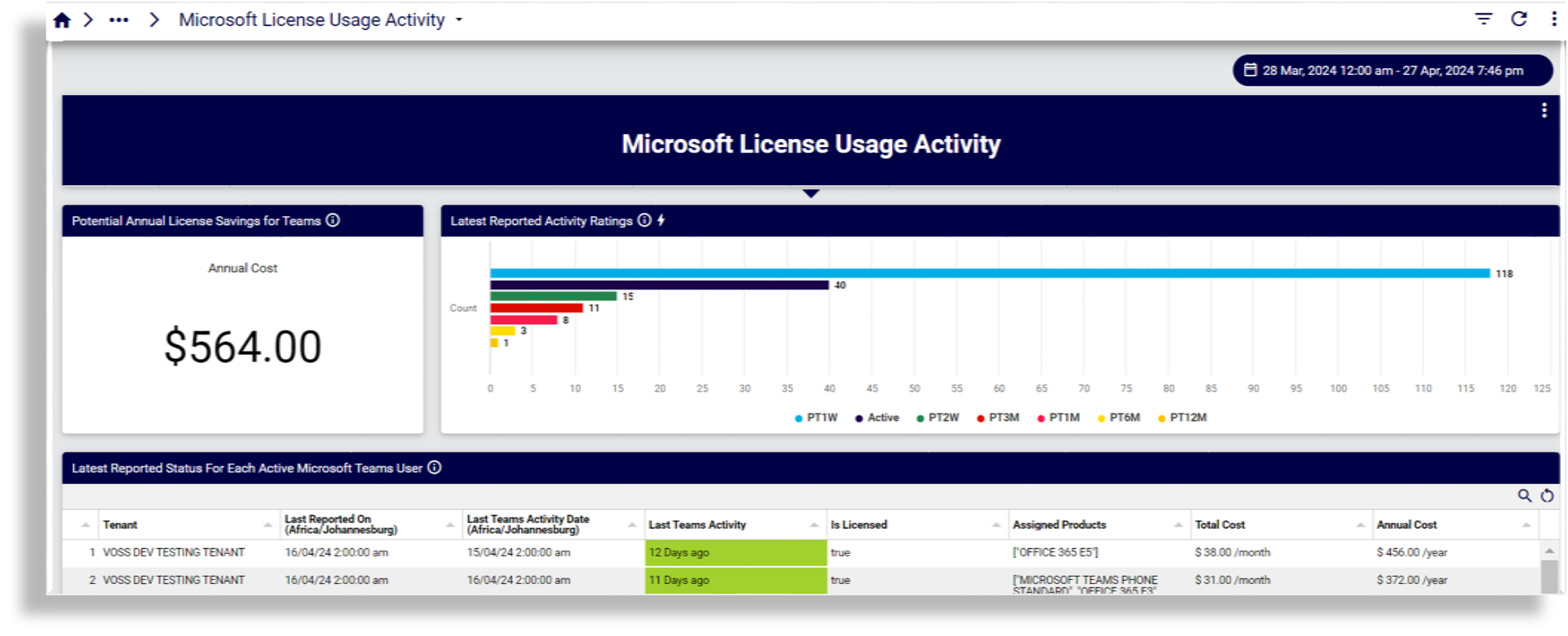
Microsoft Teams License Trend
Reports on license usage by type and number of licenses used.
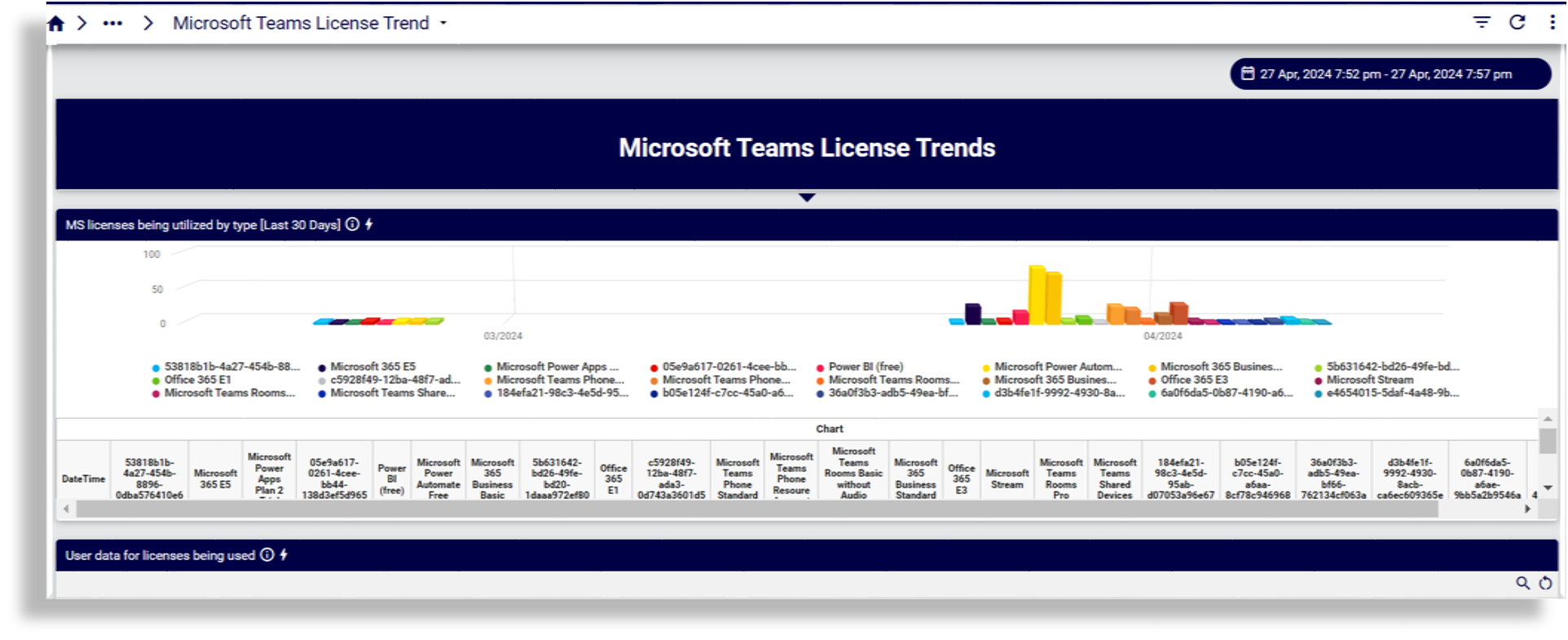
Microsoft Teams Usage Analysis
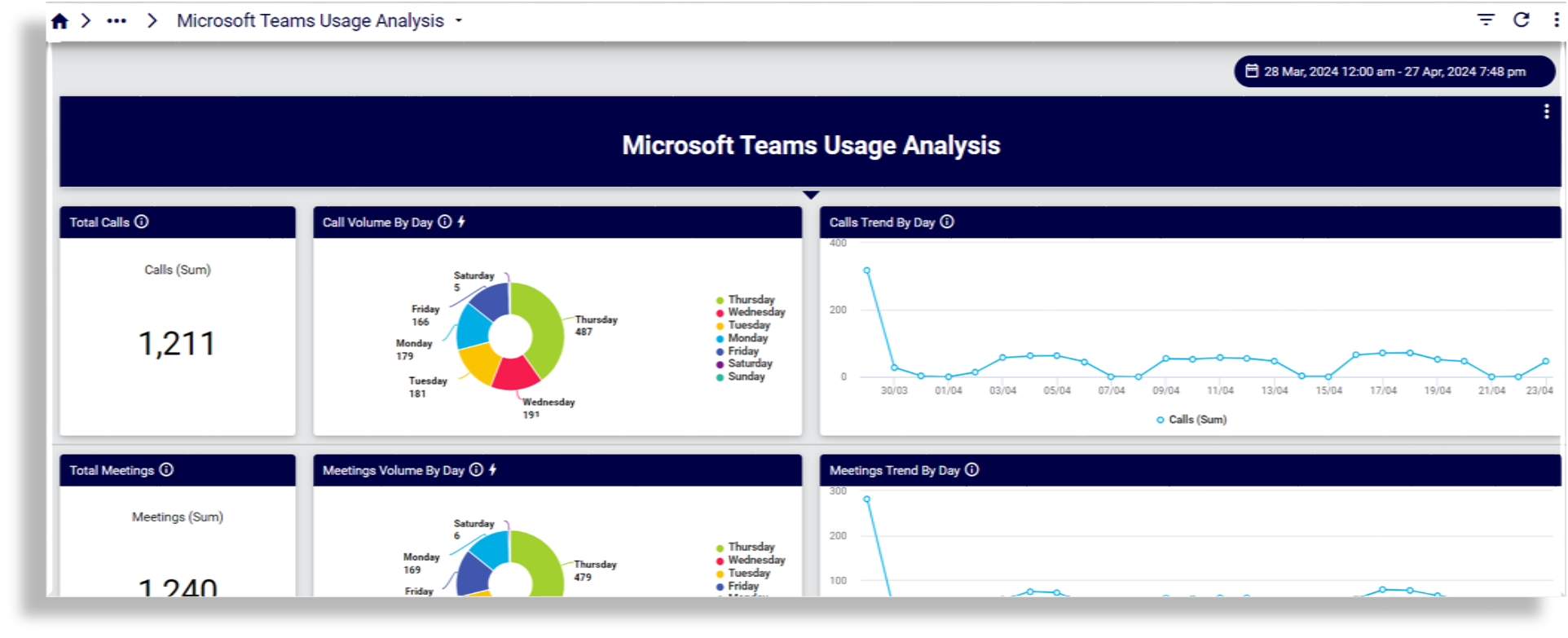
Microsoft Teams User Activity
Reports on active user counts by calling, meetings, chat, busiest days
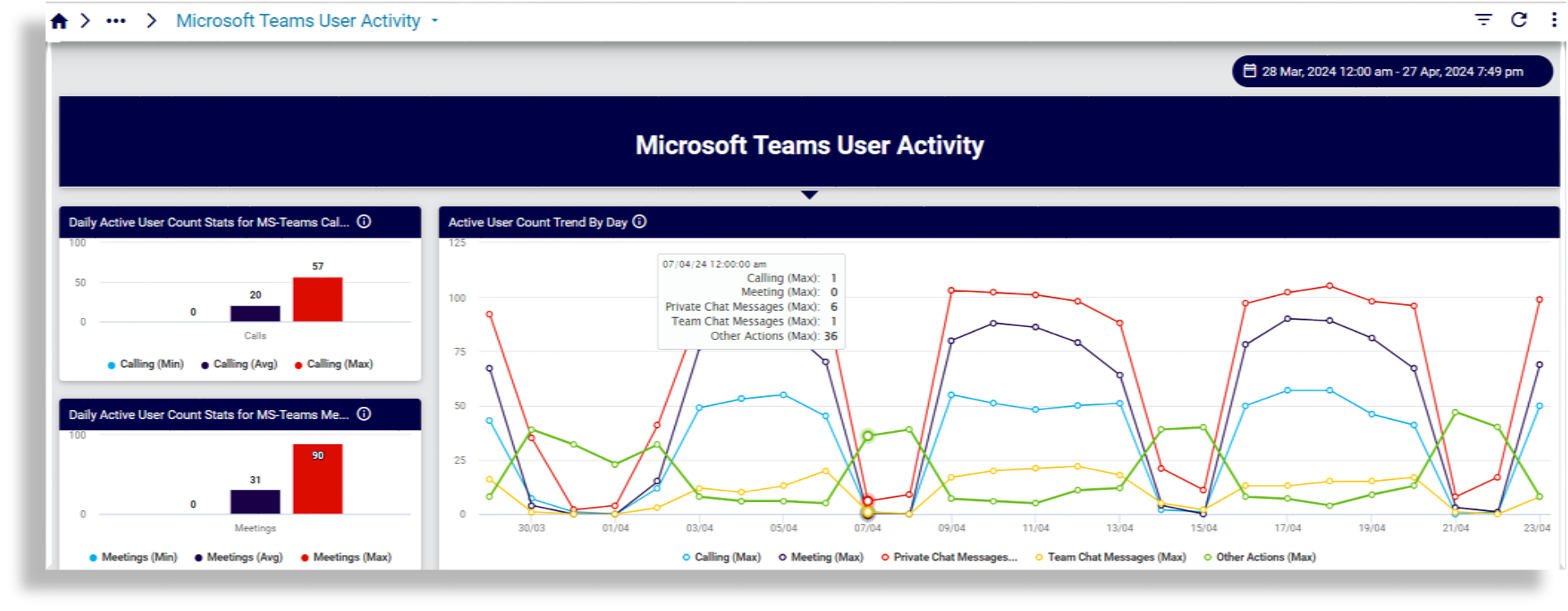
Microsoft Teams User Activity Detailed
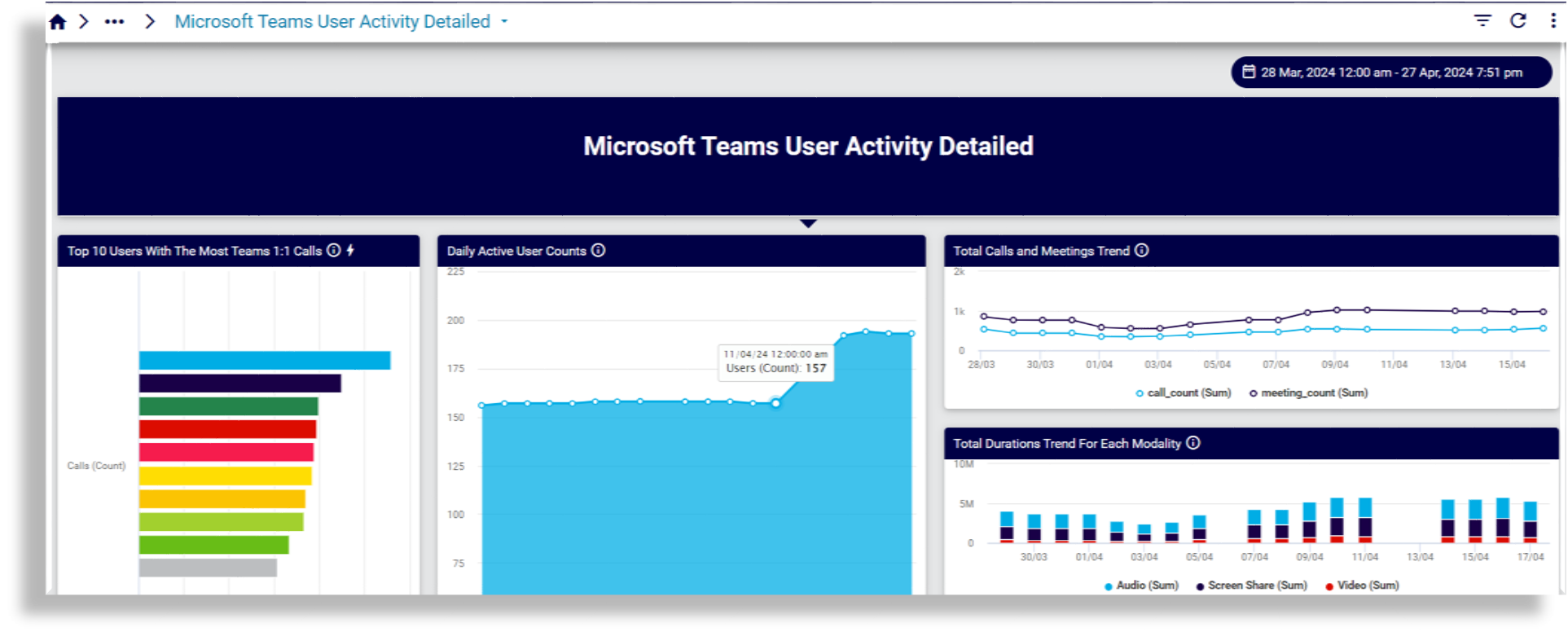
Microsoft Teams User Review
Reports on most active calling organizers, participants
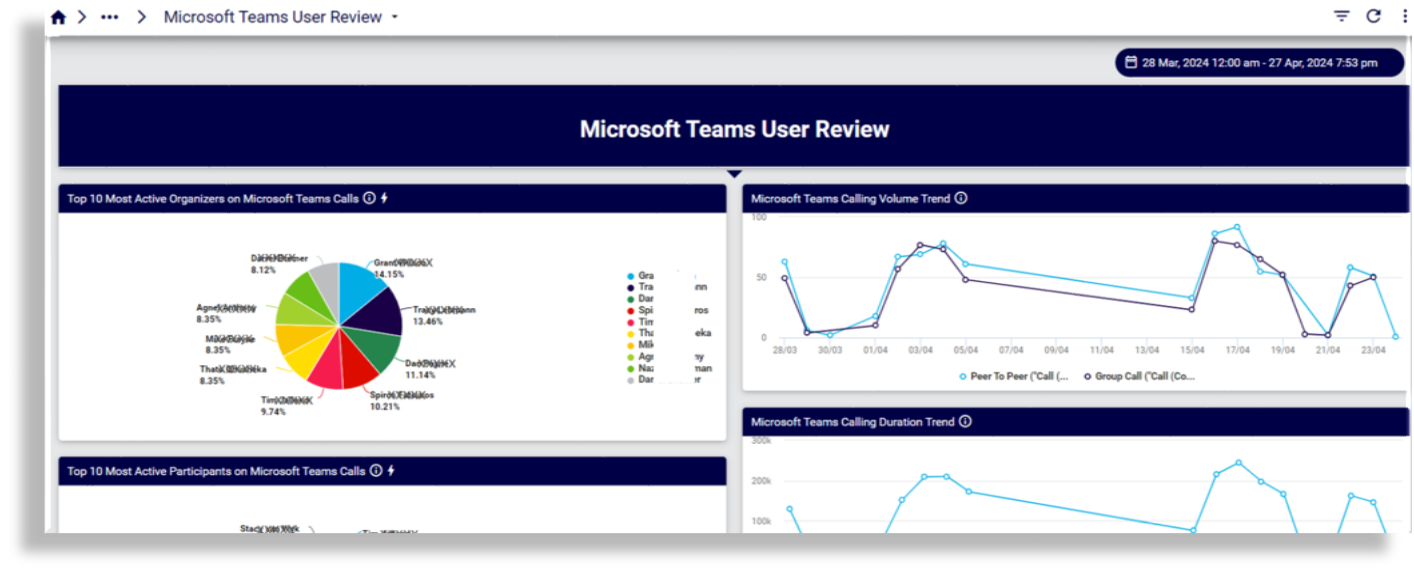
Webex#
Meetings
Meetings Quality
Meetings Quality 1
Meetings Who Joined
Participant Summary

Devices
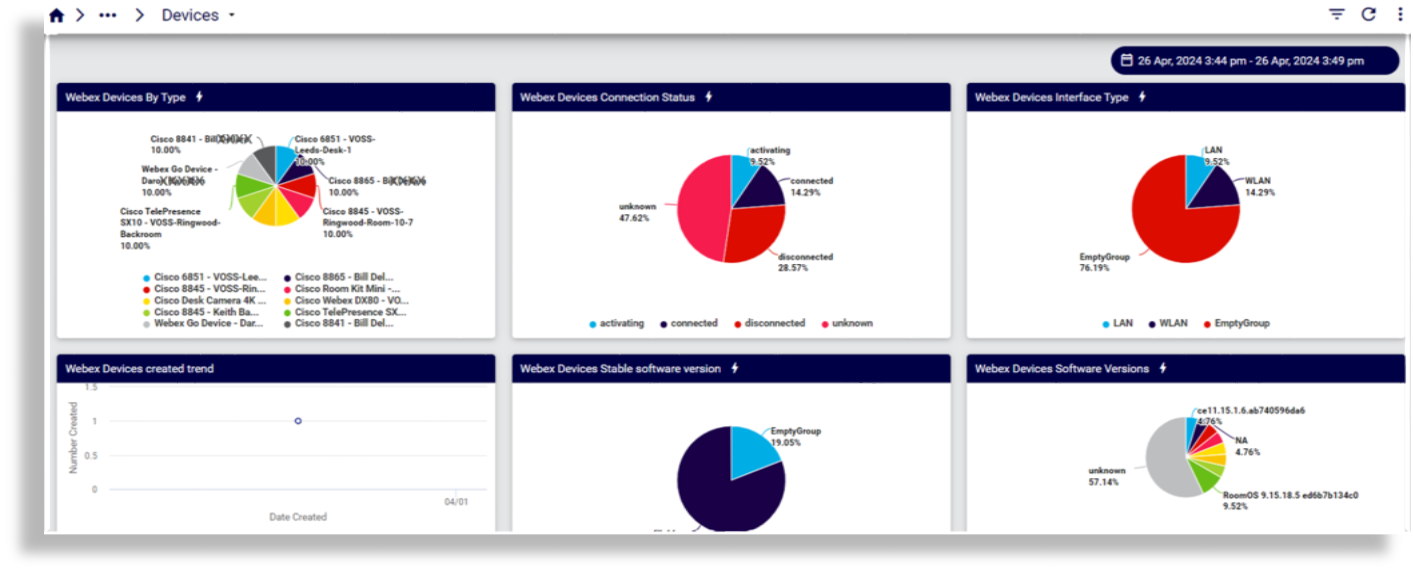
Licenses
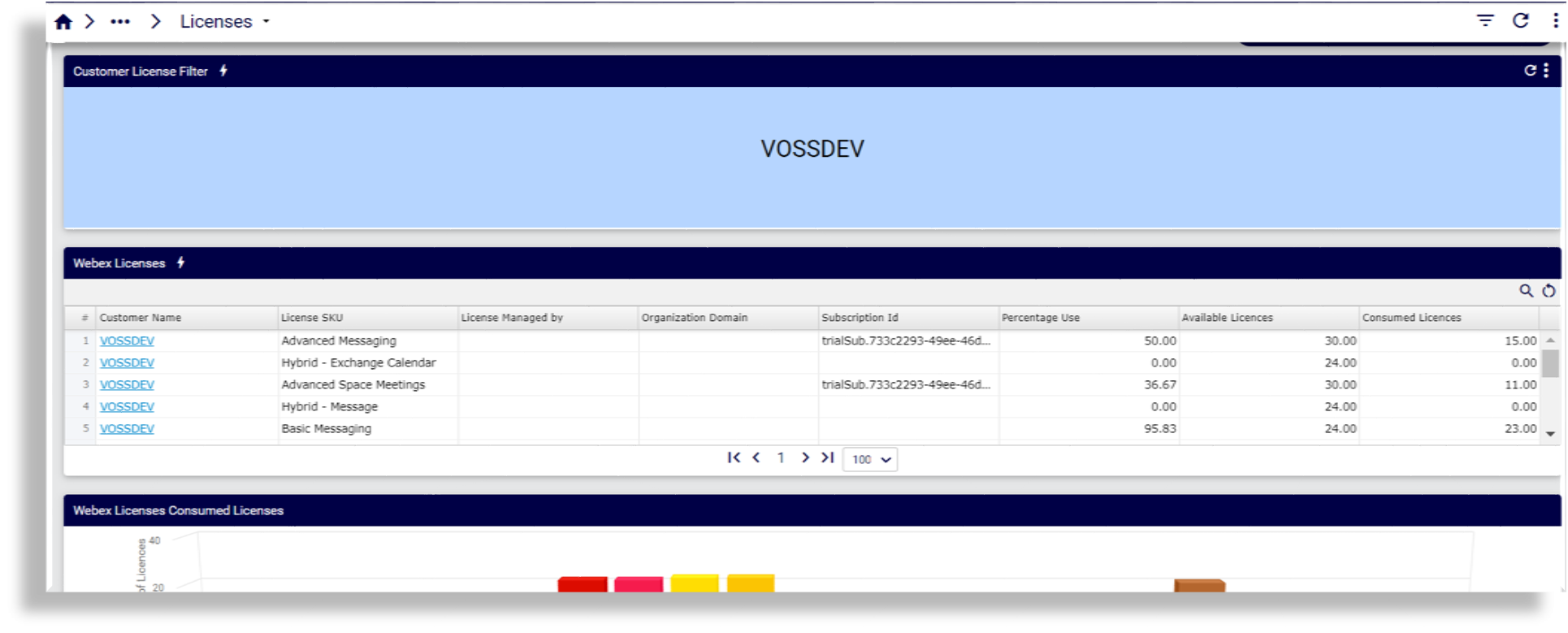
Locations
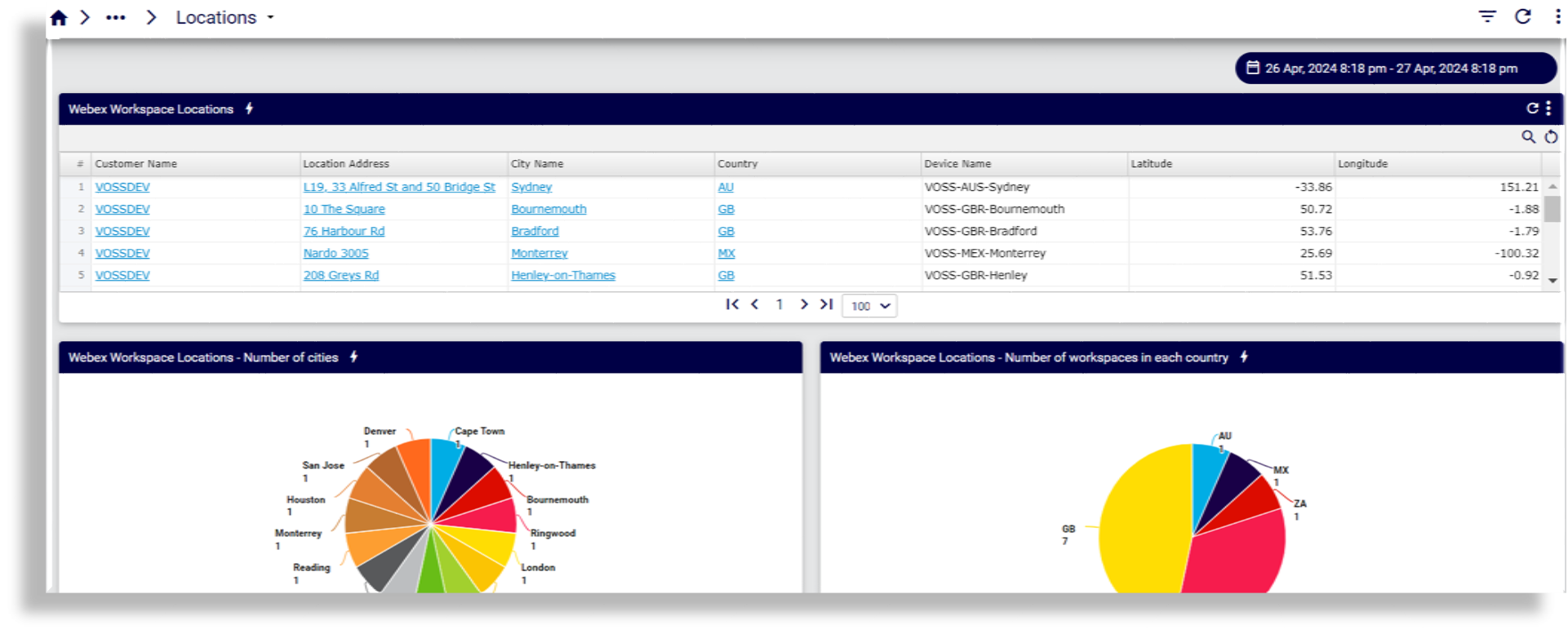
People
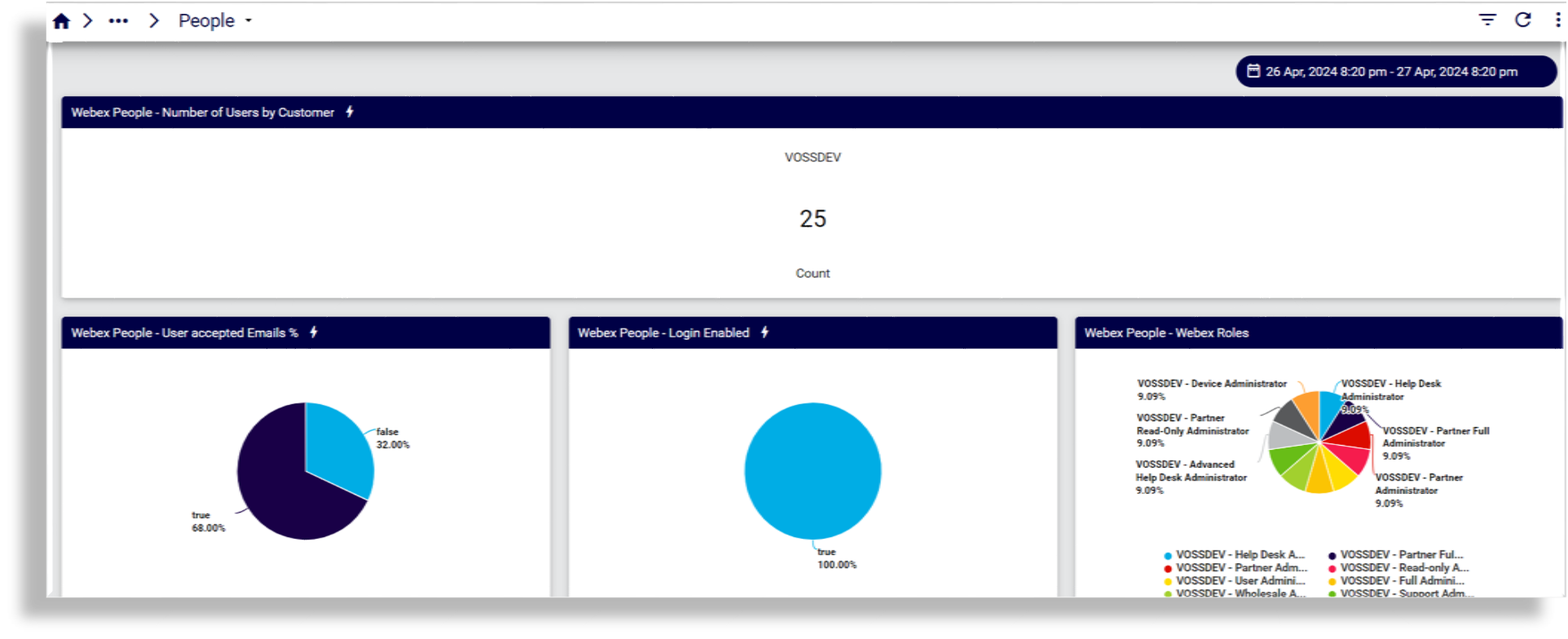
Webex Calling
Webex Insights
Webex Security
User & Device Inventory#
Cisco#
Cisco Headset Summary
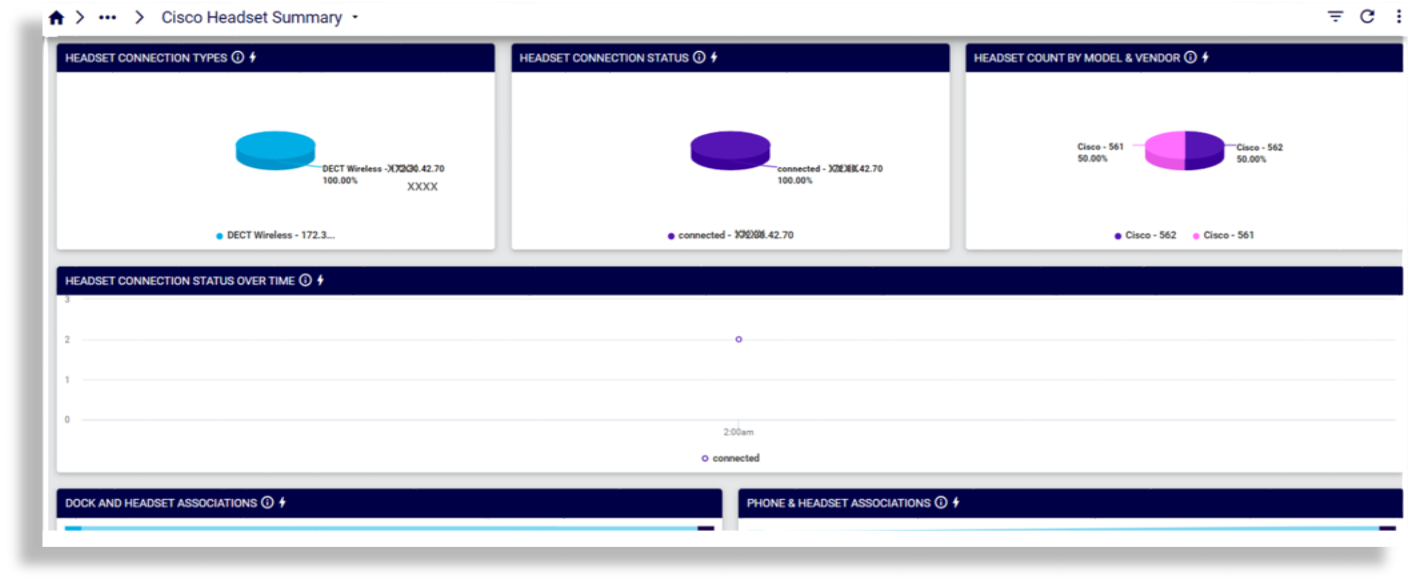
Phone Inventory
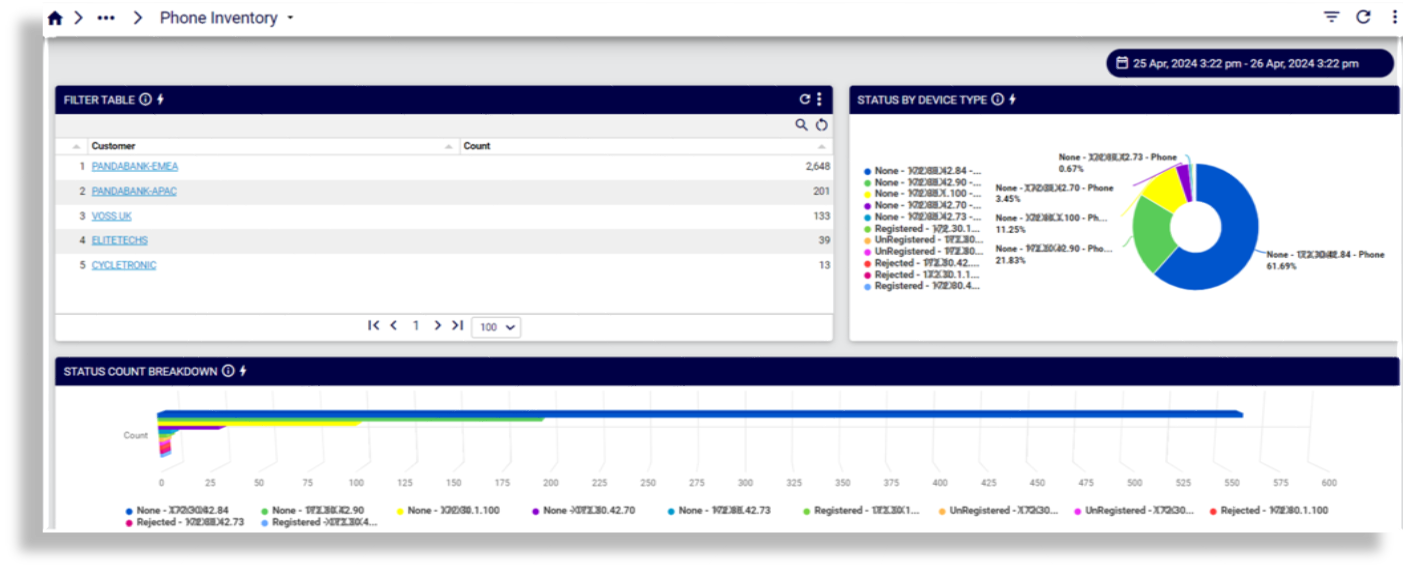
Inventory#
Device Inventory Dashboard
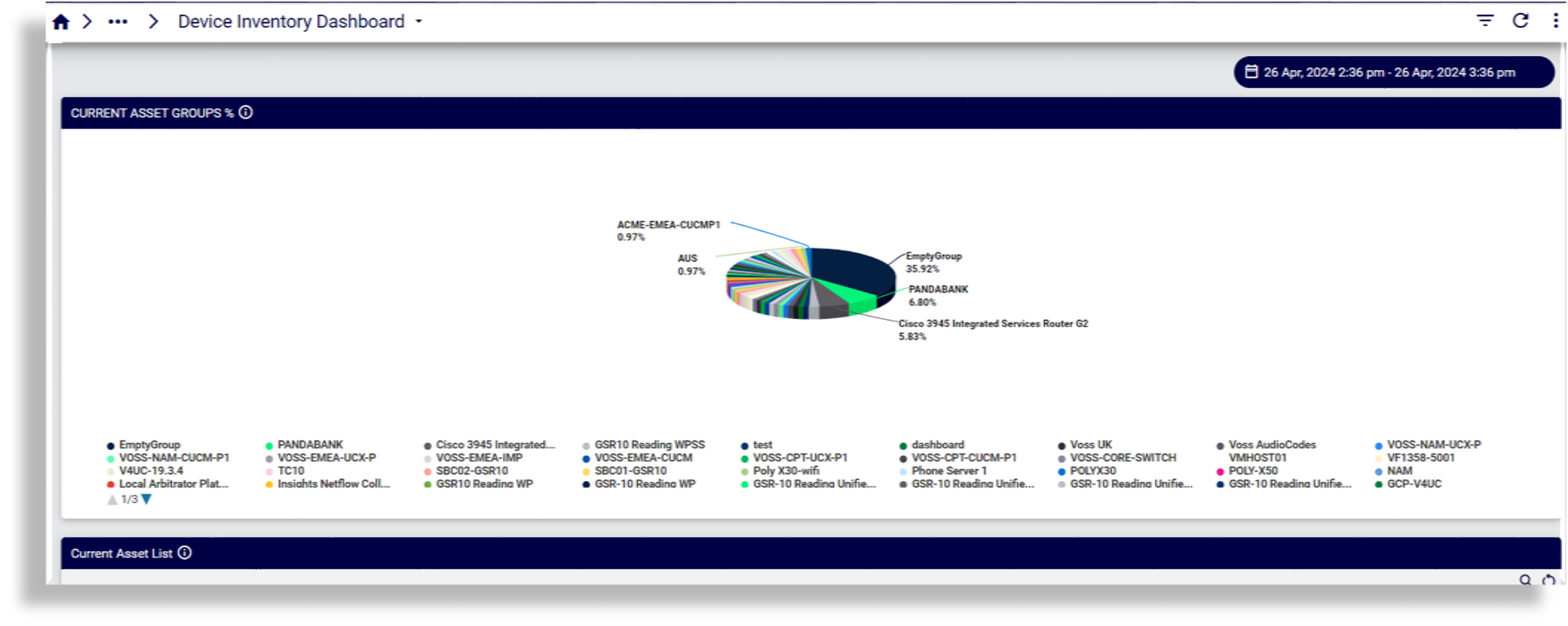
Microsoft#
Microsoft Teams Active Directory User List
Reports on user list with user details
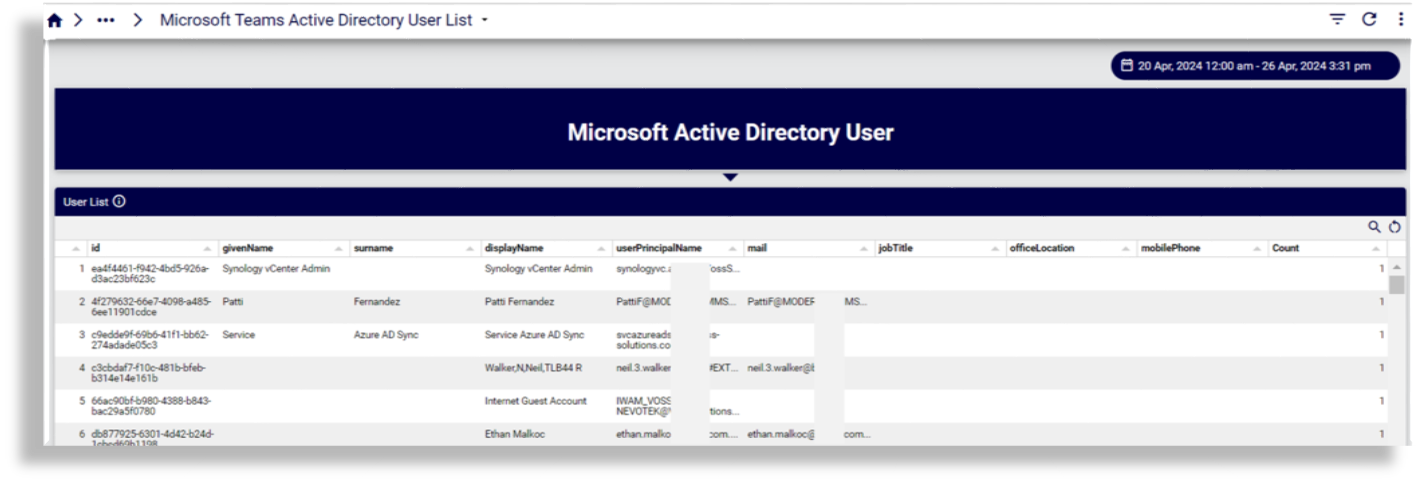
Microsoft Teams Audio Device
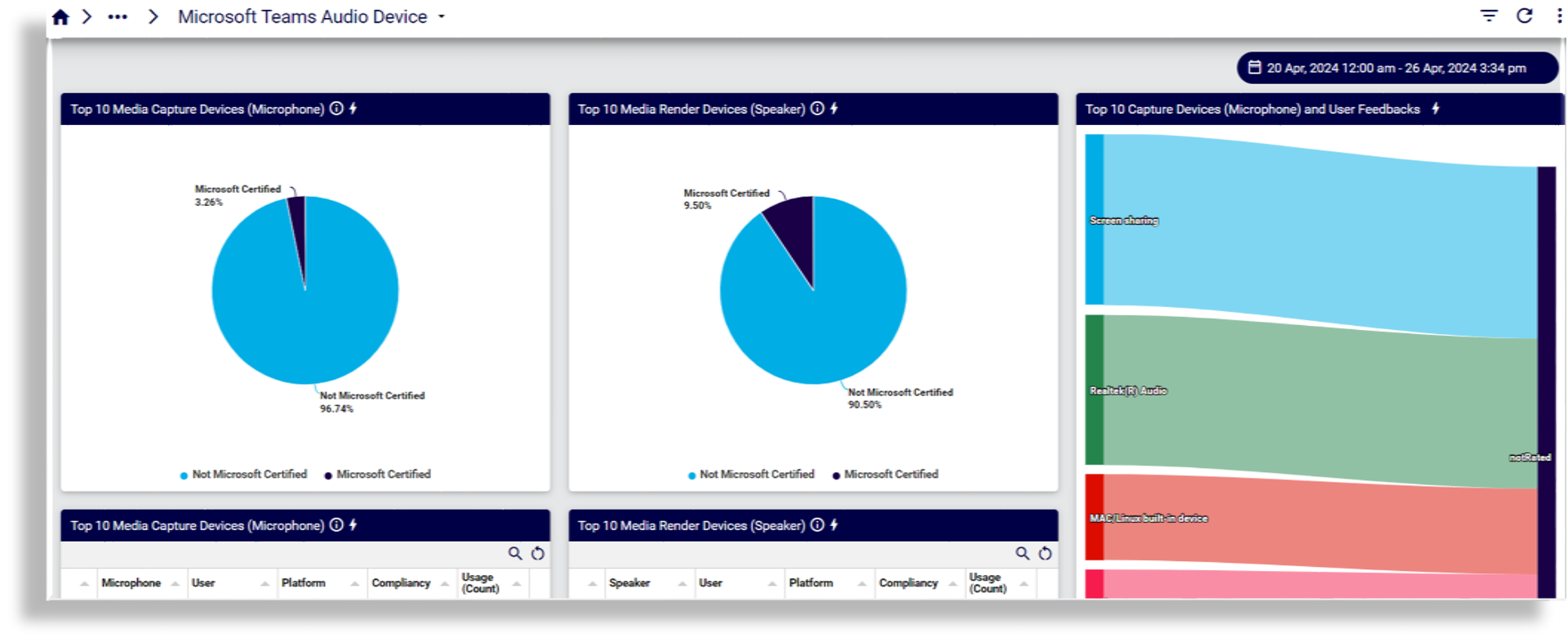
Microsoft Teams Audio Devices Detailed
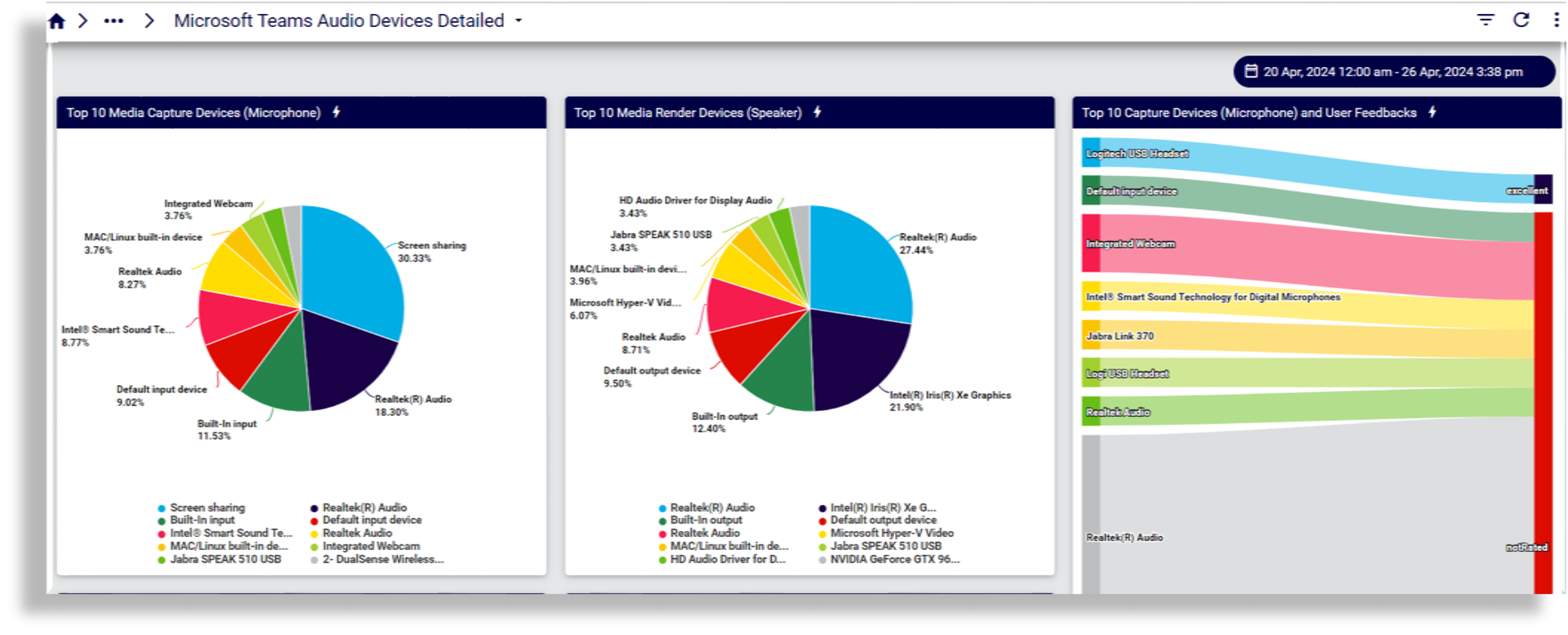
Microsoft Teams Devices
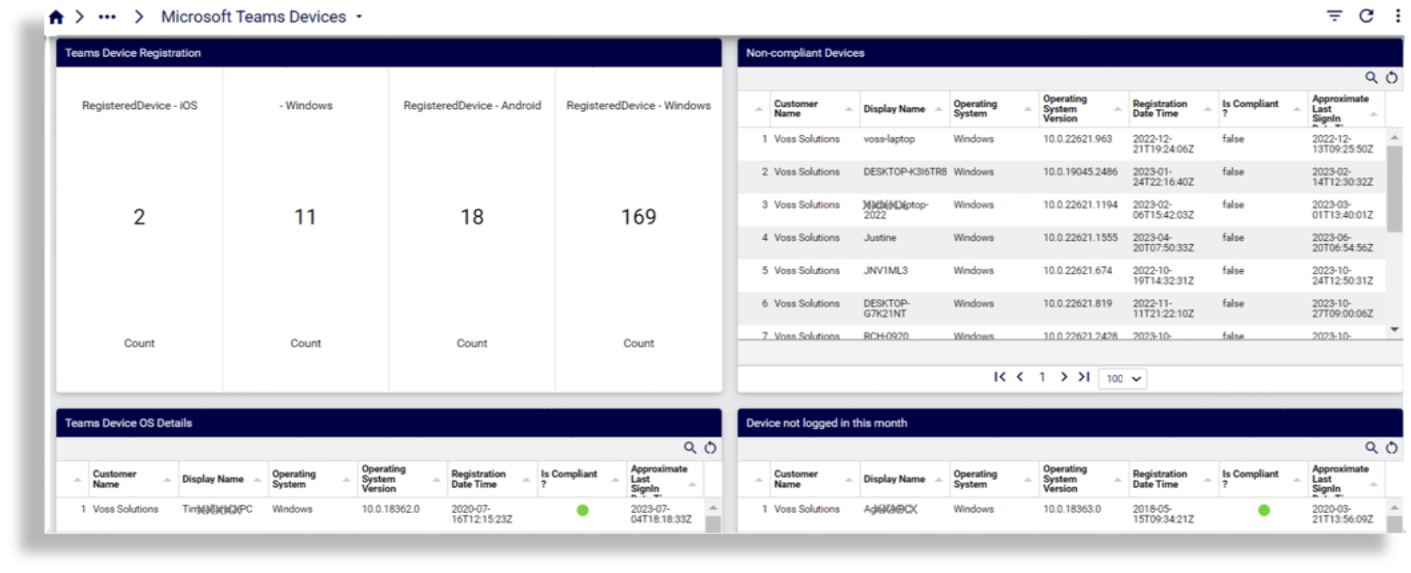
Microsoft Teams Teamwork Devices
Reports on device types, hardware models, buildings and meeting rooms
