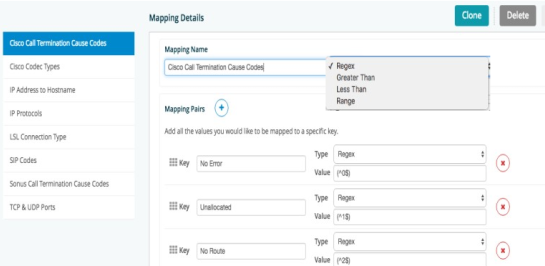Widget Editor - Filters#
Overview#
This section allows filters to be applied to data elements being analyzed from the Fields element in the Widget Editor. As with Fields there are several analytic options depending on the context of the filter and the desired functions, i.e. Integer Field utilizing a greater than Calculation. The following options are available:
Text
Integer
Calculate
Related Topics
Text#
There is an empty Filter box labeled Filter where the custom filter function needs to be input. Next is an Option box that provides/defines the filter that is applied in the filter box. There are 12 available filtering functions:
LIKE (Case Sensitive) - is a function that based on the pattern entered in the filter field will return the data that matches the pattern from the extracted string. This function is case sensitive. An underscore (_) in the pattern indicates matches any single character while a percentage sign (%) indicates matches any sequence of zero or more characters.
NOT LIKE (Case Sensitive) - is a function that based on the pattern entered in the filter field will return the data that does not match the pattern from the extracted string. This function is case sensitive. An underscore (_) in the pattern indicates matches any single character while a percentage sign (%) indicates matches any sequence of zero or more characters.
ILIKE (Case Insensitive) - is a function that based on the pattern entered in the filter field will return the data that matches the pattern from the extracted string. This function is NOT case sensitive. An underscore (_) in the pattern indicates matches any single character while a percentage sign (%) indicates matches any sequence of zero or more characters.
NOT ILIKE (Case Insensitive) - is a function that based on the pattern entered in the filter field will return the data that does not match the pattern from the extracted string. This function is NOT case sensitive. An underscore (_) in the pattern indicates matches any single character while a percentage sign (%) indicates matches any sequence of zero or more characters.
Equals (=) - is a function that based on the pattern entered in the filter field will return the data that is equal to the pattern from the extracted string.
Not Equal (!=) - is a function that based on the pattern entered in the filter field will return the data that is not equal to the pattern from the extracted string.
IN - is a function that based on the pattern entered in the filter field will return the data that exists within a comma separated list, i.e. 1, 2, 3, 4.
NOT IN - is a function that based on the pattern entered in the filter field will return the data that DOES NOT exist within a comma separated list, i.e. 1, 2, 3, 4.
REGEX (Case Sensitive) - is a function that utilizes POSIX Regular Expressions to extract data. It is case sensitive.
REGEX (Case Insensitive) - is a function that utilizes POSIX Regular Expressions to extract data. It is NOT case sensitive.
EXCLUDE REGEX (Case Sensitive) - is a function that utilizes POSIX Regular Expressions to extract the data that doesn’t match the pattern. It is case sensitive.
EXCLUDE REGEX (Case Insensitive) - is a function that utilizes POSIX Regular Expressions to extract the data that doesn’t match the pattern. It is NOT case sensitive.
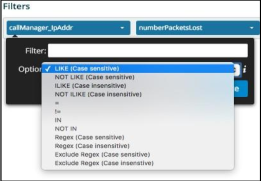
Integer#
There is an empty Filter box labeled Filter where the custom filter function needs to be input. Next is an Option box that provides/defines the filter that is applied in the filter box.
There are twelve available filtering functions:
Less Than (<) - is a function that based on the value entered in the filter field will return the data that is less than the value from the extracted string.
Greater Than (>) - is a function that based on the value entered in the filter field will return the data that is greater than the value from the extracted string.
Less Than or Equal (<=) - is a function that based on the value entered in the filter field will return the data that is less than or equal to the value from the extracted string.
Greater Than or Equal (>=) - is a function that based on the value entered in the filter field will return the data that is greater than or equal to the value from the extracted string.
Equals (=) - is a function that based on the value entered in the filter field will return the data that is equal to the value from the extracted string.
Not Equal (!=) - is a function that based on the value entered in the filter field will return the data that is not equal to the value from the extracted string.
IN - is a function that based on the values entered in the filter field will return the values that exists within a comma separated list (i.e. 1,2,3,4)
NOT IN - is a function that based on the values entered in the filter field will return the values that DOES NOT exist within a comma separated list, i.e. 1,2,3,4.
REGEX (Case Sensitive) - is a function that utilizes POSIX Regular Expressions to extract data. It is case sensitive.
REGEX (Case Insensitive) - is a function that utilizes POSIX Regular Expressions to extract data. It is NOT case sensitive.
EXCLUDE REGEX (Case Sensitive) - is a function that utilizes POSIX Regular Expressions to extract the data that doesn’t match the pattern. It is case sensitive.
EXCLUDE REGEX (Case Insensitive) - is a function that utilizes POSIX Regular Expressions to extract the data that doesn’t match the pattern. It is NOT case sensitive.
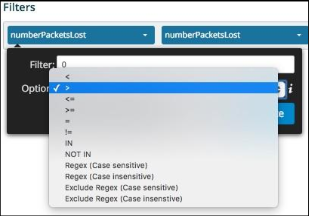
Filter Only#
If utilizing a Filter Only value in the Option box there are not any additional options. This is a predefined function in the database and the system will utilize this for the filtered content.
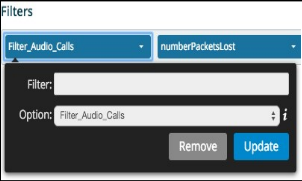
Mapping#
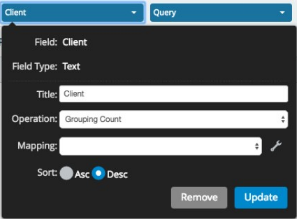
By clicking on the wrench icon, a page will pop up allowing a powerful feature of mapping data elements to common names. This can be any data such as Cause Codes to Cause Names, Location Numbers to Location Names, Protocol Numbers to Protocol Names, etc. When applying a mapping to a Field then the mapped value will show up in the widget in place of the data from the log.
There are four flexible functions to utilize to map the data from the log:
Regex
Greater Than
Less Than
Range
The order of each mapping element is important since precedence is top down. You can rearrange them by clicking and dragging the keypad icon next to the Key label.