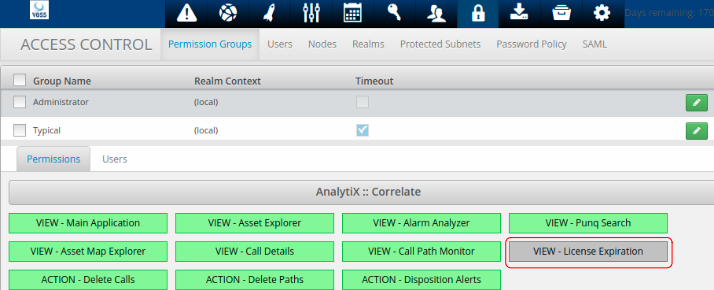Arbitrator and Dashboard Licensing#
admin-users-only
Overview#
The VOSS Insights product and features are activated via a product key (license file) that is loaded on to every Arbitrator and Dashboard server.
Courtesy Product Key (License) on Install#
When installing with an ISO file (new install), a 7-day courtesy product key (license) is automatically applied.
The courtesy product key allows you to log in and access the system user interface until you’ve received your official product key from VOSS.
You’ll need to replace the courtesy product key via the About page within 7 days from install with your valid product key.
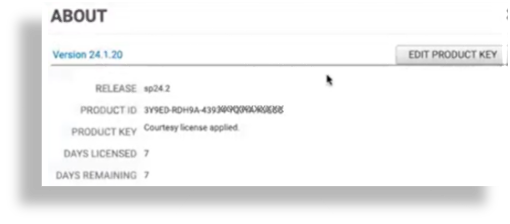
Load Product Key (License)#
To load your Insights product key (license):
Obtain the product key from VOSS.
Click the System Configuration (Cog) icon on the toolbar, then select About
Click EDIT PRODUCT KEY and replace the existing product key with the new product key.
Note
When updating a license file, any custom theme that is applied remains active.
Update Expired Product Key (License)#
The VOSS Insights product key (license) contains an expiry date. You’ll need to activate and add a new product key once the expiry date is reached.
As an admin user, log in to the GUI.
View the activation window, which displays the product key.
Copy the product key for each individual server.
Provide details to the VOSS representative.
The VOSS representative provides the product key to activate the server.
The admin user applies the product key on the server (Arbitrator and Dashboard servers), accepts the license terms, and clicks Submit.
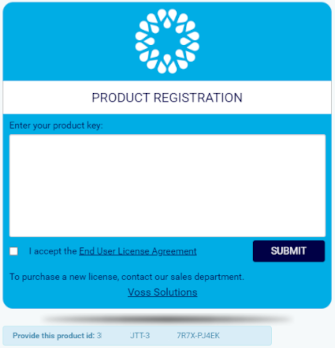
View License Days Remaining#
The days remaining for the product key (license) display in the UI when logging in, or via the About menu. You can enable or hide the View License Expiration setting from the Permissions tab in Access Controls:
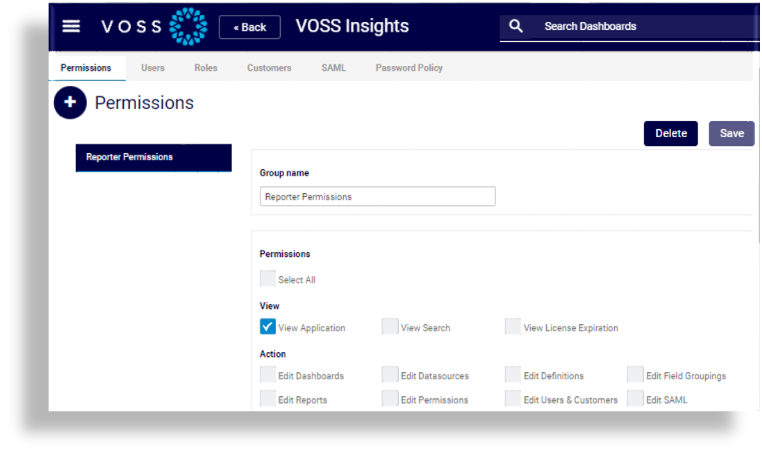
View “license days remaining” via the About menu:
Click the System Configuration (Cog) icon on the toolbar, then select About.
View the DAYS LICENSED and DAYS REMAINING values.
Enable or disable display of “license days remaining” on the GUI:
In ACCESS CONTROL, select Permission Groups.
Toggle the following setting: VIEW - License Expiration