Create an Entitlement Profile¶
Entitlement Profiles are used to define the services and devices a user is entitled to.
Assign an entitlement profile to a user when you:
- Sync the user into VOSS-4-UC from LDAP.
- Sync the user into VOSS-4-UC from Cisco Unified Communications Manager.
- Create or modify the user in VOSS-4-UC using Subscriber Management or User Management.
Note
The Maximum Number of Devices and Maximum Number of Devices in a Group are limitations for each individual user, not for all users in the system.
Prerequisites:
Define an Entitlement Catalog at or above the hierarchy node where you create an entitlement profile (see Create an Entitlement Catalog).
The Entitlement Catalog restricts the service and devices that can be entitled in the Entitlement Profile. An Entitlement Profile can further restrict services and devices a user is entitled to. However, it cannot expand the services and devices beyond the restrictions defined in the Entitlement Catalog.
Note
The animation shows how to create an entitlement catalog and an entitlement profile. An entitlement catalog must exist at or above the hierarchy level at which you want to create the entitlement profile.
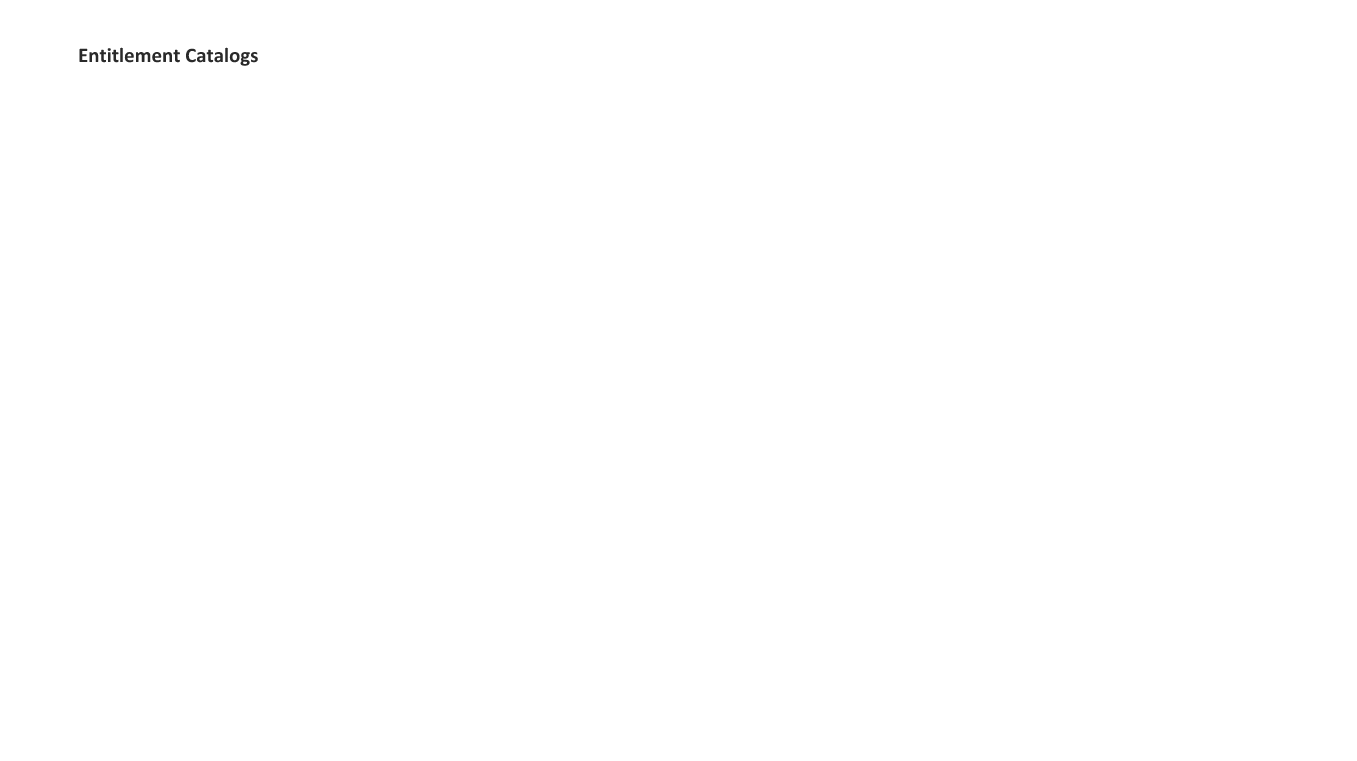
To create an entitlement profile:
Log in as provider administrator.
Set the hierarchy path to the location where you want to create the Entitlement Profile.
Choose Entitlement > Profiles.
Click Add.
On the Profiles screen, complete at minimum, the mandatory Entitlement Profiles fields.
Click the Plus sign (+) adjacent to Device Groups to add more device groups to the Entitlement Profile, if required.
Click Save.
The Entitlement Profile is defined and can be assigned to users.
Entitlement Profiles Field Descriptions¶
| Field | Description |
|---|---|
| Name * | Entitlement Profile name. This field is mandatory. |
| Description | An optional description of the entitlement Profile |
| Default Profile | Select this check box to make this Entitlement Profile the default for the hierarchy node. Any previously designated User Entitlement Profile automatically has this check box cleared. |
| Voice | Select this check box to entitle voice services. |
| Voicemail | Select this check box to entitle voicemail services. |
| Presence | Select this check box to entitle presence services. |
| Extension Mobility | Select this check box to entitle Extension Mobility services. |
| Single Number Reach | Select this check box to entitle Single Number Reach service. |
| Conferencing | Select this check box to add conferencing services to the profile. |
| Collaboration | Select this check box to add collaboration services to the profile. |
| Contact Center | Select this check box to add the Contact Center service to the profile. |
| FMC | Adds Fixed Mobile Convergence (FMC) to the profile. |
| Maximum Number of Devices * | Specify the maximum number of devices allowable for the Entitlement Profile. This field is mandatory. The maximum number cannot exceed the total of the maximums for the entire device group included in the Entitlement Profile. |
| Device Group * | Choose a Device Group to include in the Entitlement Profile. This field is mandatory. |
| Maximum Number of Devices in Group * | For the selected device group, specify the maximum number of devices allowed. This field is mandatory. The maximum number for any device group cannot exceed the maximum number of devices for the profile. |
