Subscriber Profiles¶
Subscriber profiles allow you to group a number of services and resources into a profile that you can assign to a subscriber via Quick Add Group (QAG) templates. The subscriber profile is added to the QAG along with other configuration settings.
Subscriber profiles are used in the Admin Portal and in the Business Admin Portal.
Important
A Default subscriber profile is created at sys (System) level. Only a system level administrator may delete the system-level default profile. To add a new subscriber profile, it is recommended that you clone (create a copy) of an existing subscriber profile and create the new profile based on a valid (working) QAG.
Subscriber Profiles Field Reference
The table describes options for configuring subscriber profiles:
| Field | Description |
|---|---|
| Entitlement profile | Select an entitlement profile to define the resources and services that may be assigned to a subscriber. |
| Quick Add Group | The quick add group (QAG) defines the configuration templates to be used during service provisioning. These quick add groups are also used for Quick Add Subscriber (QAS). |
| Voice | Assigns voice services. When enabled, a desk phone is created. The phone template in the QAG defines the phone type. When voice is disabled in the profile, the following fields are hidden on the Business Admin Portal Subscriber page:
|
| Extension Mobility | The template in the QAG defines settings for extension mobility. The extension mobility template defines the device types available in the drop-down, and the selected device types define the available configuration settings. The default for Line is the first subscriber line. Subscriber details define the values in Line Label and Line Display. Only one device profile can be added for extension mobility in VOSS-4-UC. If a subscriber is associated with two or more extension mobility profiles on the Unified CM, and you sync with VOSS-4-UC, only the first extension mobility profile displays on the Subscribers list view in VOSS-4-UC. |
| Voicemail | Assigns voicemail service for the profile. When enabled, and the service is added, the subscriber can be added as a voicemail user. |
| Webex Meetings | Allows Webex service. |
| Webex Teams | A Webex Teams user profile may be chosen for the profile. In this case, the user profile defines the Webex Teams service that will be provisioned. When Webex Teams is enabled for the subscriber profile, the subscriber can be added as a Webex Teams user when the service is added. |
| Contact Center Express | When enabled, an agent profile may be chosen for the profile. In this case, you also need to choose the device type to use as the agent’s controlled device. When adding the service, the subscriber default extension displays, as well as (depending on the selected controlled device type - phone or extension mobility), the subscriber’s phone or device profile. |
| Field | Description |
|---|---|
| Single Number Reach | Choose whether to include single number reach (SNR) service for the profile. Only one remove destination profile may be added for single number reach. If a mobile number has already been configured for a subscriber, it is used to pre-populate the Mobile Number field when adding SNR for that subscriber. You can enter a different mobile number for SNR, if required. |
| Jabber | Choose whether to include Jabber service, and one or more Jabber device types. |
| Microsoft | Allows Microsoft services. Selecting this checkbox displays the Hosted voice mail and Enterprise voice enabled options for Microsoft subscribers. |
| Hosted voice mail | Allows Microsoft hosted voicemail service to be provisioned. |
| Enterprise voice enabled | Allows Microsoft Enterprise voice service to be provisioned. |
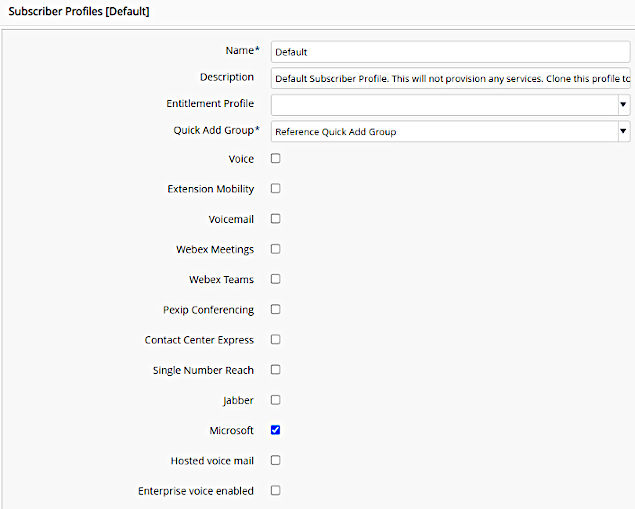
Related Topics
