Advanced Rules¶
Similarly to Standard Rules, advanced rules apply transformations to data within a Batch.
However, Advanced Rules are created programmatically and cannot be designed from within the GUI. Therefore it is only possible to select from the list of Advanced Rules available.
Similarly to Standard Rules, Advanced Rules can be incorporated into a Rule Group.
Each Advanced Rule will have its own interface to allow the required operations to be performed.
eg It may be possible to supply the Rule with a spreadsheet.
Create¶
Click on the Rules tab, select Advanced and click the green Create button.
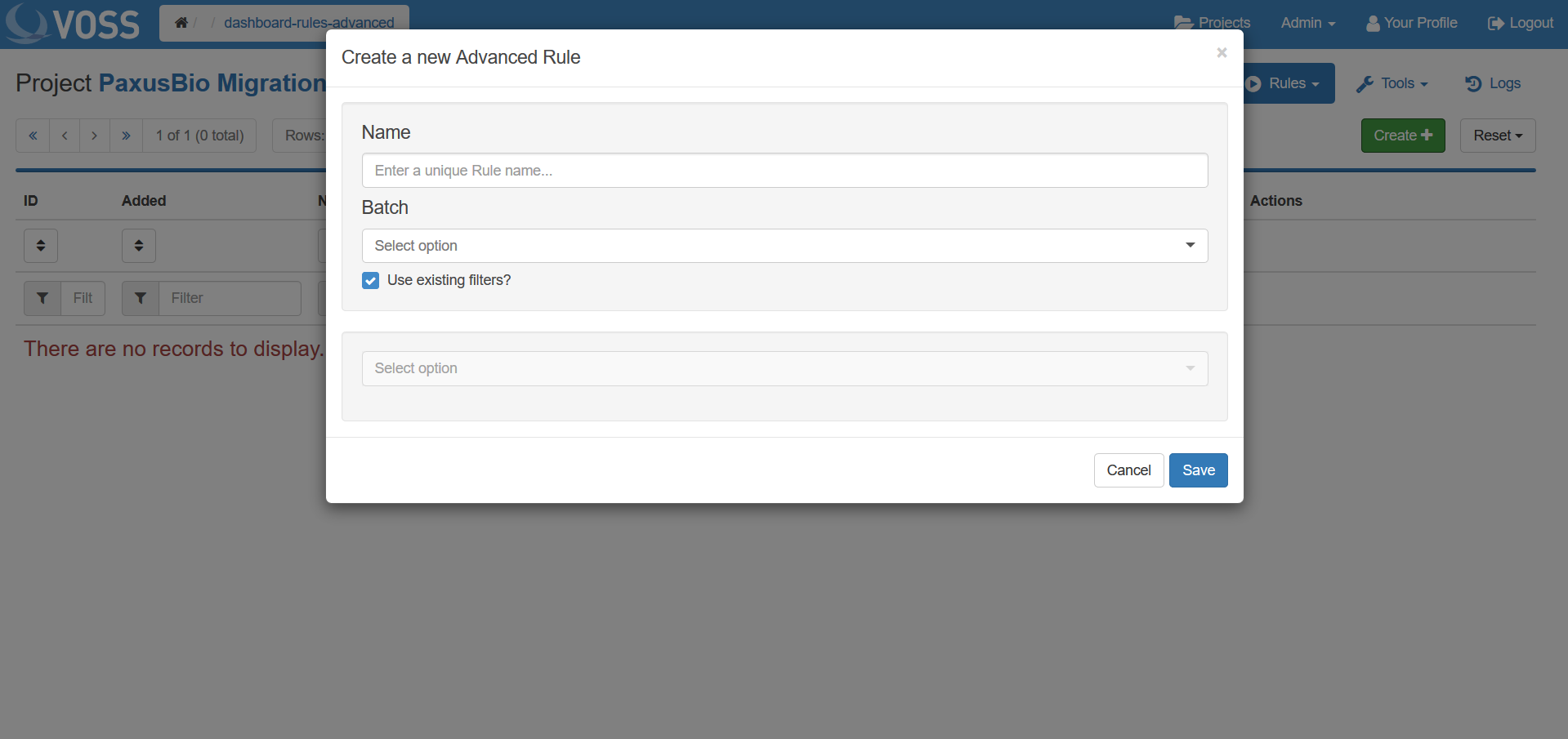
For Advanced rules the name must be entered manually.
Select a Batch.
Note
If the Use existing filters? checkbox is ticked then the rule will only be applied to the filtered subset of data. If unchecked, the rule will be applied to the entire batch.
Select an Advanced rule to run from the Select option drop down list, for example Mapping.
Relevant options will appear below. In the case of the Mapping rule:
Click the dotted outline box to browse for a rule file or drag and drop the file onto the dotted area as indicated. Any potential issues will be highlighted by a warning message once uploading has completed; click on the message for further details.
Ensure that the Related toggle is on to apply rules to all roles. If this is off and if no individual roles are selected then no mapping will occur.
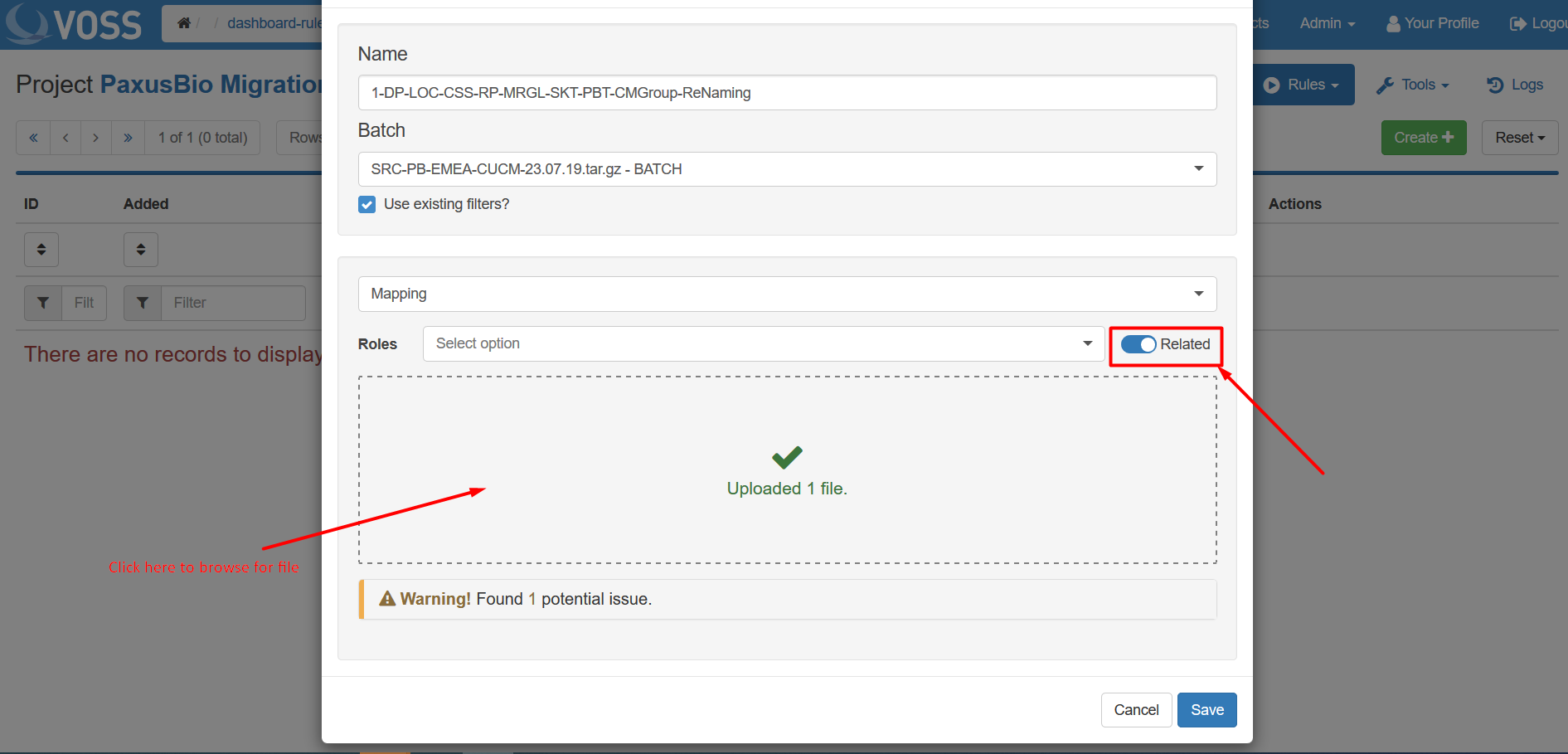
Note
Individual roles can be selected using the Select option drop down menu. By leaving the related toggle on, related roles to the selected roles will also be mapped.
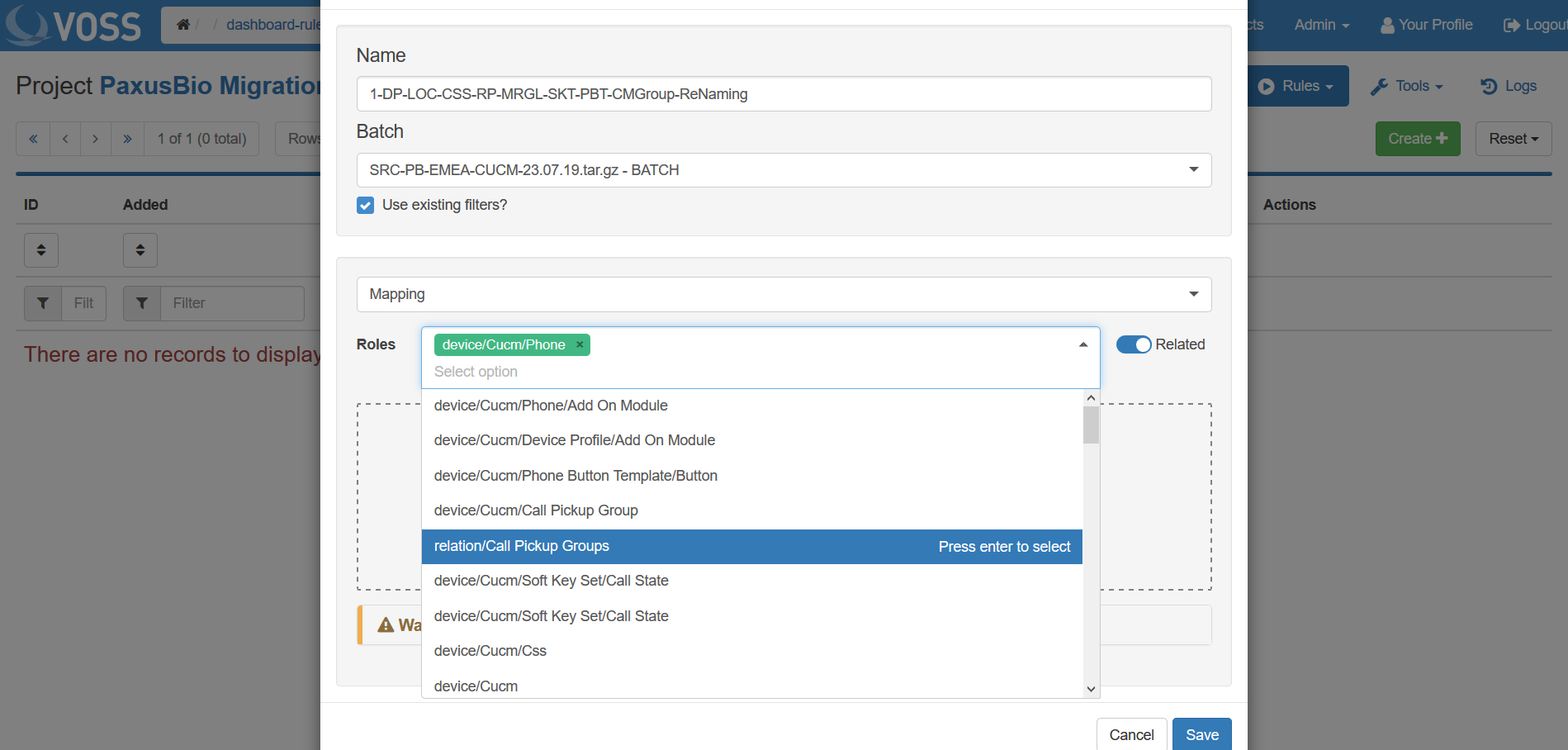
Once all selections have been made and required data entered, click Save.
