Rule Groups¶
Multiple standard and advanced rules can be run together in a Group.
Create a Group¶
Click on the Rules tab, select Groups and click the green Create button.
The available rules and any current groups will be visible under the tabs on the right hand side of the window.
Choose a name for the Rule Group and select which rules to include.
To add a rule to a Group, click the + next to the rule and it will be transferred to the list of Members.
To remove a rule from a Group, click the - next to the rule.
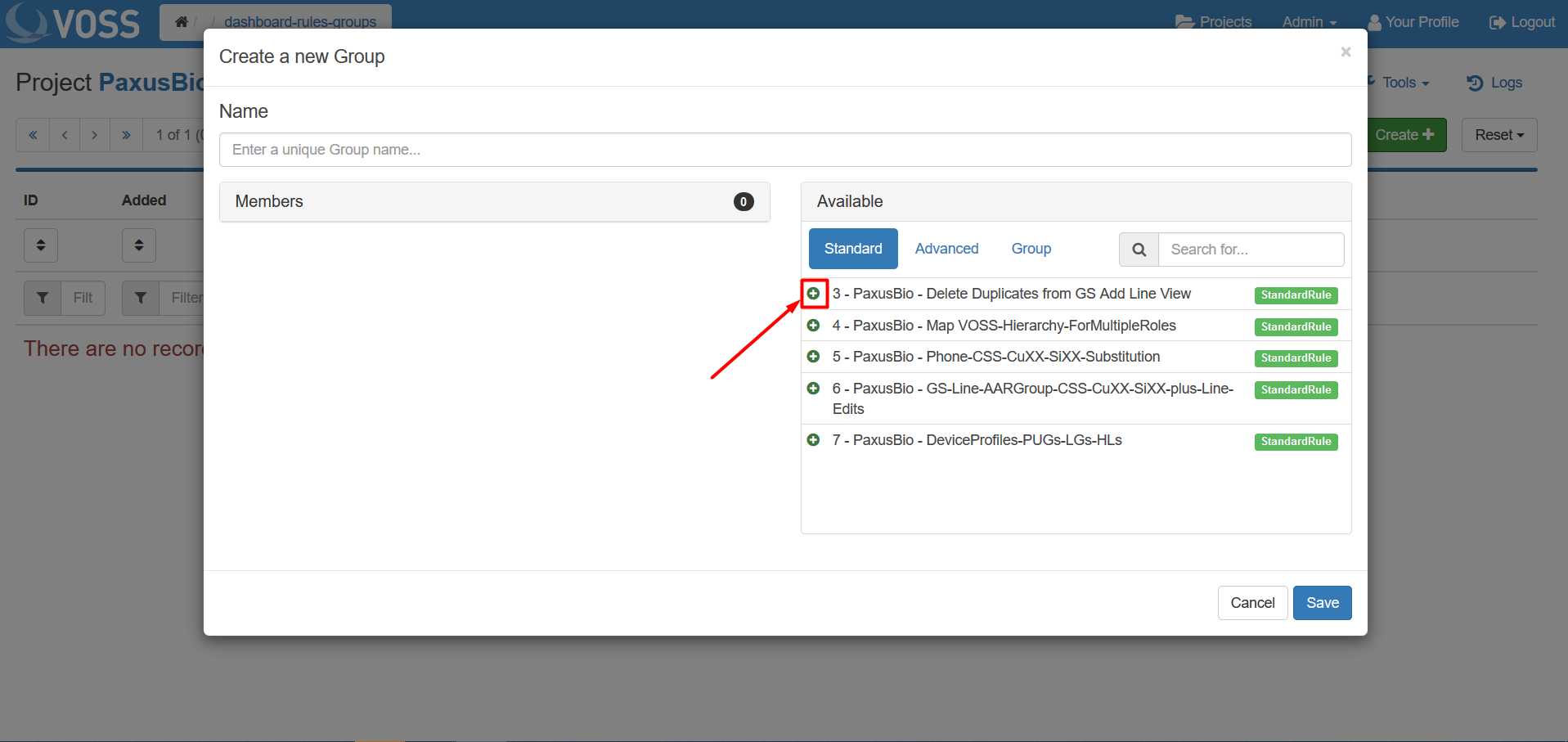
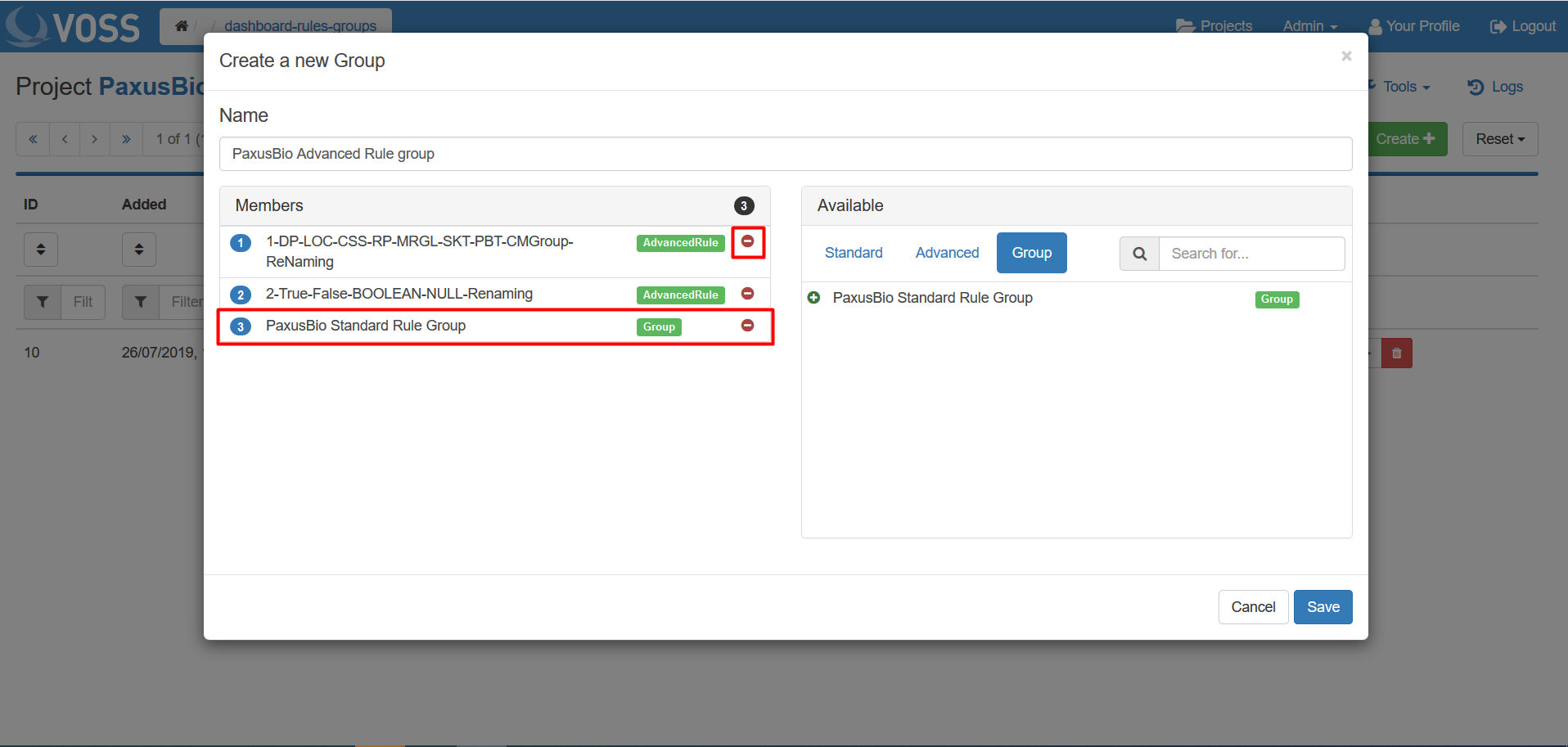
Note
The order the rules run depends on the order in which they are added to the Group. This order can be changed by dragging a rule up or down the Members list. The order number is shown in the blue circle on the left of each rule.
Click Save.
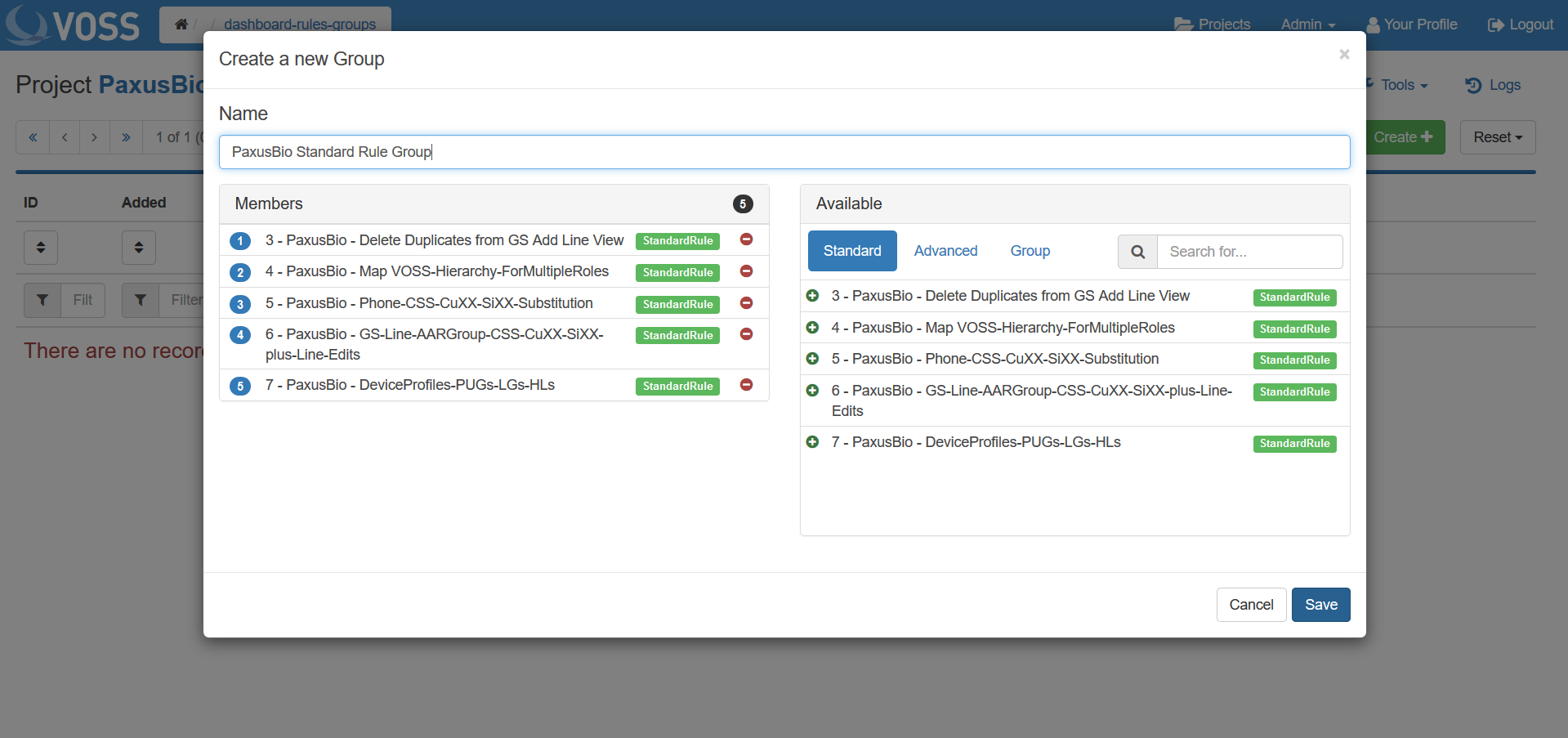
Tip
It is also possible to add a Group into another Group.
Editing a Group¶
By clicking on a Group from the list in the Groups section of the Rules tab, it is possible to add or remove members and change the Group name.
