Filtering Data∂
Note
Although a Data-set is shown in the images below, this section applies to filtering of both Batches and Data-sets.
Filtering
By selecting a section it is then possible to search and filter through all data within that section.
The column names can be filtered using the top right search bar (green).
The contents of each column can be filtered by individual search bars at the top of each column (red).
The way the data is filtered (by Parent, Child, Both or None) can be changed using the Filter By drop-down menu (orange).
Warning
Column ordering (i.e. the order in which the columns appear in the GUI) will not affect the output of any data filtering.
As such, it is not possible for count filtered (?c) data to be filtered by any other filters, since by default count filters are applied after all other filters have been processed (including other counts filters).
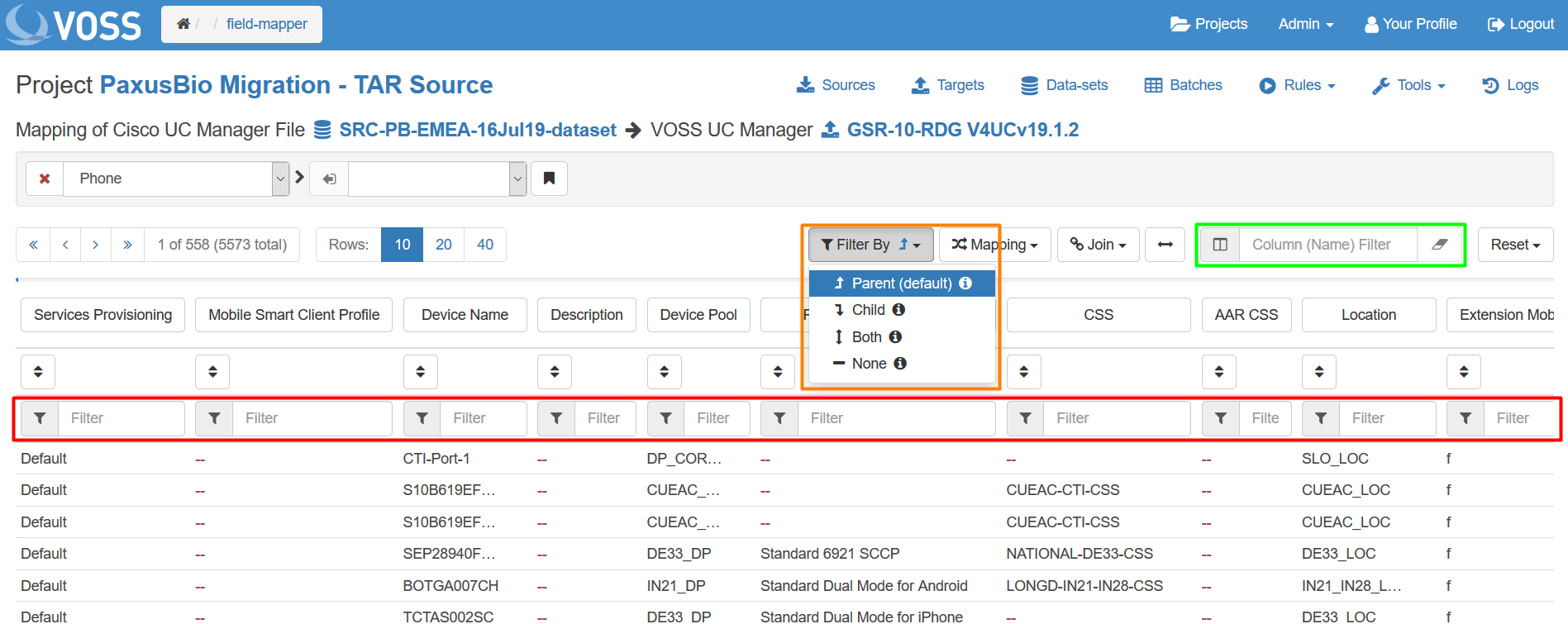
Filtering by Parent
For example, if viewing Phone.Line records filtered by parent and the Phone records are filtered, the Phone.Line records will be narrowed down to the descendants of the filtered subset of the Phone records.
Filtering by Child
For example, if viewing Phone records filterd by child and the Phone.Line records are filtered, the Phone records will be narrowed down to the ancestors of the filtred subset of Phone.Line records.
Tip
All filters can be cleared by clicking the Reset button to the right of the Column (Name) filter and choosing Reset All.
Related sections
Related sections can be found within the drop-down menu to the right of the Select View menu. E.g. Related sections of Phone:
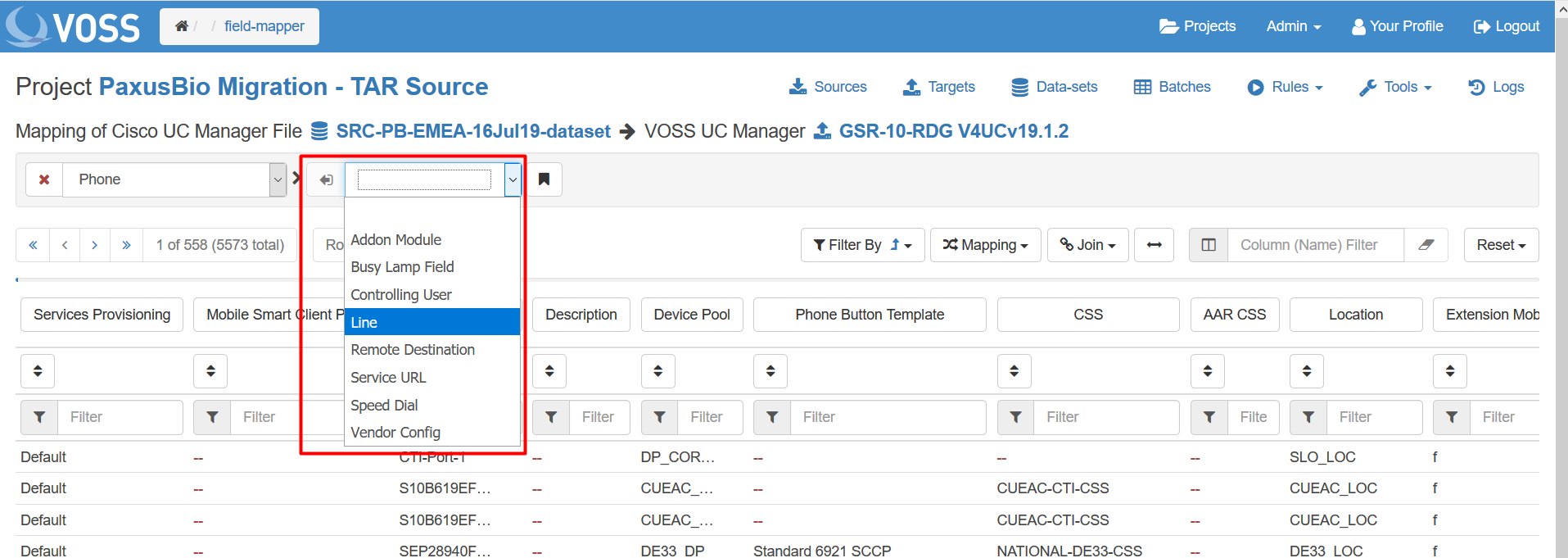
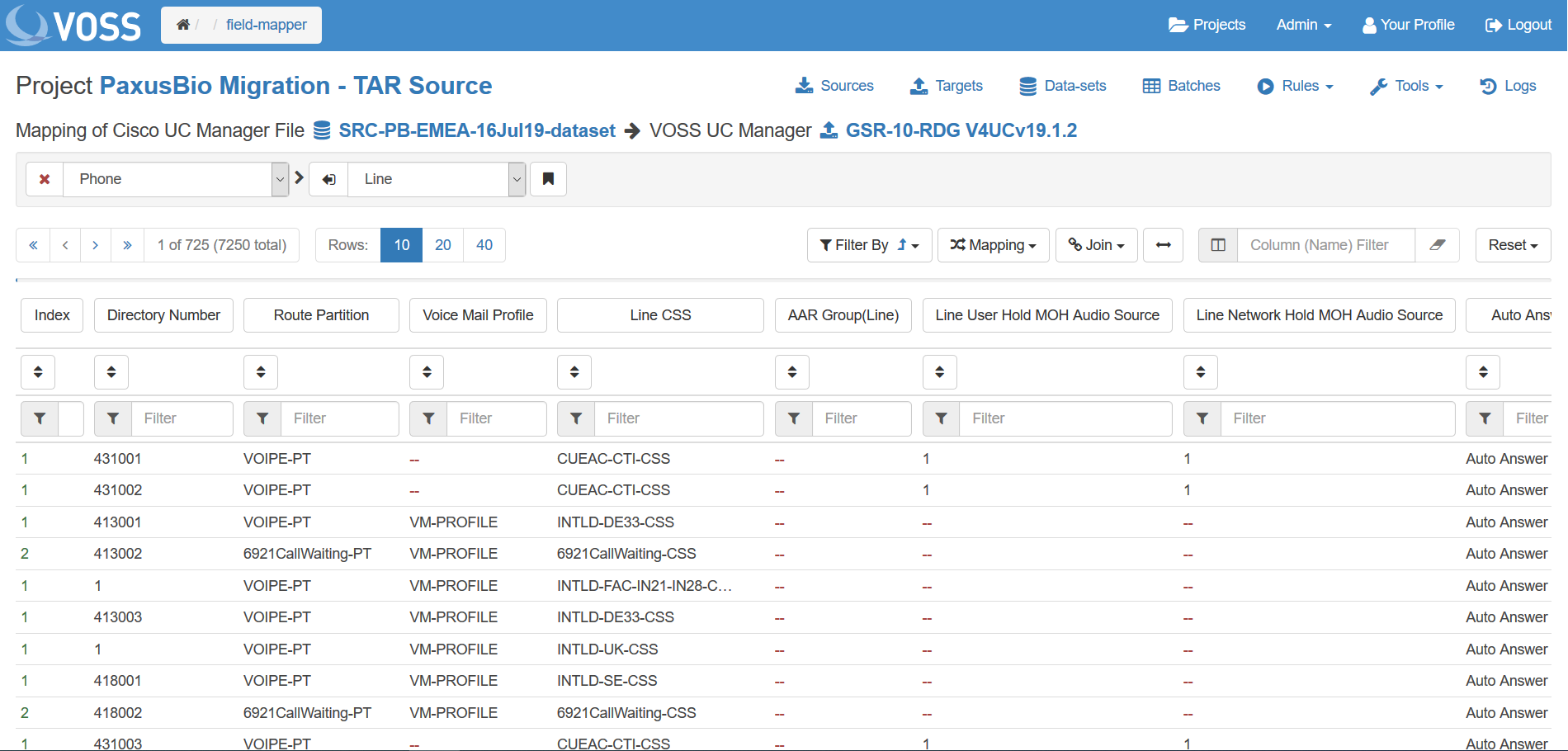
The related sections can be filtered in the same way as the main sections.
External Filter Changes
If another User modifies the View filters or orders, a tooltip will appear. After this, the latest View settings will be obtained after a record page change or refresh.
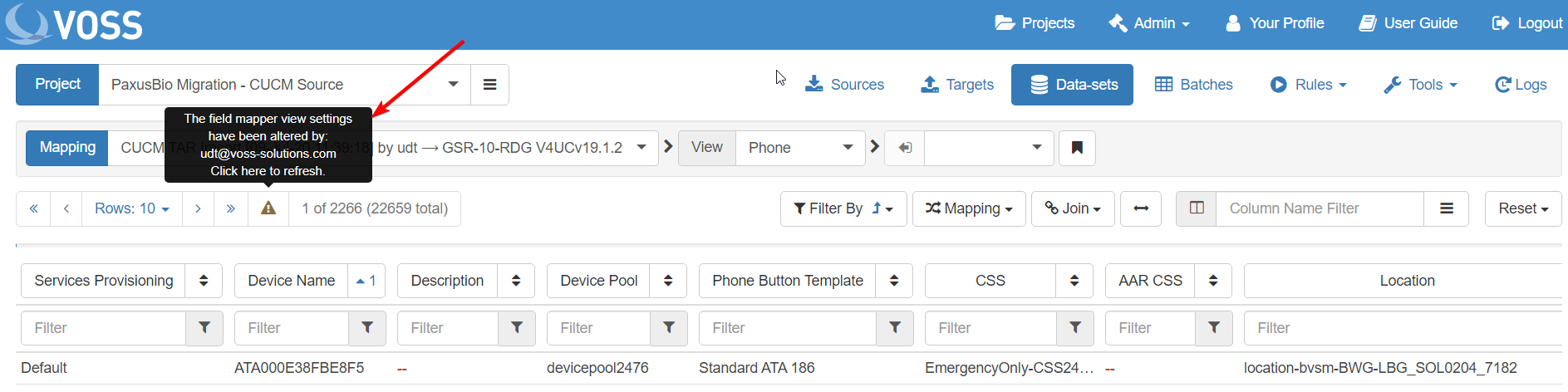
Tip
The other userís settings can be overwritten by setting a filter after the tooltip has appeared. To avoid clashing with other another userís work, consider cloning the Batch or altering its access level.
