Overview of Business Administration Portal¶
The Business Administration Portal runs in parallel to the current administrative portal. It provides controlled access to all of your Unified Communications (UC) features and settings from a single window. Details about an item without leaving the page.
The intuitive, simplified user interface enables you to carry out common UC tasks such as adding, modifying or deleting subscribers, phones and lines, as well as associated subscriber and phone services and features such as Voicemail, WebEx, Single Number Reach (SNR), Mobility, Jabber and Speed Dials.
 VOSS-4-UC Business Admin Portal
VOSS-4-UC Business Admin Portal
Accessing the Business Admin Portal¶
Note
- The Business Admin Portal uses the same base address (URL) as the Admin Portal. The base address is then suffixed with BAP specific login details (see below). Your username and password are the same.
- If you are configuring a proxy server to access the Business Admin Portal
endpoint
/business-admin, the following paths should all be added to your server configuration to point to the root server path (without this endpoint):/api/noninteractivelogin/logout/login/account
Browse to the appropriate website address, for example:
https://<Hostname>/business-adminYou will be redirected to:
https://<Hostname>/portal/#/business-admin(login) .If a theme is applied to the login screen, use:
https://<Hostname>/portal/#/login?targetAppMode=business-admin&theme=<theme_name>Enter your username and password in the appropriate fields.
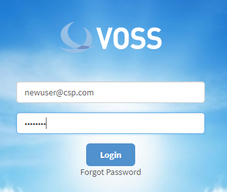
- Click Login or press Enter to login to the Business Admin Portal. Once you have logged in, your landing page is displayed.
The appearance of your landing page depends on the roles defined in the Admin Portal.
Click the Forgot Password hyperlink if you have forgotten your password.
