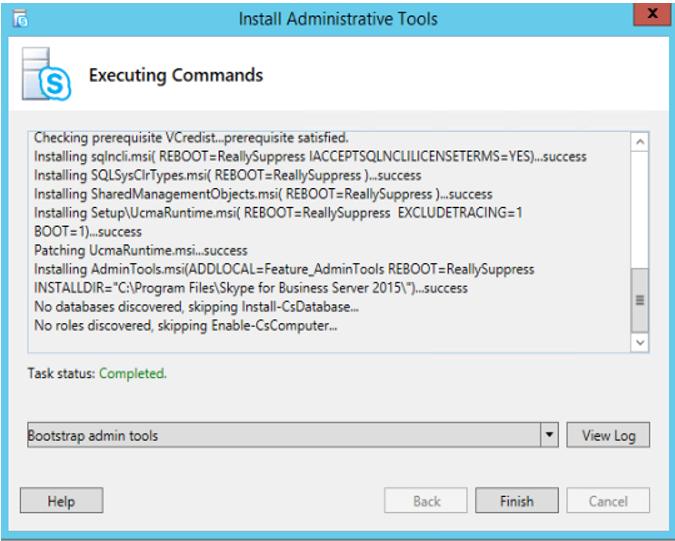Install Skype for Business Administrative Tools¶
Next, we need the Skype for Business Administrative Tools. For that we
will need the Skype for Business Server installation media corresponding
to your Skype for Business Server deployment. In this sample lab we have
this mounted on drive D:.
From Windows Explorer navigate to This PC and double-click the icon for your DVD drive (or navigate to the folder containing the Skype for Business Server ISO image and double-click that icon). If the Skype for Business Server installer does not start automatically, navigate to the
Setup\amd64directory and double-clickSetup.exe. The installer launches.Choose Connect to the internet to check for updates radio button and click Install.
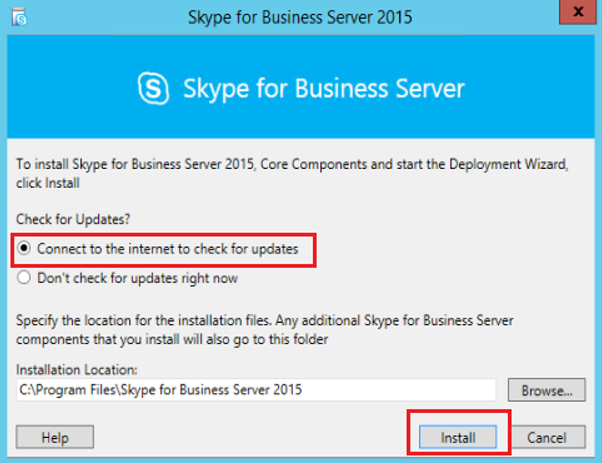
Accept the license agreement and click OK.
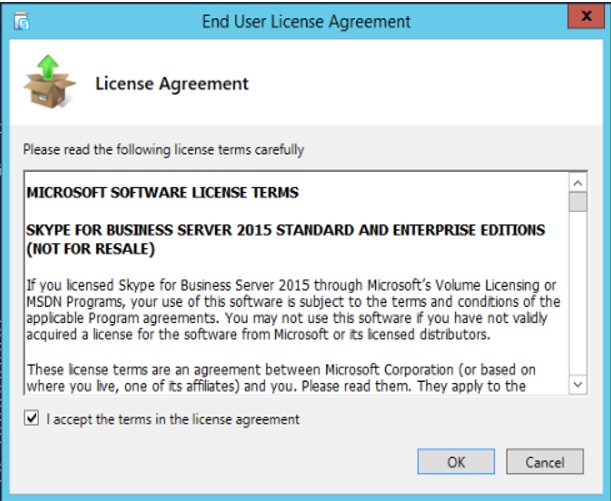
After updates have been downloaded and extracted, click Next.
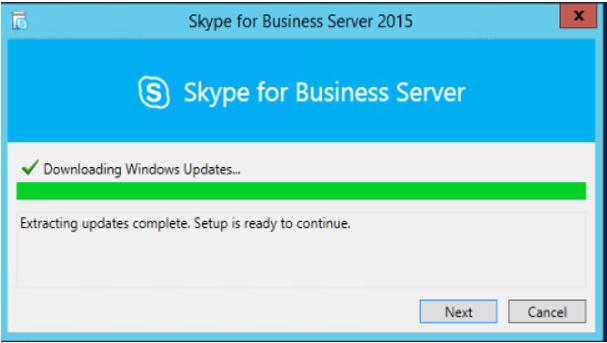
After the core components are installed, the Skype for Business Server 2015 Deployment Wizard launches. On the Welcome to Skype for Business Server 2015 Deployment screen choose Install Administrative Tools.
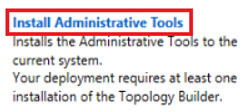
Click Next on the Install Administrative Tools dialog.
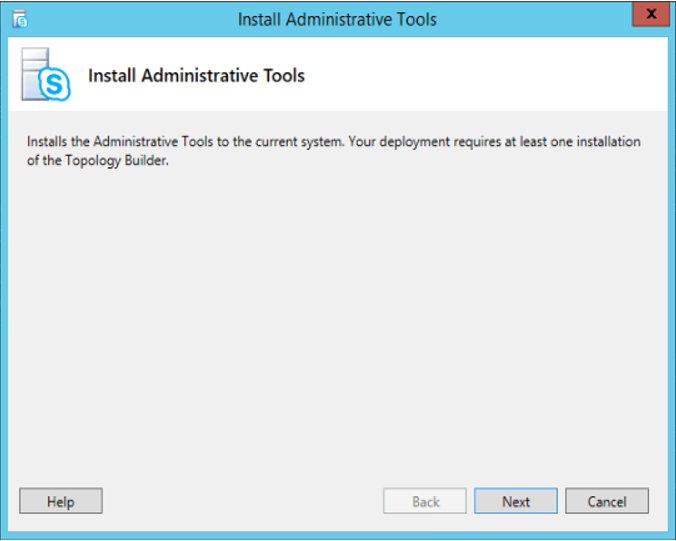
Click Finish, and then click Exit. The administrative tools are now installed.