Business Admin Portal Profiles¶
BAP Profiles combine the controls of many of the customization aspects mentioned above into a single place.
The profile allows a higher level administrator to
- enable or disable the Business Admin Portal for the target administrator user by checking / unchecking the Enable Business Admin checkbox on the Base tab
- select the features the target administrator user will have access to
- check / uncheck the checkboxes on the Base tab of the profile to turn features on / off
- On the Base tab: if custom features are needed to be added to the Quick Actions card
for a Feature Area, use the Custom Features list:
- Choose an Icon title. For a list icons corresponding to the titles, see Business Admin Portal Interface Custom Icon Names Reference.
- Enter a title and choose the Feature Area.
- Similar to Menu Layout configuration options, choose a model type and set up any further configuration associated with the model type. Note that the model type needs to be exposed in a user’s Access Profile if the custom interface is associated with a user. Refer to the Custom Feature example image.
- change the titles that will be used for each of the enabled features
- select a custom Field Display Policy for relevant features
- select all MACDs / functions that the target administrator will have access to
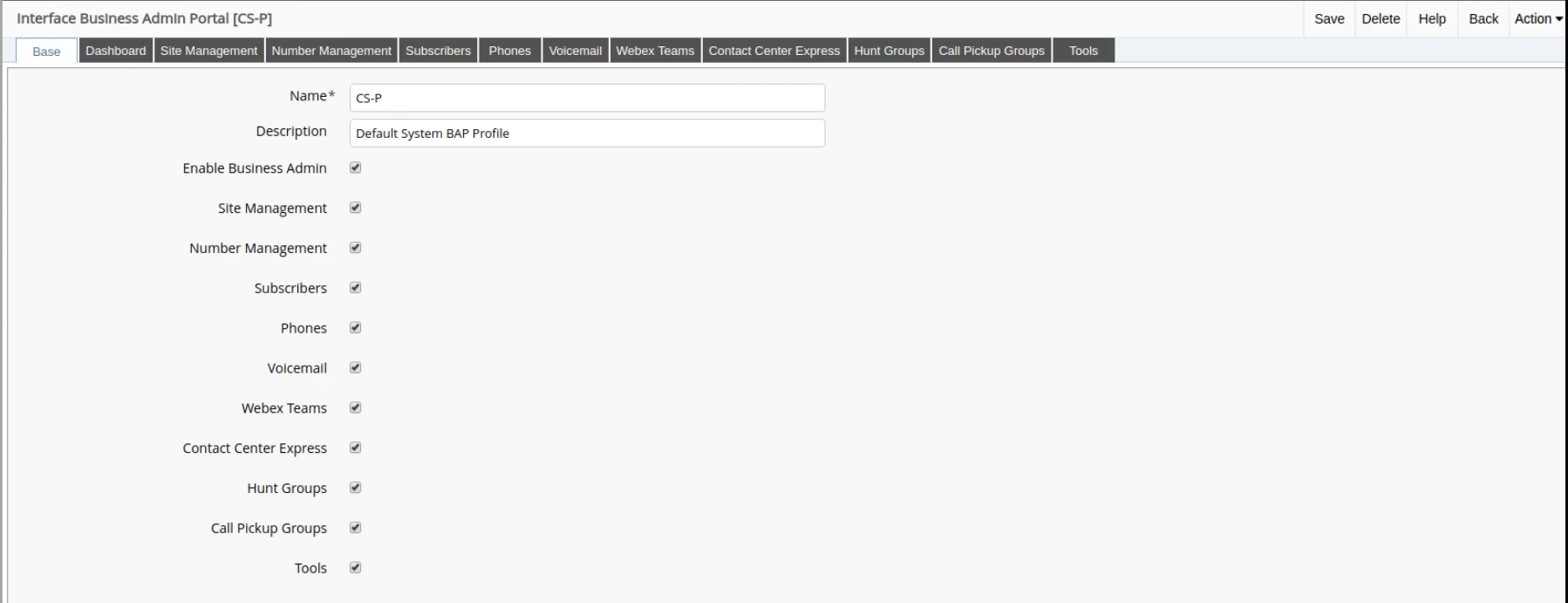
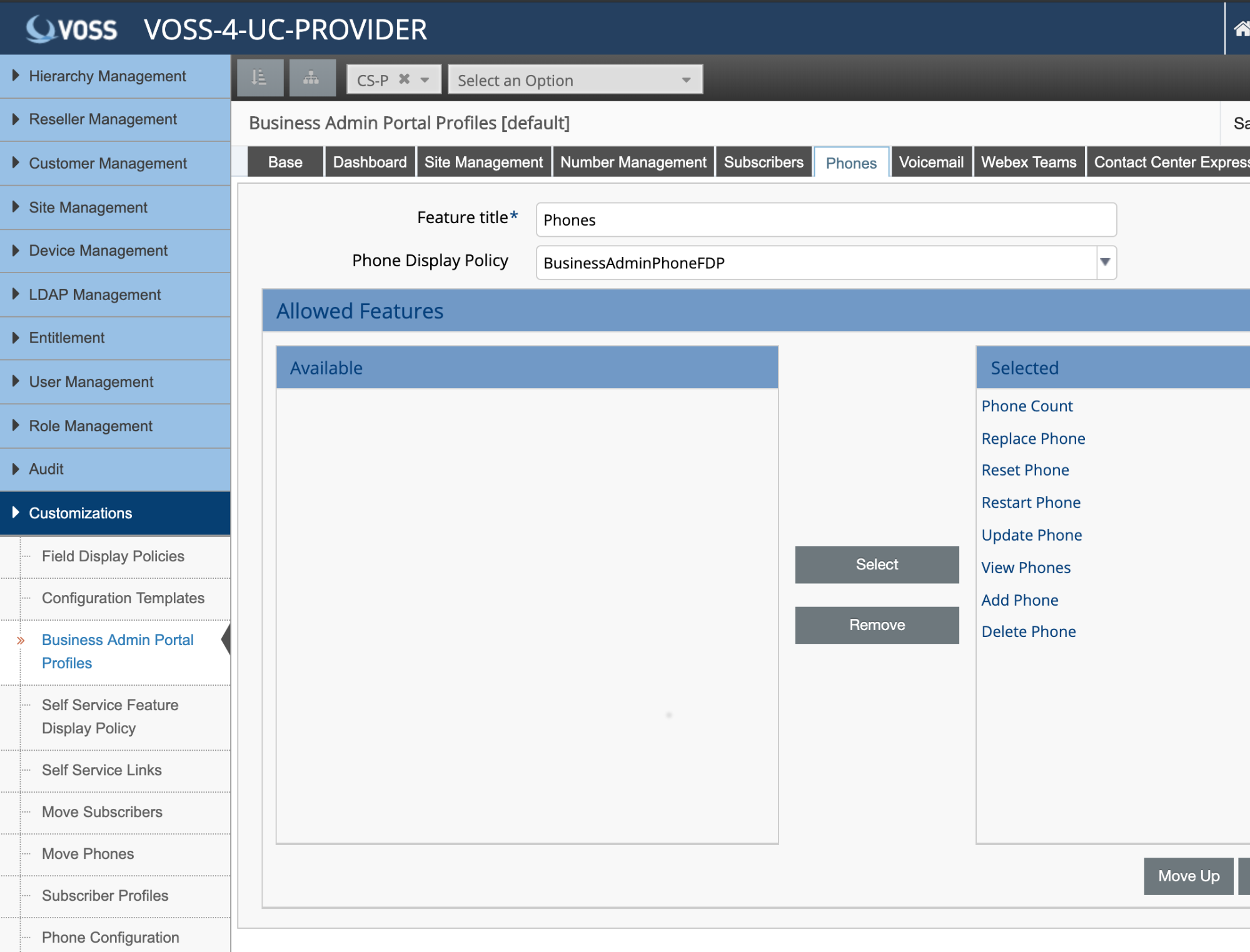
Custom Feature example:

Custom Feature example on Dashboard: Quick Action Alarms
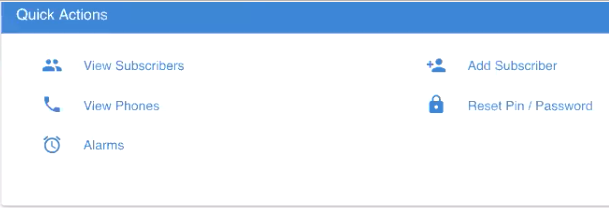
Upon installation, the Business Admin Portal Interface Type provides the profile instances below.
When upgrading to Release 19.1.2 or higher, only the roles at the sys.hcs level
are updated.
defaultThis instance is used when creating a role, in other words, it is applied to users if their role has not assigned any Business Admin Profile.
The name “default” at the user’s hierarchy level or first level upwards is applied.
The default profile has the following properties:
- No access the Business Admin Portal Menus: site management, tools.
- Only view access to data from other Business Admin Portal Menus, including example model counts and charts.
The system level administrator can clone the instance down the hierarchy and modify it to create custom default instances of the interface type.
DisabledAvailable, but not applied. Used to prevent access to the Business Admin Portal.
Read OnlyThis instance:
- has the same properties as the
defaultinstance - is applied to all Operator administrator user roles by default
- has the same properties as the
Full AccessThis instance is a profile with full access to all Business Admin Portal Menus menus and features.
The profile is added to the ProviderAdmin Roles upon new installation.
The Field Display Policies (FDP) associated with the default profile are
BusinessAdminPhoneFDPBusinessAdminLineFDPBusinessAdminVoicemailFDPBusinessAdminWebexTeamsUserFDPBusinessAdminUccxAgentFDPBusinessAdminUccxTeamFDPBusinessAdminUccxContactServiceQueueFDPBusinessAdminHuntGroupFDPBusinessAdminCallPickupGroupFDP
These can be cloned and overridden or custom FDPs can also be configured on the BAP profile.
