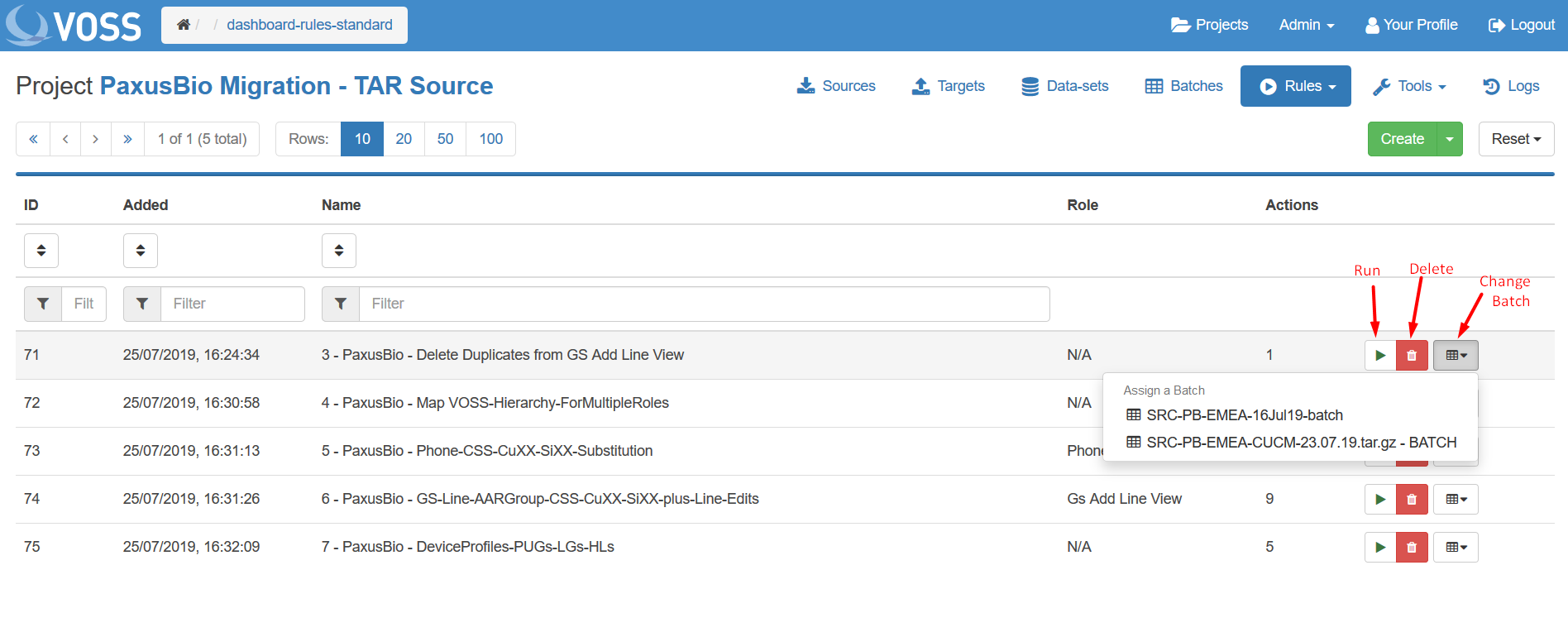Standard Rules¶
A standard rule is a series of ordered transformations. Each of these transformations is called an action. Each standard rule can have many actions that are run in a sequential fashion.
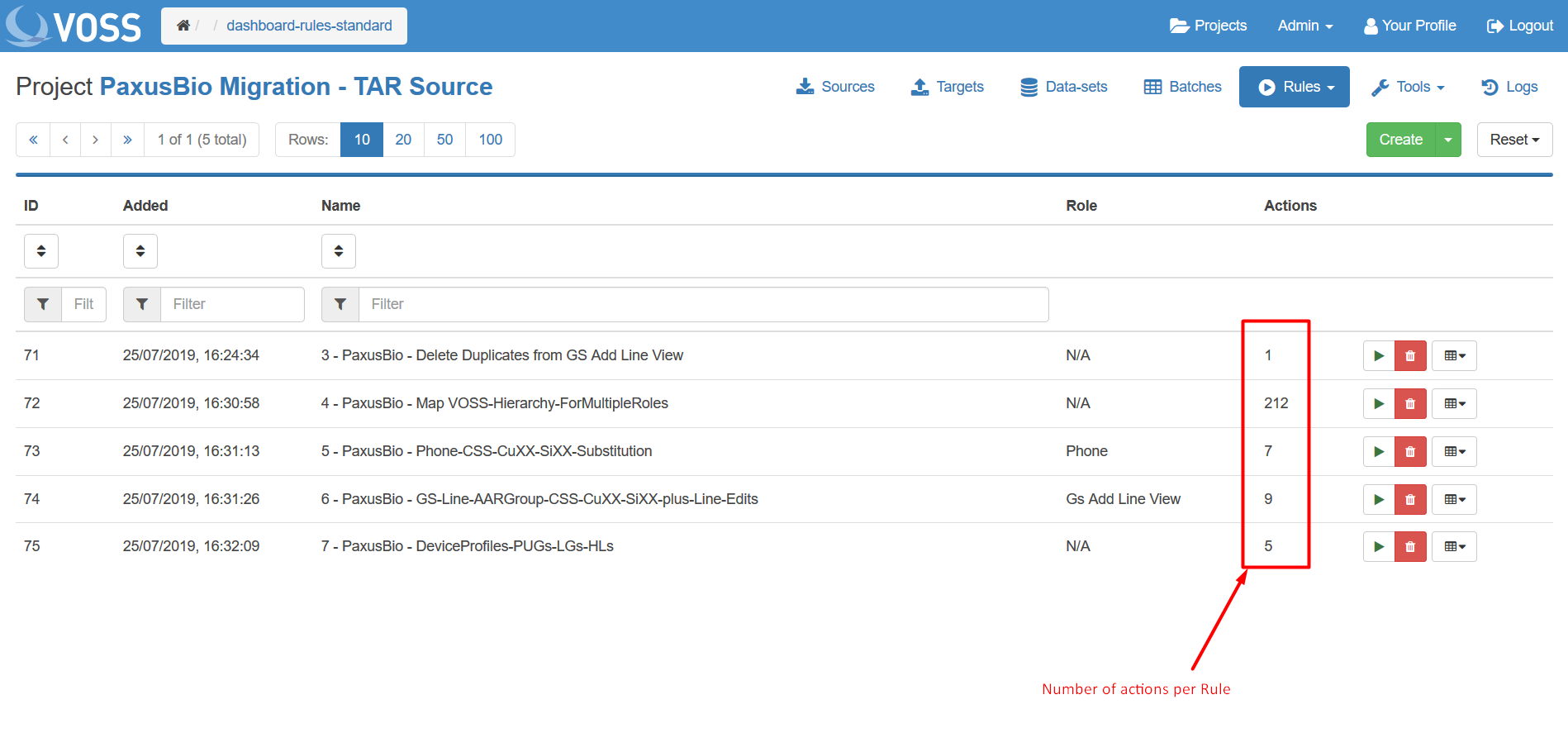
Viewing¶
To open a standard rule, click on the name in the list.
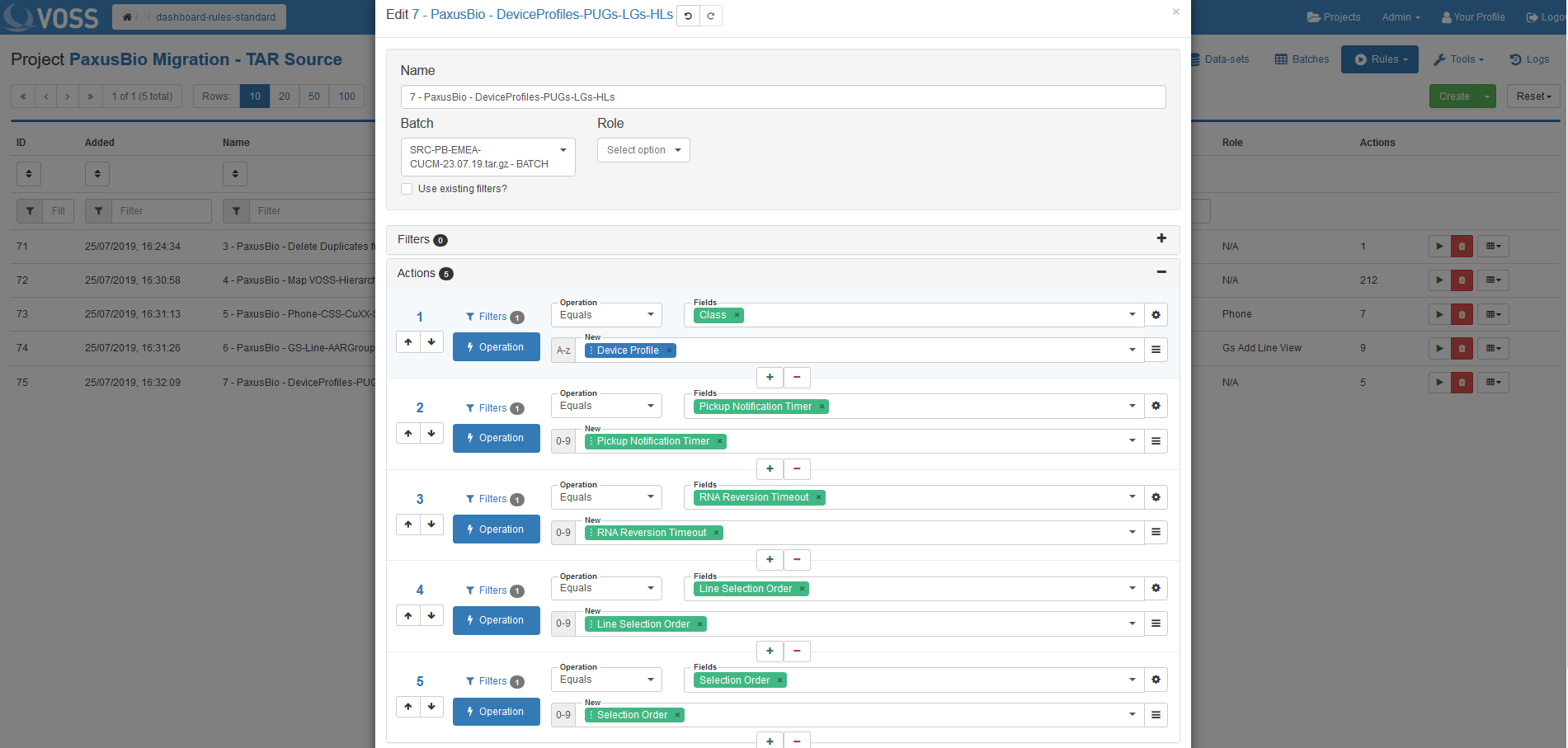
Filters - these top-level filters allow you to limit the data that the Actions can operate on.
Tip
Any top-level filter(s) applied here will limit the data available to ALL of the Actions within that Rule.
Actions are made up of individual Filters and Operations.
Below shows what a the same rule looks like in Excel:
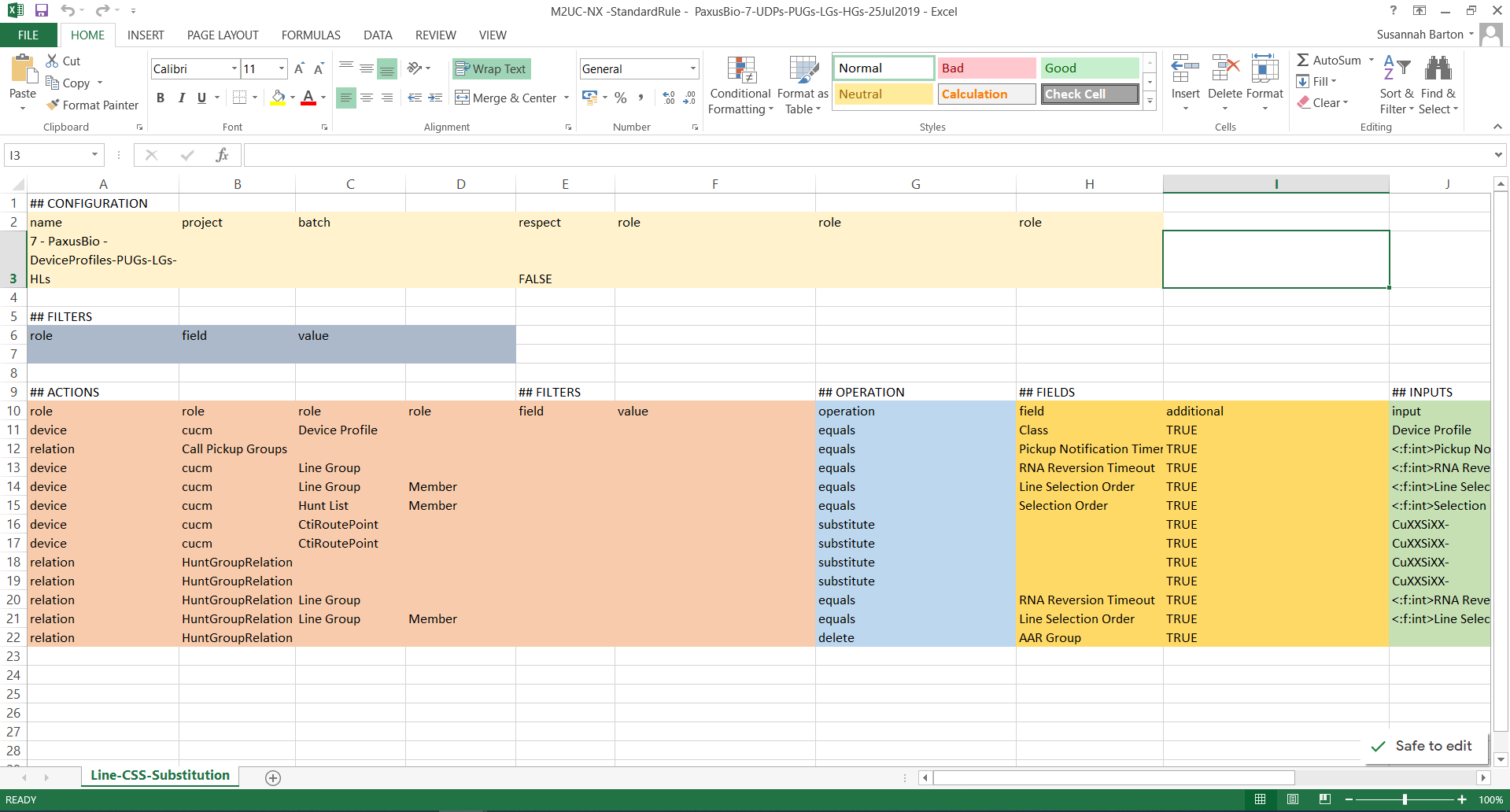
Rules created or edited in Excel can be uploaded via the GUI.
Actions¶
Each Action is made up of several components as follows:

RED - These arrows can be used to change the order of the actions within a rule.
GREEN - Change options view.
Filters: apply filters to limit the data selected that the operation will apply to.
Tip
Any filter(s) applied here will only apply to the corresponding Operation.
Operation: choose what transformations are to take place and the cells of data that should be affected.
3. YELLOW - Select the operation that is to be performed on the data (such as replacing a string with other text).
5 PINK - Choose the field(s) that should have the operation performed on.
5. ORANGE - Input area(s) for entering the data that is to be stored in the selected field(s). The input area(s) will adjust to permit entry of any required values.
Tip
If entering a string, ensure Return is pressed to confirm entry.
Tip
The contents of another field can be selected by selecting from the drop-down.
Run, Delete or Change Batch¶
To run a rule, click the play icon, then click Run.
To delete a rule, click the red dustbin icon and click Delete.
To reassign the rule to another batch, click the table icon and choose the batch from the drop-down menu.