Exporting and Importing Batches¶
It is possible to export and import Batches of data to Excel (.xlsx) spreadsheet format. This can be useful for entry into other systems or for offline editing, for example.
Export to a Spreadsheet¶
Click on the export button.
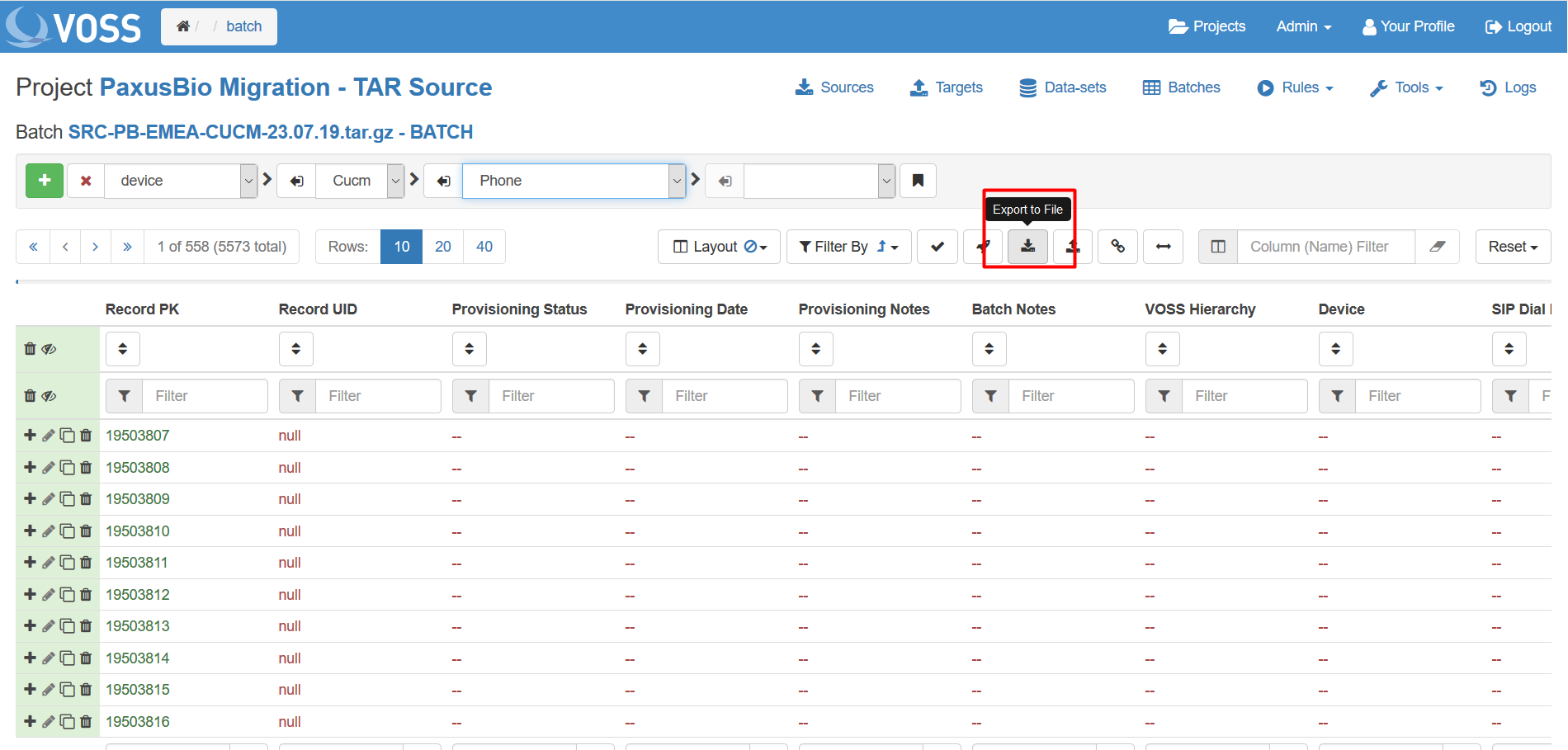
Choose a Name for the workbook.
Choose whether to include Additional fields using the checkbox.
Choose either a Flat or Linked workbook.
Select which Record Roles to include.
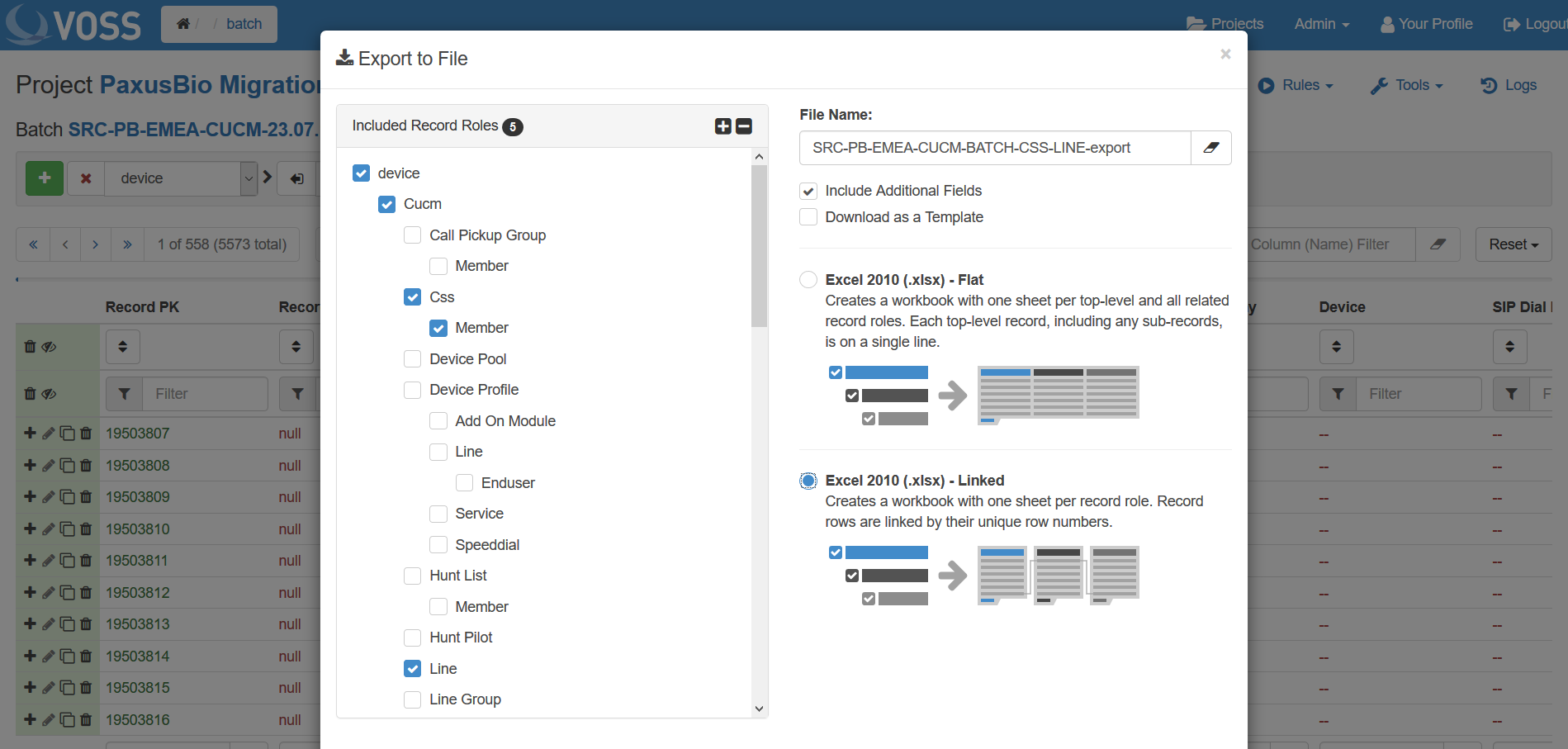
Tip
If you hover over a heading or subheading in the Roles list then a + and - icon will appear. By clicking the +, all related roles will be selected. This selection can be reversed by clicking the - icon. The + and - at the top right of the Included Record Roles will select/deselect the entire list.
Once all choices have been made click Export at the bottom of the window.
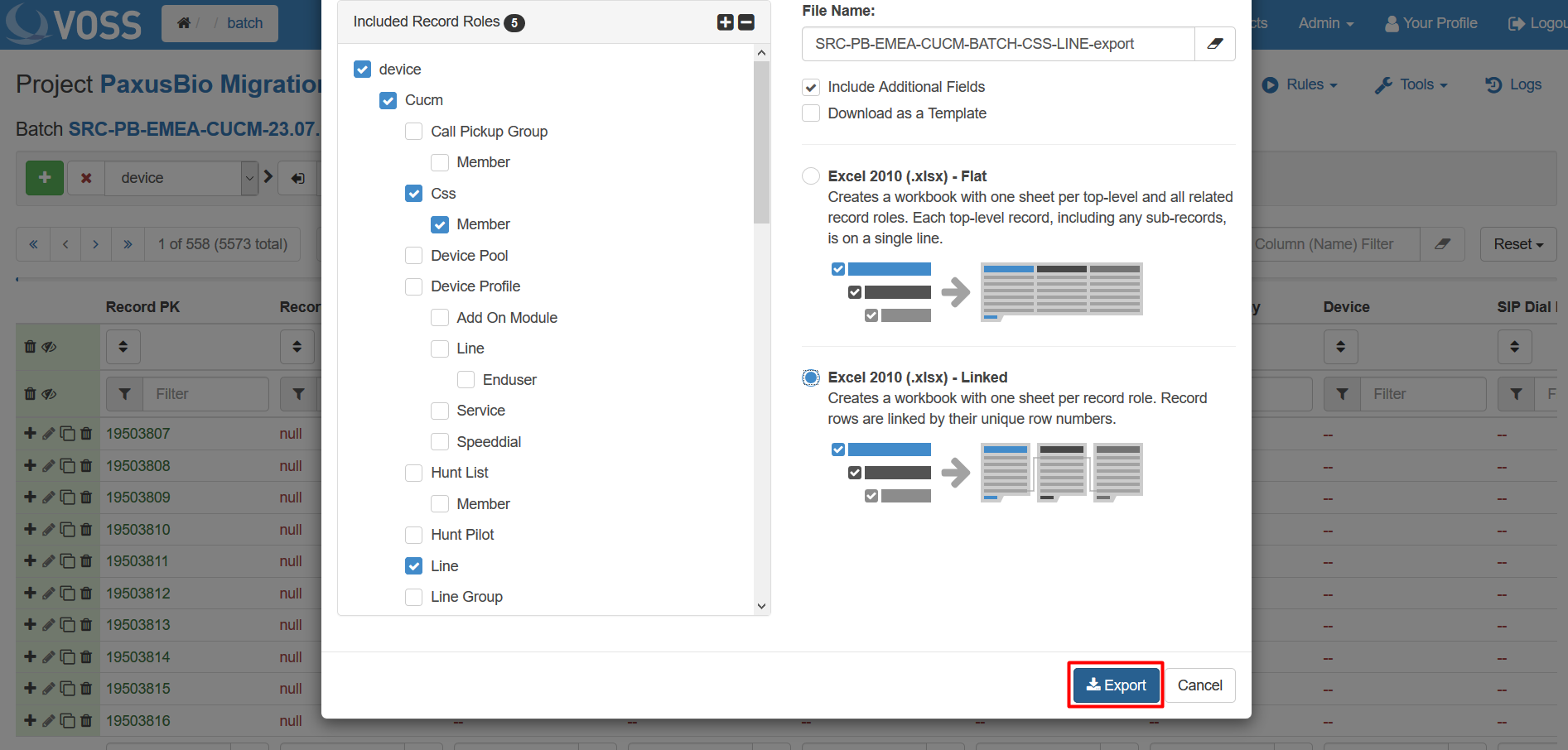
Check export progress in the Logs tab. To access the workbook click on the log then click on the link in the report.
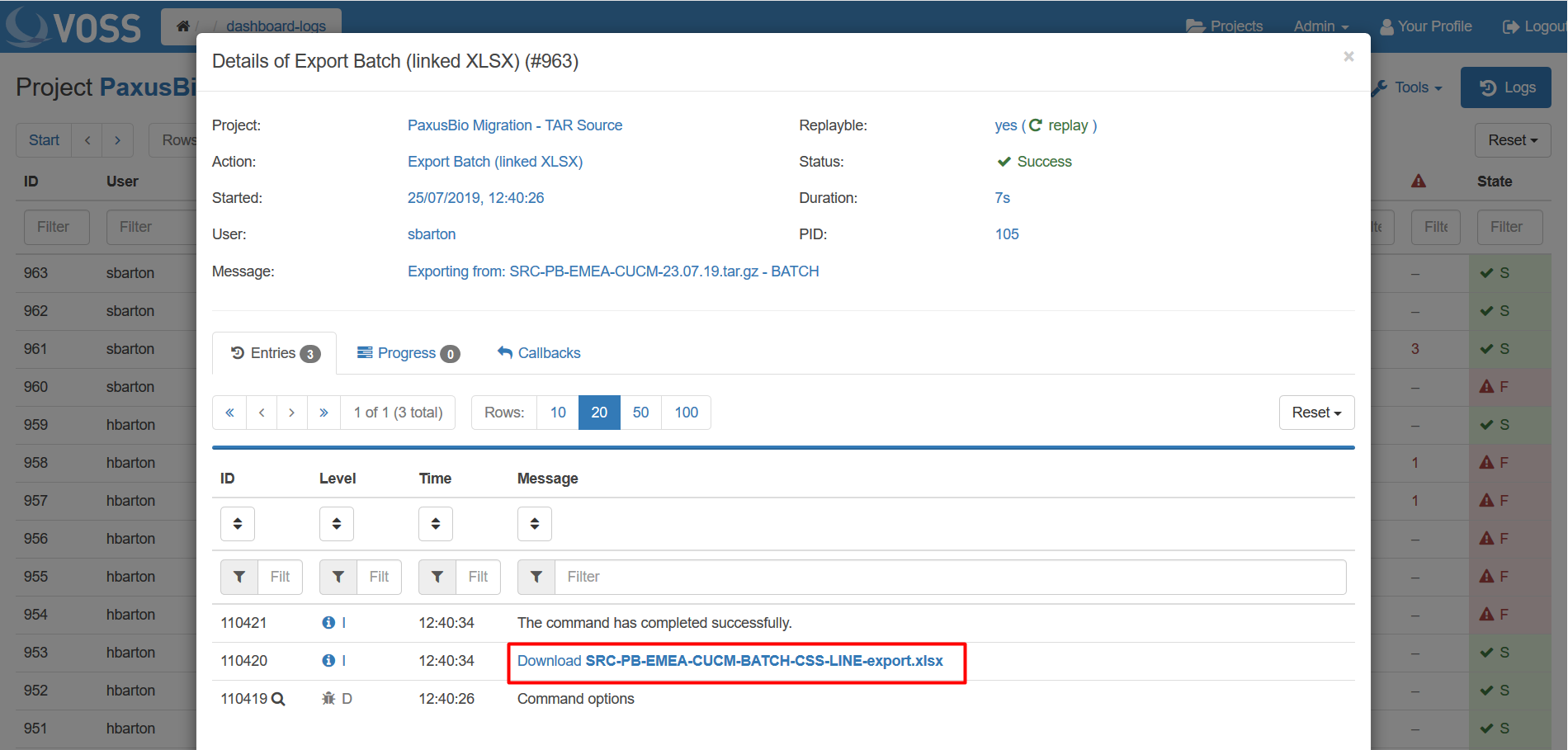
Note
When records are exported, the filters that are currently set on the role will be used. This means that subsets of the data can be exported, edited and merged back into the Batch.
Import from a File¶
Click on the import icon.
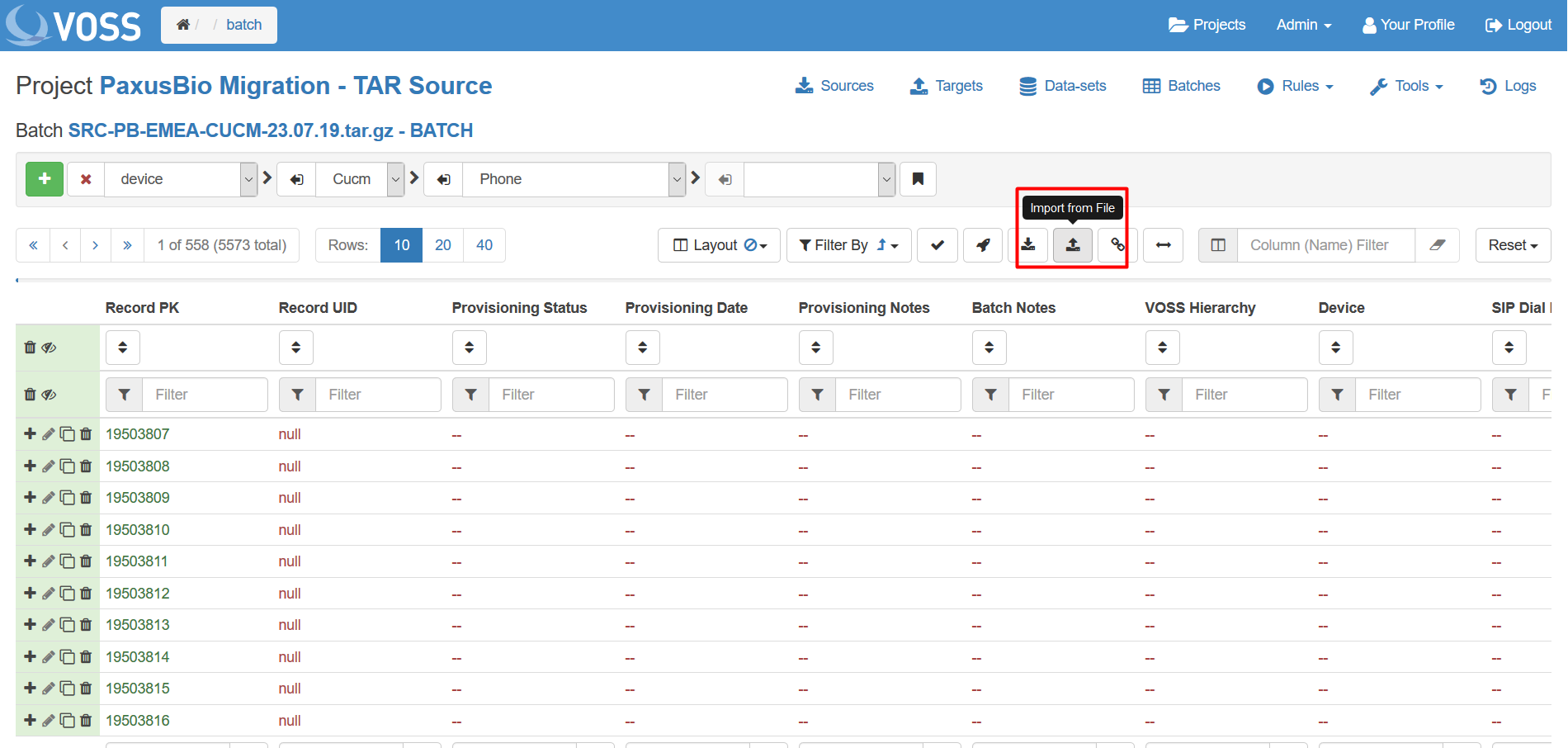
Click within the dotted box to browse for and select the file to be uploaded or drag and drop the required file as indicated.
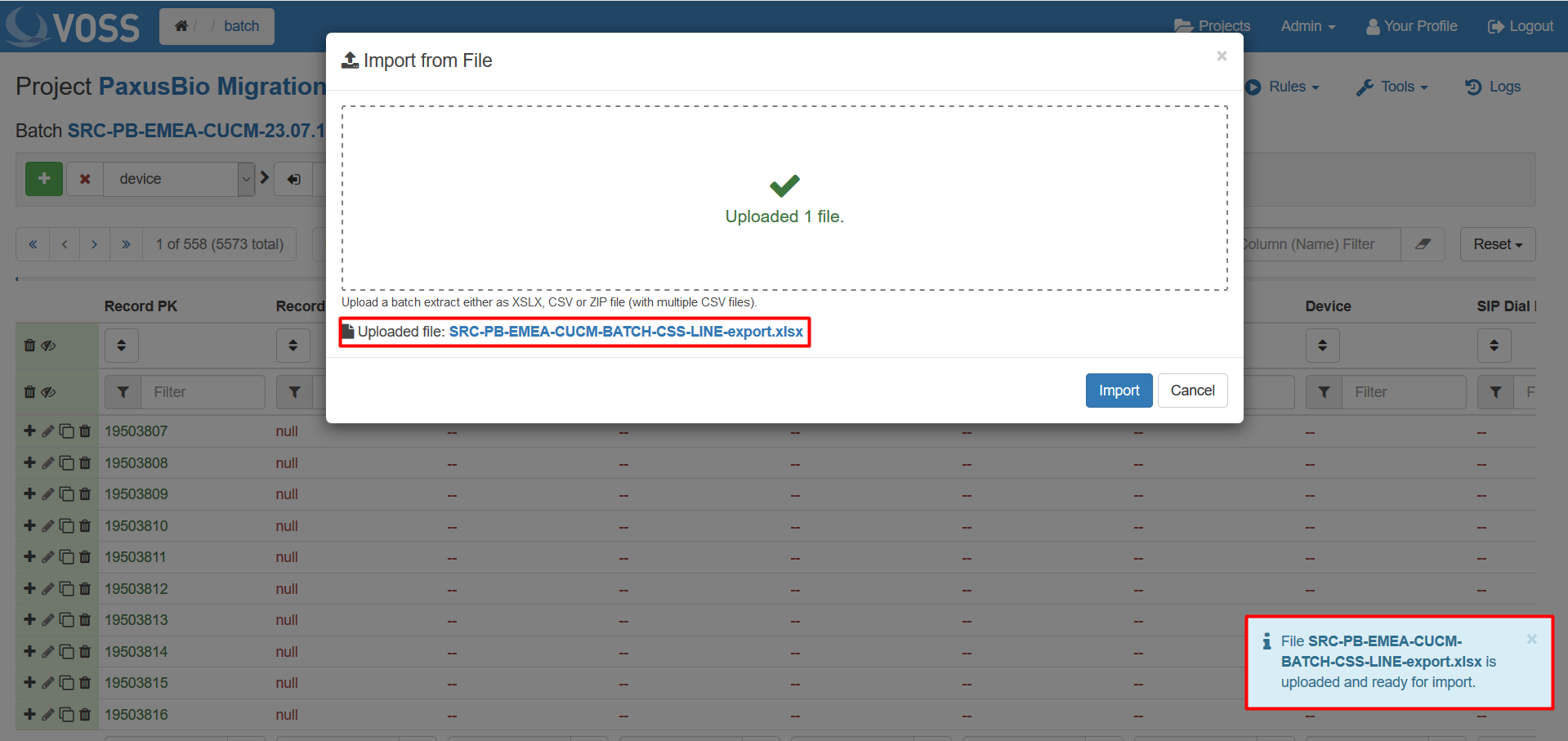
Click Import.
Note
When importing a file into a Batch, records that have matching Record PKs will be updated with any changes made in the workbook. Records with no Record PKs will be treated as new records and created.
