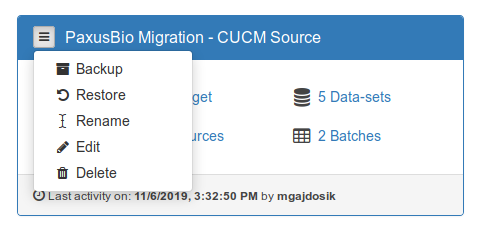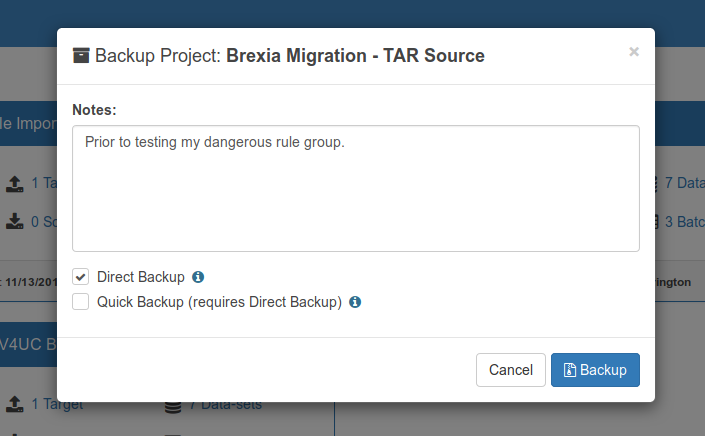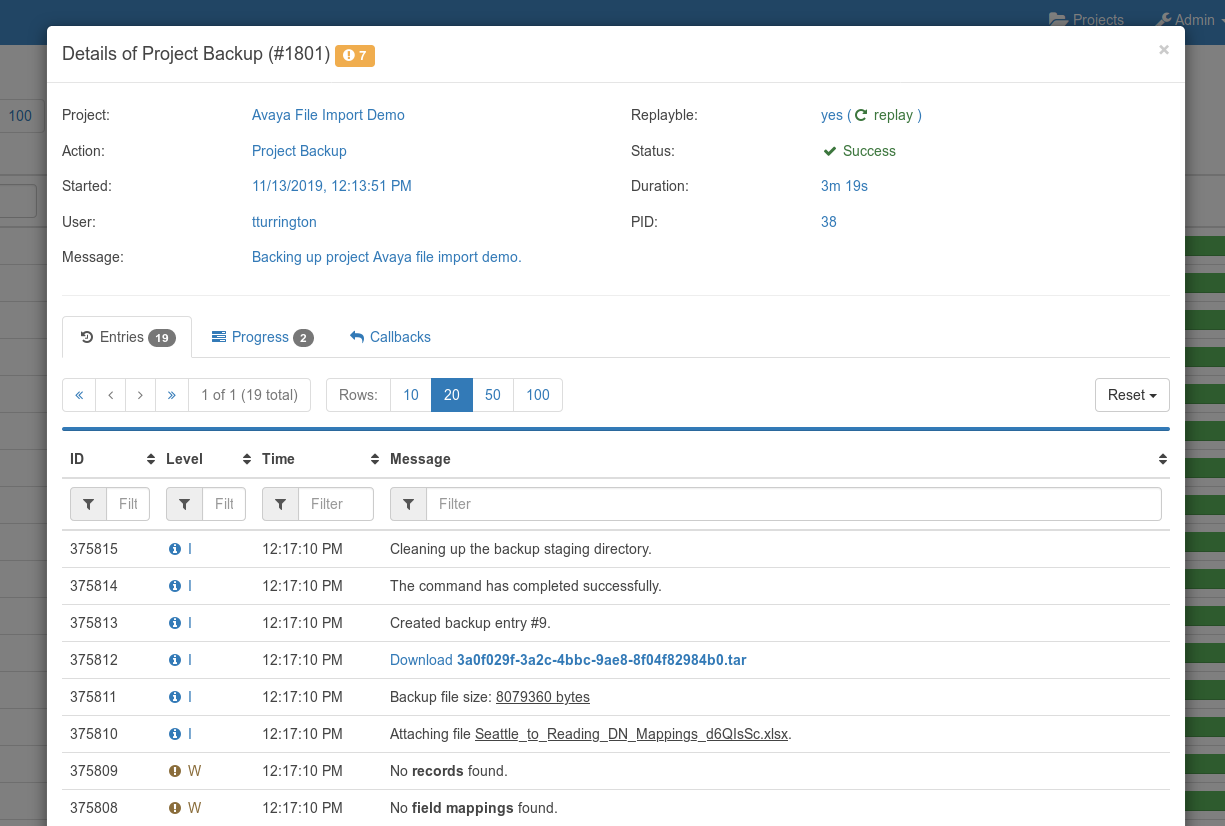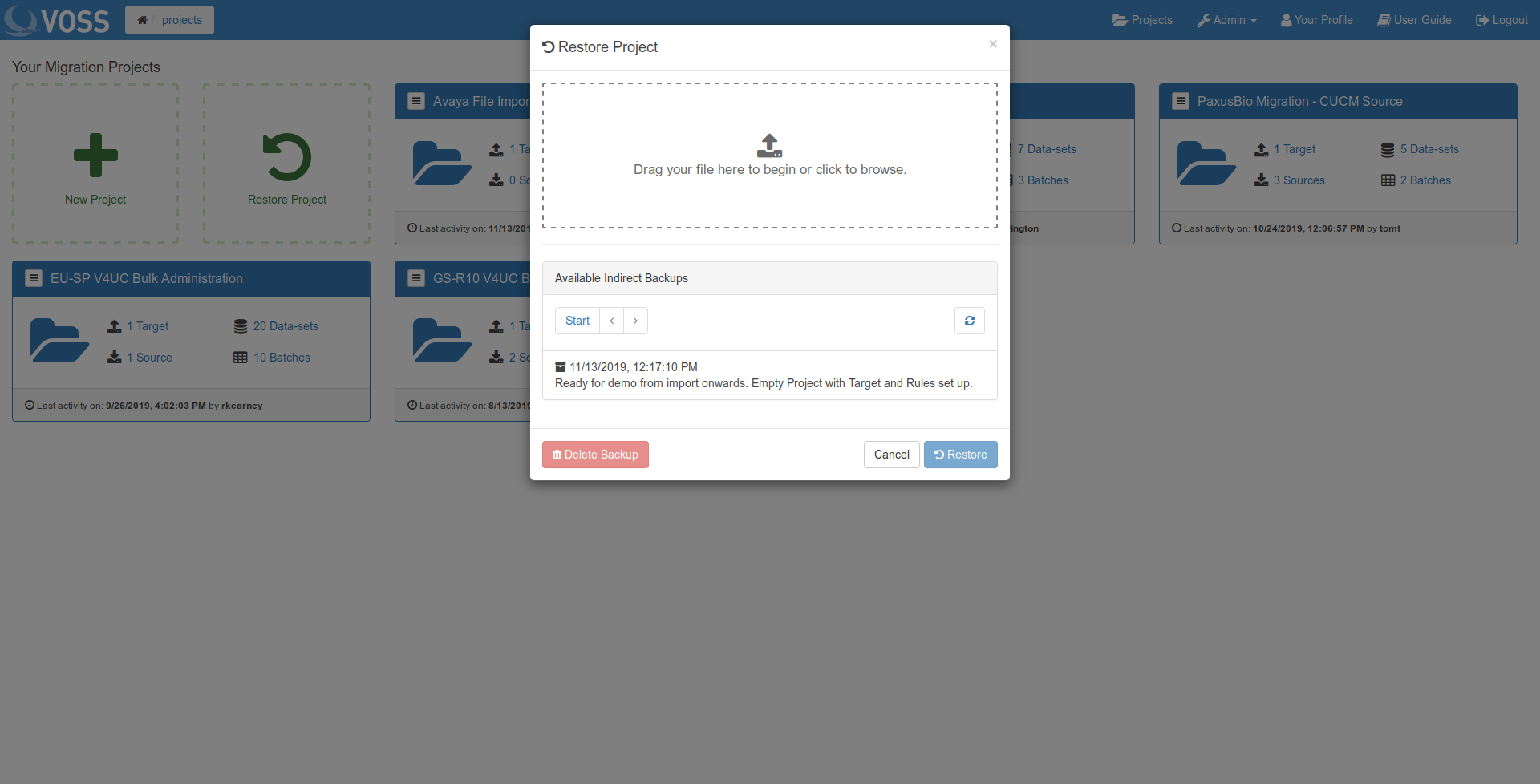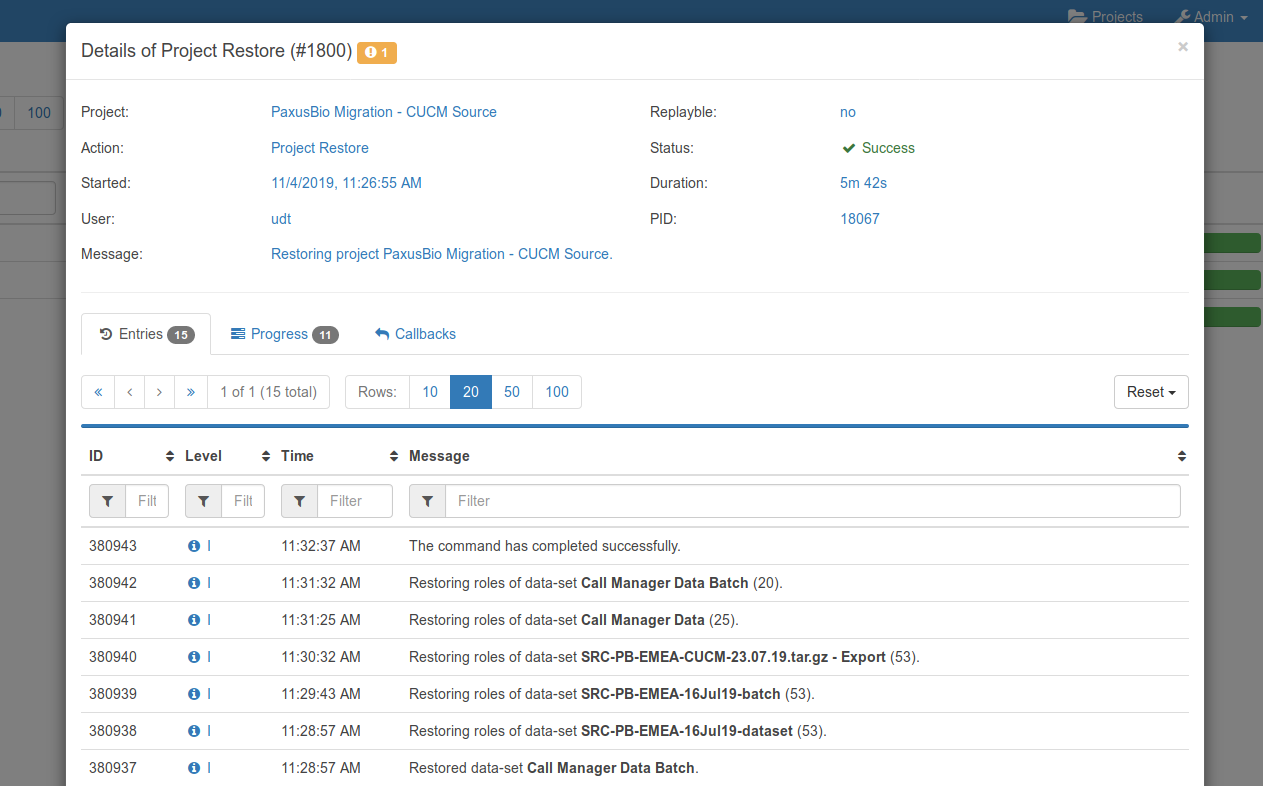Project Backup & Restore¶
Project Backup & Restore feature of VOSS Migrate offers quick and easy way of archiving projects, or portions of projects either on-demand or as per a backup schedule. Backups can also be downloaded (in a file form) and restored onto other VOSS Migrate platforms.
Backups can be combinations of direct or indirect and quick or full types.
Direct Backups¶
Direct backups are linked to their projects and cannot exist outside of the VOSS Migrate platform of their origin. They cannot be downloaded and are therefore not transferrable. Direct backups are deleted when their linked projects are deleted. When a direct backup is restored, it replaces the project it links to.
Indirect Backups¶
Indirect backups are independent from their projects. They can be downloaded as transferred to other VOSS Migrate platforms. When an indirect backup is restored, it creates a new project. Indirect backups can only be created/restored by admins.
Quick Backups¶
Quick backups are exclusively direct backups that restore only a portion of the projects they link to. A typical case is a backup that restores only the project data-sets.
Full Backups¶
Full backups include everything in the project and they take longer to create and restore.
VOSS Migrate offers three distinct combinations of the above:
Quick direct backups
Full direct backups
Full indirect backups
Create a Project Backup¶
Use the project menu of the project you wish to back-up and click on Backup:
The dialog, which appears, allows specifying the type of the backup to create and optional backup notes. Click on the Backup button once ready to proceed.
The backup transaction will start and can be monitored via logs. Depending on many factors (size of the project, platform hardware and utilisation, database fragmentation), this may take several minutes. The transaction will wait for completion of another backup or restore transaction, so that only one such transaction operates at a time.
Restore a Project Backup¶
Use the Restore Project button in the Your Migration Projects area to restore a full indirect backup. Only admins will have access to this option and as stated above, this will restore into a new project.
Use the project menu of the project you wish to restore when restoring direct backups. As stated above, this will replace the selected project with the backed-up revision.
In both cases, a dialog listing available backups will appear.
If restoring a full indirect backup, the dialog will also offer an area for dragging & dropping backup files. Once uploaded, the backup entry will appear in the list of available backups below. Select the backup you wish to restore and click on the Restore button. The restore transaction will start and can be monitored via logs. Depending on many factors (size of the project, platform hardware and utilisation, database fragmentation), this may take several minutes. The transaction will wait for completion of another backup or restore transaction, so that only one such transaction operates at a time.