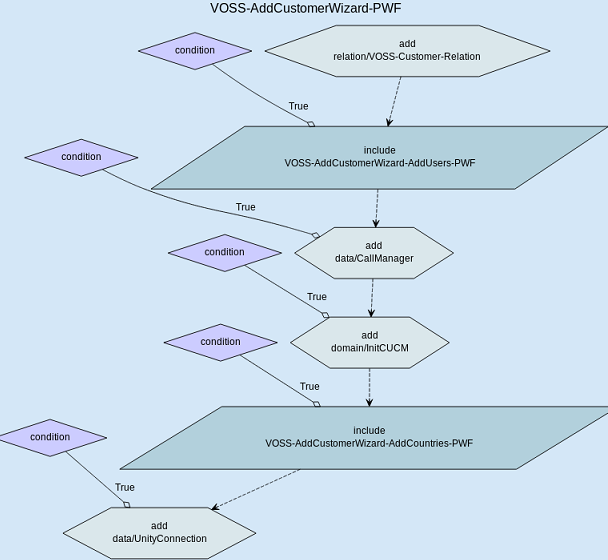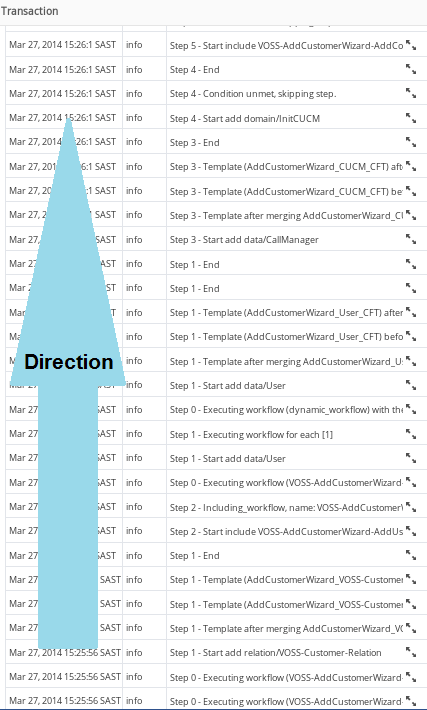Transaction Log Example¶
This section aims to examine the transactions, sub-transactions and logs that are displayed when an example wizard is executed.
The aim of the wizard is to to provide the user with a series of steps to allow input and choices. When the wizard is executed, a Workflow is run and this is displayed as an Action on the Transaction list.
The workflow executes tasks to:
- Add a hierarchy.
- Add devices at the created hierarchy if selected.
- Add a user to the system and if selected, add a user to devices and also LDAP and SSO users if selected.
After the wizard is run, the sub-transactions show the actions of the workflow. In the example, only the Unified CM is selected. The first action in the wizard is to execute a workflow, that results in three sub-transactions. The first sub-transaction is itself a workflow that carries out three actions:
Execute : VOSS-AddCustomerWizard-PWF
- Create Voss-Customer-Relation
Execute : VOSS-Relation-Add-Customer-PWF
- Create Hierarchy Node
- Create Base Customer Dom
- Create Voss Cust Dp
- Create User
- Create Call Manager
The transaction log shows all the steps of all the workflows that are executed.
The first log entry of the wizard is at the bottom of the log list. The first
step of each workflow is marked as Step 0.
The figures below show the example wizard flow and the corresponding logs.