Create Webex Teams Service¶
Before You Begin¶
For VOSS-4-UC to connect to the Webex Teams Cloud API you need:
- a Webex Teams Organization Account Number
- an Access and Refresh token
Both are obtained from the Cisco Webex page.
Procedure¶
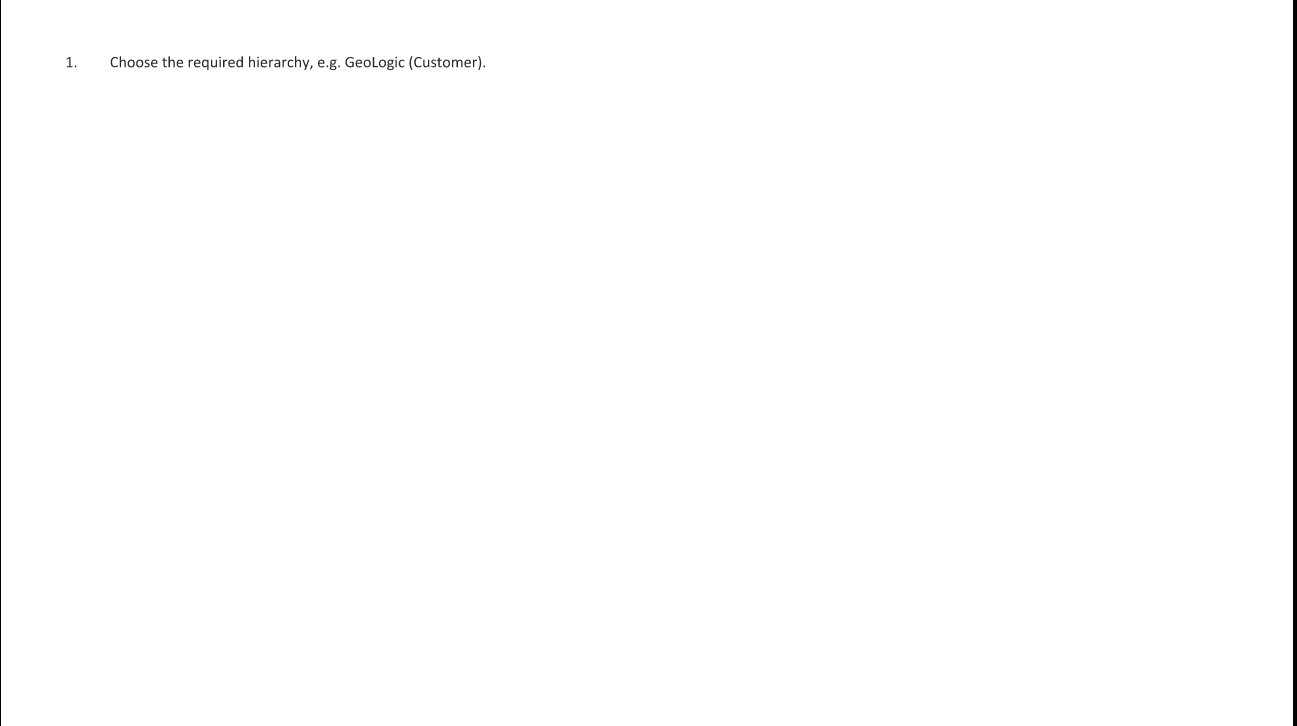
See procedure below for clarity if required:
Log in as provider or reseller administrator.
Make sure that the hierarchy path is set to the correct customer node.
Choose Services > Webex Teams > Access Token to open the Webex Teams Account form on a separate tab, i.e it opens the following URL:
https://us-central1-webex-teams-auth-token.cloudfunctions.net/webex_teams_oauthClick the GET TOKENS link.
Enter a valid Email address in the Email address field on the Cisco Webex page and click Next. An Email address and password are only required the first time you login to the Cisco Webex site.
Enter a valid password in the Password field on the Cisco Webex page, and click Sign In. The following codes/tokens are generated and displayed on the form:
- Organization ID
- Access Token (14 days)
- Refresh Access Token (90 days)
Note
- VOSS-4-UC automatically refreshes the access tokens every 7 days. To manually refresh the access tokens, click GET TOKENS on the Webex Teams Account form or Action > Refresh Access Token on the Customer Access form.
- The Refresh Token is valid for 90 days. The number of valid days remaining for the access token is displayed in the Refresh Token Expires in counter on the Webex Teams Access Token Management for VOSS4UC page.
- Refer to https://developer.webex.com/docs/integrations for more details on access token management.
Click on each Copy button in turn to copy the item, return to the VOSS-4-UC tab, and paste in the appropriate field on the Customer Access form. Note that the access tokens must also be pasted into the ‘Repeat’ fields.
Complete at minimum the other mandatory fields on the Customer Access form:
- The Webex Teams Customer Name field is populated automatically using the Customer Name.
- Enter the HTTP Proxy String. Only if a proxy server is required to connect
to the Webex Teams cloud, e.g.
http://[ip address]:port. - Enter the HTTPS Proxy String. Only if a proxy server is required to connect
to the Webex Teams cloud, e.g.
https://[ip address]:port.
Click Save to add the Webex Teams Service.
What to Do Next¶
Sync the Webex Teams Users for the customer by clicking Action > Sync Webex Teams Users on the Customer Access form.
Webex Teams Users can also be synced from Administration Tools > Data Sync, and then running the SyncSpark[Customer] data.
