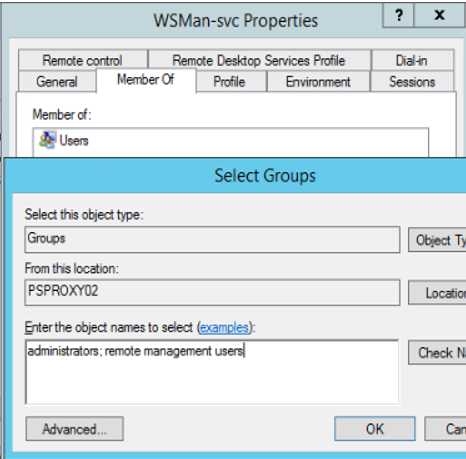Create Remote Management Service Account¶
Next, we’ll create the Remote Management Service Account and assign it to the correct security groups.
This is a local account on psproxy01, and we’ll call it WSMan-svc.
Launch the Local Users and Groups console.
Right-click on the Start icon and choose Run to open the Run dialog.
Type
lusrmgr.mscin the Open field and click OK.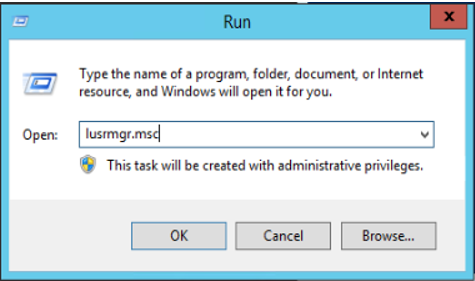
Right-click Users under Local Users and Groups (Local) and choose New User… to open the New User dialog.
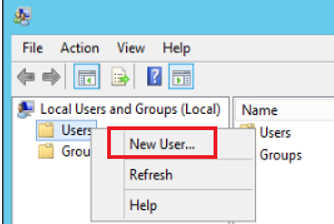
On the New User dialog:
Enter the User name and Password.
Clear the User must change password at next logon check box.
Leave the Account is disabled check box cleared.
Select or clear the User cannot change password and Password never expires check boxes according to your organization’s security policies.
Note
If you have to change the password, then you will also have to update VOSS-4-UC with the new password at the same time.
Optionally enter a Full name and Description.
Click Create and then Close to open the Local Users and Groups (Local) window.
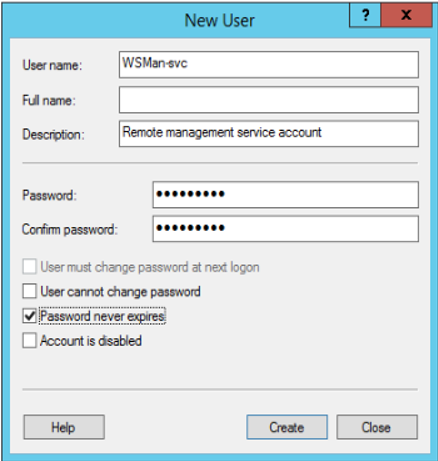
Choose Users from the navigation pane, then double-click the user you just created to open the Properties dialog for that user.
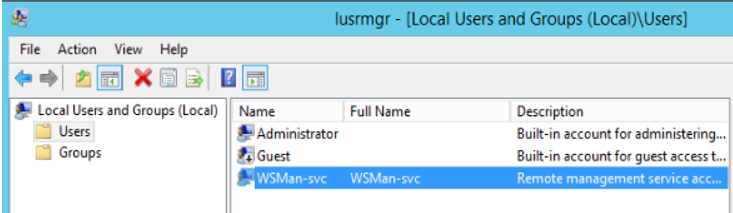
Choose the Member Of tab and click Add… to open the Select Groups dialog.
Type
administrators;remote management usersin the Enter the object names to select text box.Click OK twice.