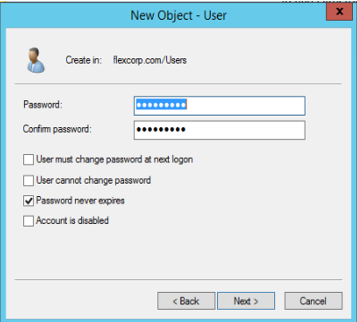Create the Domain Service Account¶
There are various ways of creating a domain account in Active Directory.
For the purposes of this example we will use the Active Directory Users and Computers Management console. You may have a specific Organizational Unit (OU) for service accounts. For this installation we will simply put the service account in the built-in Users OU.
Note
To execute this procedure you must be a domain administrator.
Choose Users OU in the navigation pane of the Active Directory Users and Computers Management window.
Right-click Users and choose New User to open the New Object - User dialog.
Type “V4UC-Service” in the Full name and User logon name text boxes.
Choose the required domain from the drop-down, and click Next.
Create New Service Account
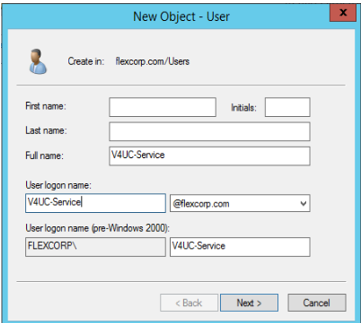
Enter and confirm your password, making sure that the password complies with your Provider’s password standards for the Windows domain.
Clear the User must change password at next logon check box.
Select the Password never expires check box.
Note
Your organization’s policy may require periodically changing service account passwords. If that is the case, be sure and change the password in VOSS-4-UC at the same time. See the “Provision VOSS-4-UC” section.
Click Next, and then click Finish.
Service Account Security Settings