Administrator User Interface¶
The main user interface presents a Menu bar with information and controls:
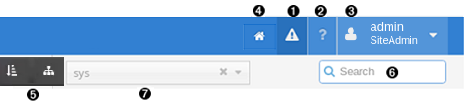
Notifications indicator with a menu to access the Transaction log and Alerts, if alerts have been enabled for the administrator. A pop-up displays when a transaction is done. The pop-up notification can be closed and the Notifications button can be clicked to inspect transactions.
Alert notifications are removed when all alerts have been removed from the Alert list.
On-line help button to open Help in a new browser tab.
Display of the logged in username and role with Logout and Change Password menu items.
Note that Logout and Change Password menu items are not available for SSO users. For detailed information about logging out from an identity provider (IdP) initiated session, see the relevant user documentation for the specific identity provider.
A customizable landing page and a Home navigation button to return to it. Refer to “Create a Landing Page” for more details.
If a user logs in for the first time, a message is shown below the welcome header of the landing page: “This is the first time that you are logging in with this account”.
If the user that logs in is not a SSO or LDAP user, a message is also shown below the welcome header of the landing page that indicates either no unsuccessful login attempts, or else the number of unsuccessful login attempts by the user since the last successful login.
The message is of the format:
“There have been 2 failed login attempt(s) since you last successful login on Oct 4, 2016 11:10:14 AM”
If login details cannot be retrieved, a message will show:
“We were unable to retrieve the number of failed login attempts or last successful login. Please log out and log back in. If this message persists, please contact an administrator”.
For SSO or LDAP users, only the last successful login time is displayed.
Hierarchy tree view and pop-up buttons to display the tree or list of and available nodes. For details, see: Navigating the Hierarchy.
Search input box.
Hierarchy element, which displays the highest hierarchy level. The associated child hierarchy element is displayed in a similar field display box next to the main hierarchy element. If there is more than one level or node at a specific hierarchy, you can search and navigate the hierarchy. See Navigating the Hierarchy.
When using the application, you are presented with forms and lists.
- Detail forms: during input, mandatory fields are highlighted in a red frame.
- List views of details. If the text in a column exceeds the defined column width, it is truncated with an ellipsis (…), except for any column showing the row entry hierarchy.
The list of controls and buttons is described in the section on GUI controls.
A Cached slide-out notification on the right hand side of the interface shows when the locally cached data of a resource is used. This slide-out notification can be minimized to a narrow bar on the side of the screen.
To provide accessibility functionality, a black bar is enabled above the menu bar when keyboard navigation is used. When the cursor is in the URL box and the Tab key is pressed, this bar is displayed and has three menu items corresponding with the three areas of the main user interface:
- Home screen - from any form on the interface, return to the main user interface. This is equivalent to the Home button on the menu bar and can for example be accessed by means of a screen reader shortcut.
- Skip to content - on the main user interface, move the focus to the landing page menu items. Press <Tab> to move the focus to the first landing page link.
- Skip to navigation - on the main user interface, move the focus to the menu bar. The first menu item receives focus.
Note
Since VOSS-4-UC sessions are cookie based, it is possible to share the same session across different tabs or windows of the same browser. However, it is not possible to have different authentication sessions in different tabs. In other words, login as different users in different browser tabs is not supported.
