Filtering Batch Data¶
Direct Filtering¶
Batch data columns can be filtered directly, and this is achieved in the same way as Data-set filtering.
Setting a Filter across a Batch¶
It is possible to set filters across all Batch Views at once for specific data columns.
Select the desired Batch from the Batches tab to open a list of Batch Views.
Click on the the horizontal dots next to Add and then click Set Global Filter.
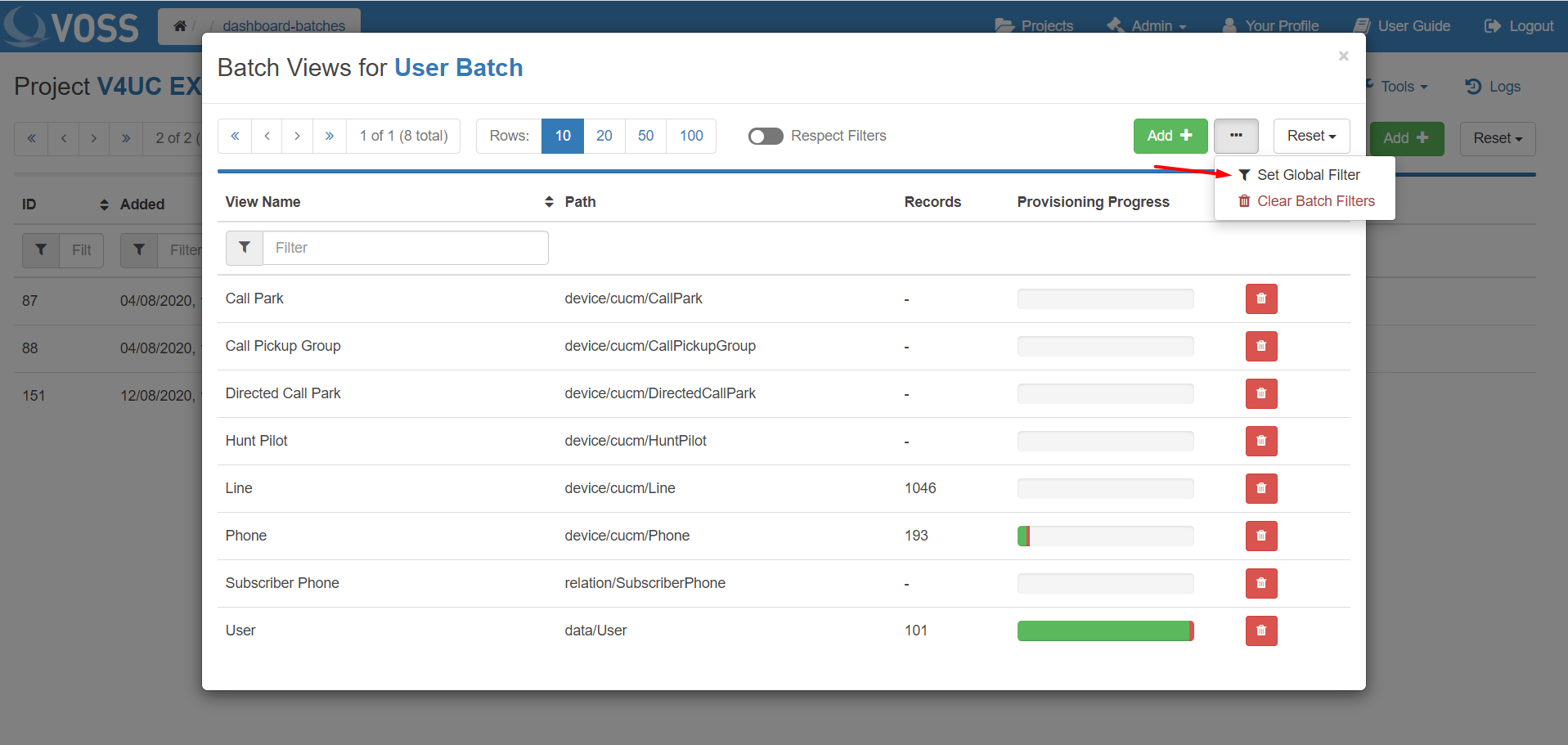
For VOSS Automate targets, the image below illustrates the presented options:
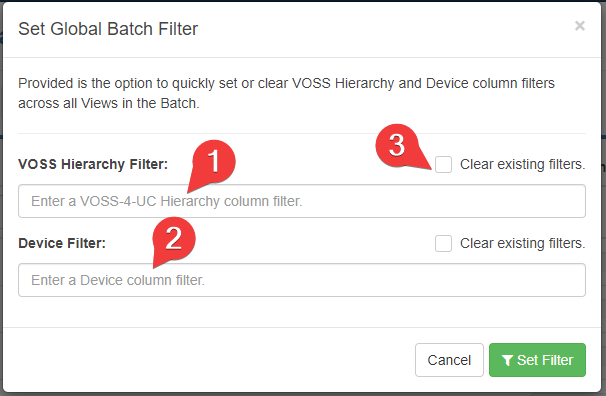
A filter can be set on the VOSS Hierarchy column (existing for all Batch Views).
A filter can be set on the Device column (existing for all Device model Batch Views).
Existing filters on these columns can be cleared completely by ticking this checkbox.
Note
These options simply place the desired filters in to all Batch Views and do not configure any type of permanent filter across the Batch.
Clearing all Filters across a Batch¶
It is possible to clear all filters across all Batch Views at once.
Select the desired Batch from the Batches tab to open a list of Batch Views.
Click on the the horizontal dots next to Add and then click Clear Batch Filters.
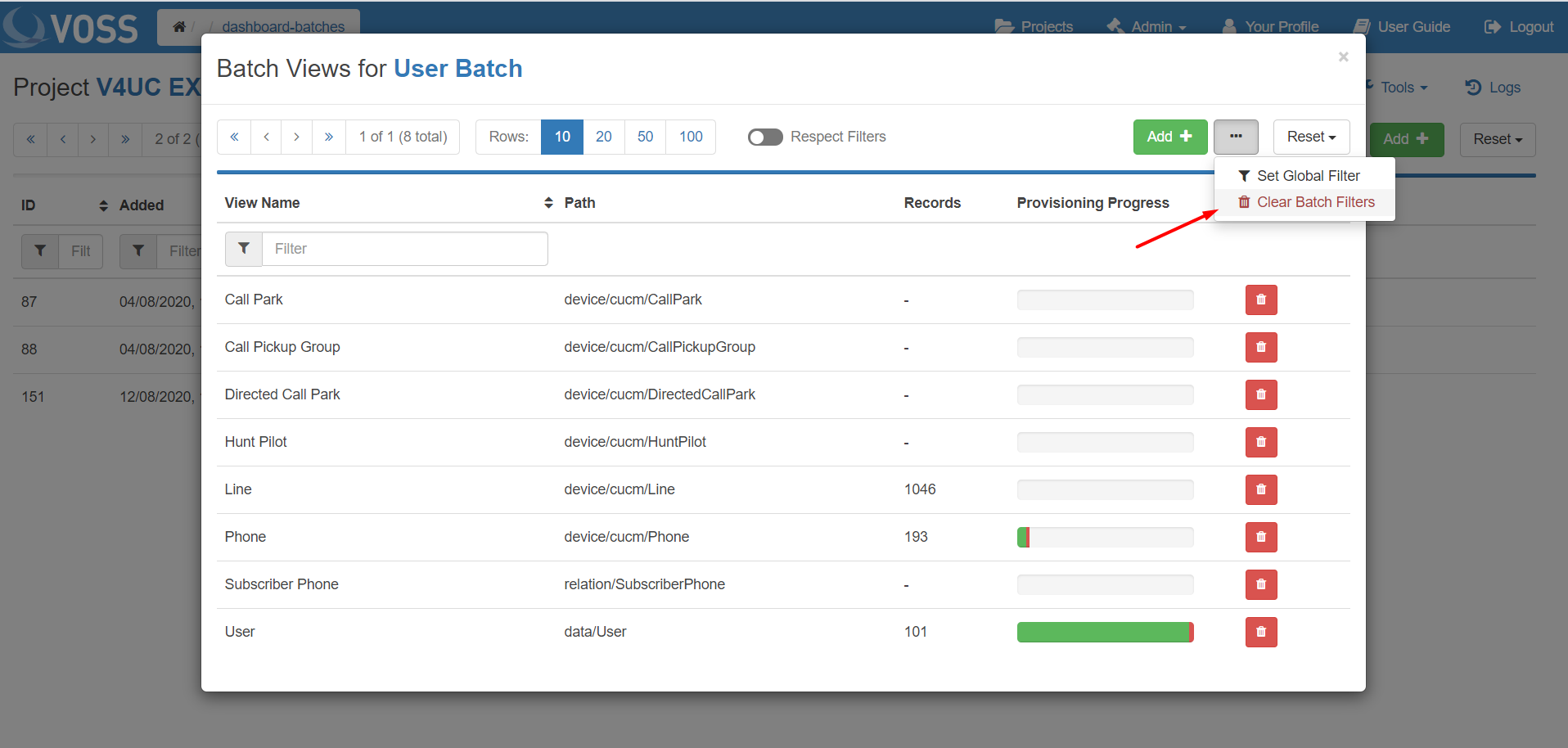
Confirm the action to remove all Batch filters currently set on the Batch Views.
