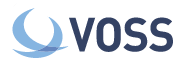Users¶
Select Users at the top of the Access Control Editor screen. This will open a window where you can add users to the system.
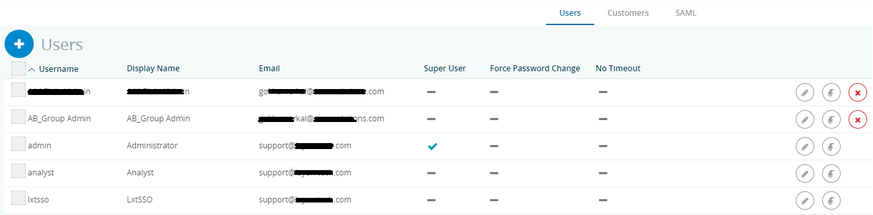
There are three default users upon installation:
- admin: This is the superuser for the system and is the account that can perform all functions in the system. Set these credentials and only share them with your administrator.
- analyst: This is a read-only account that is set up so the admin can assign anyone this credential without having to add them as a user.
- lxtsso: This is a single sign on credential and is only used when the system is integrated to another platform such as an IT Operations platform.
Click + Users to add a User. This will open up a window where you need to enter the following data:
- Username: This will be the username they will need to enter once logging into the system.
- Display Name: This will be the named displayed in the top right corner. If it is admin then the menu is available. The menu is not available for other accounts.
- Email: Their email address.
- Force Password Change: Checking this check box will force them to change their password when they log in.
- Customer: Click this drop-down box and select the customer to which this user needs to be assigned.
- Password/Confirm Password: Enter their password and then confirm it.
Click Save to save the user.
Use the buttons to the right of the users to either manage the user account:
- Pencil icon - to edit the account
- Down arrow icon - to clone the account for quick add
- X icon - to delete a user